Upgrading
Domain and Forest Functional Levels
Windows Server 2008 R2
Active Directory Domain Services does not immediately begin functioning
at a new functional level, even when all domain controllers have been
migrated. The domains and forest will be at the original functional
levels. You first need to upgrade the functional level of the domain to
Windows Server 2008 R2 before you can realize the full advantages of the
upgrade.
Note
The act of raising the forest
or domain functional levels is irreversible. Be sure that any Windows
Server 2003/2008 domain controllers do not need to be added anywhere in
the forest before performing this procedure.
After all domain
controllers are upgraded or replaced with Windows Server 2008 R2 domain
controllers, you can raise the domain level by following these steps:
1. | Ensure
that all domain controllers in the forest are upgraded to Windows Server
2008 R2.
|
2. | Launch Server Manager on a domain controller.
|
3. | Expand the Roles node and then expand the Active
Directory Domain Services node.
|
4. | Select the Active Directory Users and Computers
snap-in.
|
5. | Right-click
on the domain name, and select Raise Domain Functional Level.
|
6. | In the Select an Available Domain Functional Level
drop-down menu, select Windows Server 2008 R2, and then select Raise, as
shown in Figure 4.
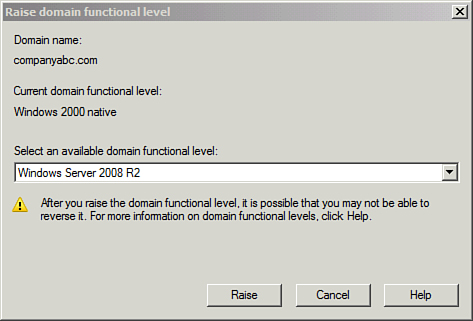
|
7. | Click OK
at the warning and then click OK again to complete the task.
|
Repeat steps 1 through 7 for
each domain in the forest. Now the forest functional level can be
raised. Depending on the current forest functional level, this change
might not add any new features, but it does prevent non-Windows Server
2008 R2 domain controllers from being added in the future. To raise the
forest functional level, execute the following steps:
1. | Launch
Server Manager.
|
2. | Expand
the Roles node and select the Active Directory Domain Services node.
|
3. | Scroll down to the Advanced Tools section of the page,
and click on the AD Domains and Trusts link.
|
4. | With the topmost Active Directory Domains and Trusts
node selected, select Action, Raise Forest Functional Level.
|
5. | In the Select an Available Forest Functional Level
drop-down menu, select Windows Server 2008 R2, and then select Raise.
|
6. | Click OK at the warning and then click OK again to
complete the task.
|
After each domain functional
level is raised, as well as the forest functional level, the Active
Directory environment is completely upgraded and fully compliant with
all the AD DS improvements made in Windows Server 2008 R2.
Moving AD-Integrated
DNS Zones to Application Partitions
The final step in a Windows
Server 2008 R2 Active Directory upgrade is to move any AD-integrated DNS
zones into the newly created application partitions that Windows Server
2008 R2 uses to store DNS information. To accomplish this, follow these
steps:
1. | Launch
Server Manager on a domain controller.
|
2. | Expand the Roles node and then expand the DNS Server
node.
|
3. | Select the
DNS snap-in.
|
4. | Navigate
to DNS\<Servername>\Forward Lookup Zones and select the
zone to be moved.
|
5. | Right-click
the zone to be moved, and click Properties.
|
6. | Click the Change button to the right of the Replication
description.
|
7. | Select
either To All DNS Servers Running on Domain Controllers in This Forest
or To All DNS Servers Running on Domain Controllers in This Domain,
depending on the level of replication you want, as shown in Figure 5.
Click OK when you are finished and click OK again to save the changes.
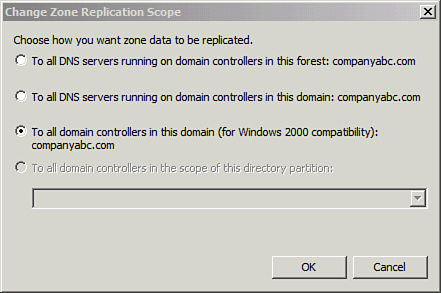
|
Repeat the process for any
other AD-integrated zones.