Beneath
the Users and Permissions section on the Site Settings page is the
Galleries section, which contains links to all the galleries available
for the current site, including the Site Columns, Site Content Types,
Web Parts, List Templates, Master Pages and Page Layouts, Themes, and
Solutions.
In general, the Site
Columns and Site Content Types galleries will be actively used by an
organization that is seeking to leverage the metadata capabilities
provided by SharePoint 2010, while the other galleries will be used less
often and can generally be ignored. Site designers will be interested
in the Master Pages and Page Layout gallery and the Themes gallery. The
administrator should review the List Templates gallery periodically to
make sure that there aren’t too many List templates accumulating because
they can clutter up the Create page that is accessed when creating new
lists and libraries.
Note
Although site
galleries allow administrators to delete items from the gallery, this
should be done only if the administrator is confident of what the impact
will be to base site functionality. A general best practice is to leave
the default items in these galleries unless there is a specific
business reason to delete items.
High-level descriptions are as follows:
Site Columns—
A number of predefined site columns already exist and are useful to
peruse and test when creating a taxonomy for the organization. Types of
site columns will include some or all of the following, based on the
type of site and features enabled: Base Columns, Core Contact and
Calendar Columns, Core Document Columns, Core Task and Issue Columns,
Custom Columns, Document and Record Management Columns, Email Submission
Columns, Enterprise Keywords Group, Extended Columns, Help Columns,
Page Layout Columns, PerformancePoint, Publishing Columns, Ratings,
Reports, and Status Indicators. New site columns can be created from
this gallery as well. Site Content Types—
A number of content types are in this gallery by default, which should
be reviewed and tested so the administrator becomes familiar with their
use and capabilities. Types of content types will include some or all of
the following, based on the type of site and features enabled: Business
Intelligence, Content Organizer Content Types, Digital Asset Content
Types, Document Content Types, Document Set Content Types, Folder
Content Types, Group Work Content Types, Help Content Types, List
Content Types, Page Layout Content Types, PerformancePoint, Publishing
Content Types, and Special Content Types. Web Parts— This gallery contains the web parts available to administrators and designers on this site. List Templates—
This gallery is empty for new sites and site collections, but will show
any List templates created for the site collection. These List
templates will be available to use for creating new lists and libraries
within the site collection. Master Pages and Page Layouts—
This gallery contains a variety of .xml, .aspx, and .master files and
pages. SharePoint Designer 2010 is the tool of choice for editing the
.aspx page layouts, and the .master pages. As shown in Figure 1, Modified Date and Time, Modified By, Checked Out To, Compatible UI, and Approval Status columns are shown by default.
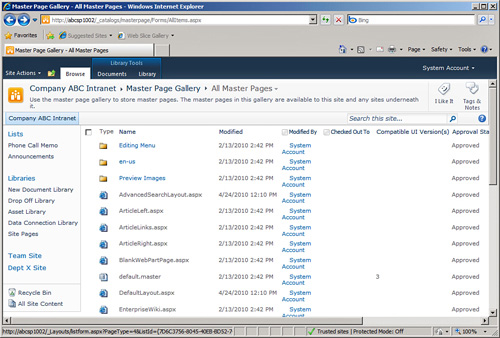
Themes—
A number of themes (.thmx file format) are provided that can be applied
to the site to change the basic look and feel of the site. Solutions—
If any solutions have been deployed to the site collection by
third-party providers or developers, they will be shown here. By
default, a quota of 300 server resources are allowed for solutions, and
this page shows Current Usage and Average Usage.
|