This
section provides an overview of the processes of creating pages and
sites, as well as an overview of the options available for pages and
sites. An administrator or power users needs Create Subsites privileges
to create sites and Add and Customize Pages privileges to create pages.
The site administrator can
create sites from several places. The primary tool to access is the Site
Actions drop-down menu, and then click New Site.
The All Site Content page
also provides a Create button, which leads to the Create page, where the
Sites and Workspaces link is available, which then opens the New
SharePoint Site page.
The Manage Content
and Structure available from the Site Actions drop-down menu on a
Publishing Site also allows the administrator to create sites, lists, or
pages, as shown in Figure 1.
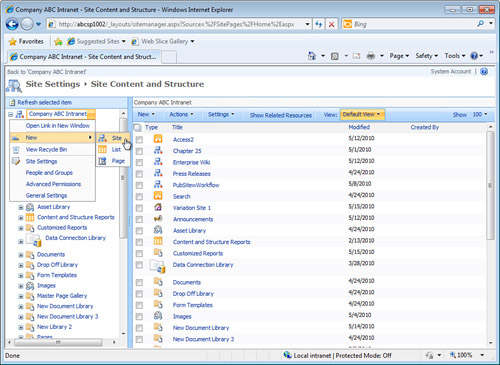
Follow these steps to create a site from the Site Actions menu on a nonpublishing site:
1. | From a nonpublishing site, access the Site Actions menu, and click New Site.
| 2. | Enter title, description (optional), and URL information.
| 3. | Select the Team Site template from the Collaboration tab. An example is shown in Figure 2.
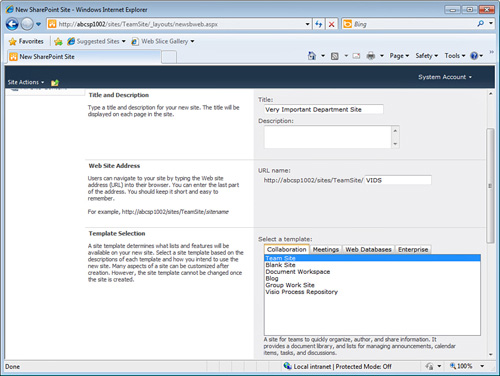
| 4. | Select Use Unique Permissions in the Permissions section.
| 5. | In
this example, select Yes to Display this site on the Quick Launch of
the parent site, and Yes to Display this site on the top link bar of the
parent site.
| 6. | Select Yes to Use the top link bar from the parent site.
| 7. | Click Create.
| 8. | As shown in Figure 3,
the Set Up Groups for this Site page will display. Leave the defaults,
which in this example are to Use an Existing Group for Visitors (the
Visitors group from the parent site), Create a New Group for Members,
and Create a New Group for Owners. Click OK, and the new site will
render.
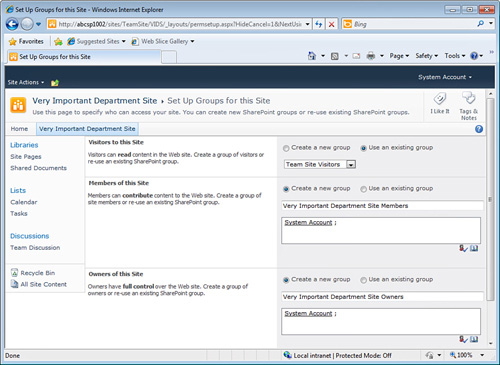
|
Note
The steps will be slightly different if SilverLight is installed.
Table 1 provides a list of page and site options in the different versions of SharePoint 2010.
Table 1. Page and Site Options in SharePoint Foundation 2010 and SharePoint Server 2010 Standard and Enterprise| Template Name | Page or Site? | Available in SharePoint Foundation 2010? | Available in SharePoint Server 2010 Standard? | Available in SharePoint Server 2010 Enterprise? | Functionality and Notes |
|---|
| Assets Web Database | Site | No | No | Yes | A
site that creates Access databases for a sample web database site.
Document libraries include AppImages and Report Definitions; lists
include Assets, MSysASO, Tasks1, Users, and USysApplicationLog. Tabs
include Current Assets, Retired Assets, Users, Report Center, and
Getting Started (which provides videos on how to use the site). | | Basic Meeting Workspace | Site | Yes | Yes | Yes | A
site for collaborating on meeting-oriented topics; can be created from a
calendar list. Includes document library, agenda, attendees, and
objectives lists. | | Basic Search Center | Site | No | Yes | Yes | Provides a single page with a search field. Includes Tabs in Search Pages and Tabs in Search Results lists. | | Blank Meeting Workspace | Site | Yes | Yes | Yes | A site designed for meeting topics; can be created from a calendar list; contains no lists or libraries. | | Blank Site | Site | Yes | Yes | Yes | A site containing an attendees list, but no libraries. | | Blog | Site | Yes | Yes | Yes | A blog site containing photos library, categories, comments, links, and posts lists. | | Charitable Contributions Web | Site | No | No | Yes | A
site that creates Access databases for a sample web database site.
Document libraries include AppImages and Report Definitions; lists
include Campaigns, Donations, Donors, EventAttendees, Events, MSysASO,
Settings, Tasks, and USysApplicationLog lists. | | Contacts Web Database | Site | No | No | Yes | A
site that creates Access databases for a sample web database site for
managing contacts. Document libraries include AppImages and Report
Definitions; lists include Comments, Contacts, MSysASO, Tasks 1, and
USysApplicationLog lists. | | Decision Meeting Workspace | Site | Yes | Yes | Yes | A
site designed for meetings that can be created from a calendar.
Contains document library, agenda, attendees, decisions, objectives, and
tasks lists. | | Document Center | Site | No | Yes | Yes | Site
designed for storing and managing documents. Includes document library
and tasks list. All documents are assigned a unique document ID. | | Document Workspace | Site | Yes | Yes | Yes | A
site for collaborating on one or more documents. Can be created from a
document library or from the Create page/window. Includes document
library, announcements, calendar, links, tasks, team discussion, and
lists. | | Enterprise Search Center | Site | No | Yes | Yes | This site includes a welcome page with a search box and tabs for general search and people search. | | Enterprise Wiki | Site | No | Yes | Yes | A
site with wiki functionality designed for co-authoring content.
Includes document images and page libraries as well as workflow tasks
list. | | FAST Search Center | Site | No | No | Yes | Provides
welcome page with search box with tabs for general searches and people
searches and provides enhanced FAST search features. | | Group Work Site | Site | Yes | Yes | Yes | A
site designed for group collaboration; contains document library,
announcements, circulations, group calendar, links, phone call memo,
resources, tasks, whereabouts, and team discussion lists. | | Issues Web Database | Site | No | No | Yes | A
site that creates Access databases for a sample web database site for
managing issues. Document libraries include AppImages and Report
Definitions; lists include Comments, Issues, MSysASO, Tasks 1, Users,
and USysApplicationLog lists. | | Multipage Meeting Workspace | Site | Yes | Yes | Yes | Specialized meeting site that allows administrators to create new pages. Includes agenda, attendees, and objectives lists. | | Page | Page | Yes | Yes | Yes | An aspx page that can contain rich text, images, links, and web parts. | | Personalization Site | Site | No | Yes | Yes | Designed
for My Sites; contains no lists or libraries by default but contains
Current User Filter and Profile Property Filter, which send the current
user’s user ID to connected web parts to filter the content shown in
other web parts. | | Projects Web Database | Site | No | No | Yes | A
site that creates Access databases for a sample web database site for
managing projects. Document libraries include AppImages and Report
Definitions; lists include Customers, MSysASO, ProjectHistory, Projects,
Tasks, Tasks 1, Users, and USysApplicationLog lists. | | Publishing Page | Page | No | Yes | Yes | Stored in the pages list of a publishing site; can use scheduling workflow, caching, and other publishing features. | | Publishing Site with Workflow | Site | No | Yes | Yes | A
site for publishing web pages; includes document, image, and page
libraries and workflow tasks list. Only sites using this template can be
created under one of these parent sites. | | Records Center | Site | No | Yes | Yes | Site
designed for storing and managing records that should be stored for
long-term archival. Includes Drop Off Document library and Record
library. All documents are assigned a unique document ID. | | Social Meeting Workspace | Site | Yes | Yes | Yes | A
site for social meetings, which can be created from a calendar list.
Contains picture library, attendees, directions, things to bring, and
discussion board lists. | | Team Site | Site | Yes | Yes | Yes | A
site for team collaboration, and one of the most commonly used
templates. It includes document, site assets, site pages libraries and
announcements, calendar, links, tasks, and team discussion lists. | | Visio Process Repository | Site | No | No | Yes | A
site designed for sharing Visio diagrams. Includes Documentation and
Process Diagrams libraries, as well as announcements, tasks, and team
discussion lists. | | Web Part Page | Page | Yes | Yes | Yes | Provides Page Content section, Header, Right, Top Left, Top Right, Center Left, Center, Center Right, and Footer web part zones. |
Creating Pages
The process of creating pages
is similar to that of creating sites, but generally simpler, although
once the page is created, it needs to be customized. Pages can be
created from the Create page accessible from the All Site Content Page. Figure 4
shows a standard page created from the Create page. Two web parts were
added to the page by clicking Web Part from the Insert tab. The Edit Web
Part tool was accessed for the Content Query web part, which caused the
appearance of the tools pane on the right side of the screen.
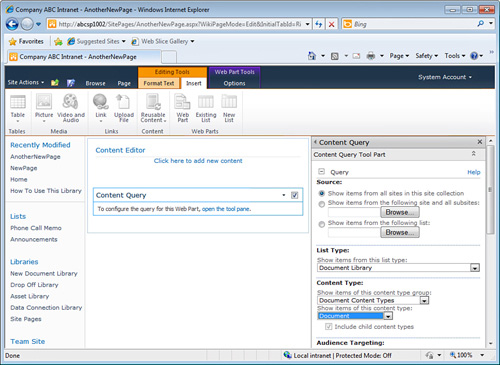
Accessing the Pages library for a
publishing site is a good place to learn more about the range of pages
available. From the Pages library, if the New Document drop-down is
accessed from the Documents tab on the Ribbon, the options of Page,
Article Page, and Welcome Page are provided.
The simplest option, Page, is
a system content type that includes the following columns (which can be
found by accessing the Site Collection’s Site Content Types gallery,
scrolling to the Publishing Content Types section, and clicking Page):
Title— Single line of text Comments— Multiple lines of text Scheduling Start Date— Publishing schedule start date Scheduling End Date— Publishing schedule end date Contact— Person or group Contact Email Address— Single line of text Contact Name— Single line of text Contact Picture— Hyperlink or Picture Rollup Image— Publishing Image Target Audience— Audience Targeting
The Article Page adds some columns to this base content type:
Page Image— Publishing Image Page Content— Publishing HTML Summary Links— Summary Links Byline— Single line of text Article Date— Date and Time Image Caption— Publishing HTML
The Welcome page adds some slightly different column to the base content type:
Page Image— Publishing Image Page Content— Publishing HTML Summary Links— Summary Links Summary Links 2— Summary Links
For page layouts, the administrator can choose from a number of templates, including the following:
Article Page – Body Only Article Page – Image on Left Article Page – Image on Right Article Page – Summary Links Enterprise Wiki Page – Basic Page Project Page – Basic Project Page Redirect Page – Redirect Welcome Page – Advanced Search Welcome Page – Blank Web Part Page Welcome Page – People Search Results Welcome Page – Search Box Welcome Page – Search Results Welcome Page – Site Directory Home Welcome Page – Splash Welcome Page – Summary Links Welcome Page – Table of Contents
It is highly recommended
to experiment with the wide range of different pages that can be
created, and the almost limitless combinations of page layouts, web
parts, and other items that can be added to pages. Many bloggers post
“how to” examples on the Internet for a wide variety of applications.
|