1. Benefits of Virtualization
Virtualization
brings a number of impacts that you should consider. Some of the impacts
are positive and some are negative, as you'll learn in this section.
1.1. Environmental Impact
For most people,
the environmental impact is a positive one. The amount of power saved by
reducing the number of physical servers can be significant. This number
is a completely fluid number and is dependent on the environment that
you want to virtualize. An organization with 100 servers will see a much
different impact than a company with only 15 servers. Figure 1 provides a basic cost reduction calculation.
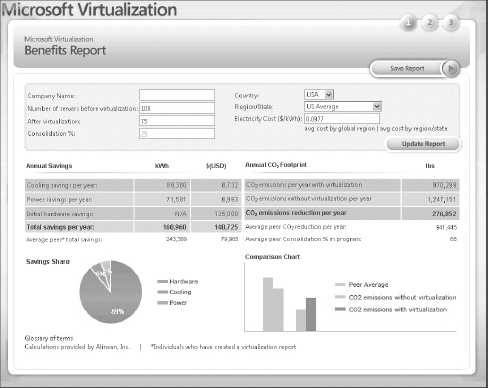
This information was gathered from the Microsoft Hyper-Green tool located at www.hyper-green.com.
As you can see, this organization started with 100 servers and only
virtualized 25 percent. The power and cooling savings alone were over
$15,000 per year—that is after virtualizing only 25 servers. Take into
account the CO2 emissions and you are looking at a savings of 276,852 pounds per year.
The VMware Virtualization Tangible CapEx and OpEx Cost Savings tool can be found at www.vmware.com/solutions/cost-savings.
1.2. Datacenter Impact
As with the
environmental impact, you will also have an impact in the server room or
datacenter. Your organization may or may not feel this impact. Affected
organizations are the ones that have a company host their physical
servers for them. If your company has all its servers in a facility that
they own and maintain, then chances are that you will not enjoy any
savings. Companies that host their servers at a hosting facility pay a
price for each server that is put into that datacenter. This cost is
above and beyond the initial purchase cost of the server. This cost
includes the following:
These are the minimal costs
associated with the hosting. They usually cover the redundancy for
power, network, and cooling. There may be other optional costs
associated with your servers, such as the following:
Monitoring of the hardware
Additional firewall capabilities
Out-of-band access to the servers
You can potentially save
money by building servers virtually instead of physically. If you
currently have ten servers and you are able to virtualize them into
three physical servers, you have just saved the cost of seven physical
servers and the space, power, cooling, and network for them. Now, there
is a trade-off involved. Depending on the workload of the servers before
you virtualized them, you may have needed to deploy larger servers for
the virtual hosts. In a datacenter, larger servers will bring a higher
cost for the space. Be sure to do the math before deciding that this
approach will save you money.
One of the ways
companies are saving money is by virtualizing the underused servers. By
doing this, they reduce the power and cooling footprints that we have
talked about. An underused server is thought to use less than 20 percent
of its physical hardware. If your current Exchange environment has been
sized properly, the servers should not fall into the underused
category. This does not mean that you will not benefit from virtualizing
Exchange; you need to do your research. Microsoft, with the support of
HP, has published a white paper called "Comparing the Power Utilization
of Native and Virtual Exchange Environments," available at http://technet.microsoft.com/en-us/library/dd901773.aspx.
This white paper was written for Exchange 2007, but the information
gives you a good background on the impact that virtualization can have.
The study shows a reduction of 50 percent in power utilization for the
servers used in the study. The total power reduction for the servers and
storage was between 34 and 37 percent depending on the storage
solution.
2. Virtualization Requirements
Just as with any software you deploy, there are hardware and software requirements that you need to meet when you virtualize.
2.1. Hardware Requirements
For the
newer virtualization technologies, make sure that your hardware supports
virtualization. Most of the market-leading servers do have the proper
BIOS, motherboard, and CPU support. If you are building a server from
scratch, review the hardware requirements for the hypervisor you will be
using to make sure the server you are building will perform the way you
intend it to perform.
You will find that there are
different pitfalls for the virtual host than you normally see with
physical servers. Since you will be sharing the virtual hosts' physical
resources, you need to make sure that you have an idea what servers will
be virtualized on the host. This will allow you to verify that you have
enough RAM, processors, and network connections. Knowing what is going
to be virtualized will also enable you to plan the proper storage for
the virtual guests. No matter how many servers you will be virtualizing,
make sure you have gathered the physical requirements of the virtual
guest. Knowing what your virtual guests will need before you enter the
planning stages for virtualization will put you in a better position for
success.
No matter what roles or how many
servers you will be virtualizing, you need to plan. The virtual host
will require resources before the virtual guests are even started. Once
you have started the virtual machines, your resources can deplete very
quickly. Make sure that you have enough system resources to go around
and that you have some breathing room. Plan for your virtual hosts to
see an overhead of roughly 10 percent. This will differ from
installation to installation, but it is a good number to use when sizing
your equipment and laying out your virtual guests.
Storage is another major
design point for virtualizing Exchange. As you know, Exchange has always
been sized for performance and for capacity. That will not change for
any roles that are virtualized. Always design your servers for
performance, reliability, and capacity. You need to leverage the storage
calculator and size your storage appropriately. Also make sure that you
follow the reference processor and memory recommendations and server
ratios that are posted on TechNet. These recommendations will always be
your first stop for the supported guidance.
Make sure that you have
separated your LUNs. You don't want to have spindle contention between
your virtual host OS and the storage for your virtual guest OS or
application data. Since you are a good system administrator or engineer,
you already know that you should have the LUNs on a RAID disk. The
level of RAID that you choose is up to you and depends on the project
requirements. There is an exception to this rule: the DAG. If you are
deploying your Exchange Mailbox servers with at least three copies of
the database in the DAG, then you can go RAID-less.
When you are creating your
virtual guest OS VHD, make sure that you have included enough space for
the page file. Use the following calculation to determine the minimum
VHD size that will be needed for the virtual guest:
OS Requirement + Virtual Guest RAM = Minimum OS VHD Size
20 GB + 8 GB = 28 GB
When you start laying out the disk requirements for the Exchange roles, be sure to include space for the .vsv file. The .vsv
file is used by the virtual host to save data about the virtual guest
in case of a failover or a server suspension. It dumps the contents of
the virtual guest memory and process information from the guest to the .vsv
file so that it can be brought up to the same state when the failover
has completed. Each Exchange role will require a different amount of
space. The following examples give you an idea of the minimum
requirements. Your environment will differ, so go through the math to
allocate enough space for your servers.
CAS VHD = Minimum OS VHD Size + Virtual Guest RAM
HUB VHD = Minimum OS VHD Size + Virtual Guest RAM + Queues
Mailbox VHD = Minimum OS VHD Size + Virtual Guest RAM + Database + Transaction Logs
In addition to the
normal storage requirements, make sure you have the appropriate
bandwidth for all your virtual guests to access your storage subsystem.
The requirements for your storage have not changed since Exchange 2007.
Storage should be fixed VHDs, SCSI pass-through, or iSCSI disks.
Microsoft recommends that you use SCSI pass-through disks to host the
databases, transaction logs, and mail queues.
Make sure you have planned
your network bandwidth. You are going to be sharing a limited number of
physical network ports on your virtual host with your virtual guests.
Depending on your virtual guest layout and requirements, you will
exhaust your physical network ports in short order. You may end up
needing to install multiple quad-port network interface cards (NICs) to
give you the port density required to support your Exchange design. Keep
in mind that you may need several NICs per virtual guest. Depending on
the role of the server, there may be replication traffic as well as
client traffic.
You are not locked into one
type of physical server for the virtual host. You can use a standard
server, or you may choose to use blade servers. Blade servers require a
bit more planning than standard servers. Since you are sharing resources
before you start your virtualization, be sure you have carved out your
disks, network traffic, and storage traffic adequately.
2.2. Software Requirements
Now we are ready to install
the host operating system (OS) and at some point the guest operating
system(s). Your software requirements for the host OS will differ
depending on which hypervisor you have decided to use. Check with your
hypervisor provider to ensure that you have all the required software
before you begin. There are differences in the base OSs that may
preclude you from loading any hypervisor without a complete reload of
the server. Although this is not a huge deal, it is time consuming, and
if you purchased the incorrect version, it is also expensive. Make sure
that you know how many servers will be virtualized on the host servers
as well. This may have an impact on what version of the OS you need to
install. Make certain that you have completed the virtual guest
configuration before you start to load Exchange.
For the virtual guest,
installation is pretty straightforward. Once you have made the initial
configurations for the virtual guest, load the appropriate OS. There are
no requirements from a virtualization perspective as to what OS you
need to load. The guest OS will be driven by the business requirements
for the server or application that you will be virtualizing. This is
where your requirements gathering will guide you to the correct OS and
application versions. For example, if you are going to be using DAGs in
your virtual guests, you must install the Enterprise version of Windows
and Exchange.
Make sure that no matter what hypervisor you use, you stay within the licensing agreement of all software components:
Windows Server Standard Edition
Allows for one virtual instance of Windows Server
Windows Server Enterprise Edition
Allows for four virtualized Windows servers
Windows Server Datacenter Edition
Allows for an unlimited number of virtualized Windows servers
These requirements are
only relevant for the Windows Server OS and not any of the Exchange
server licenses. Each of the Exchange servers will need to be licensed.
So will any applications that you load on your Exchange servers.
You also must ensure that
the hypervisor you're using is included in the Windows Server
Virtualization Validation Program (SVVP); information is available at www.windowsservercatalog.com/svvp.aspx.
If you install Exchange on any hypervisors that are not in the SVVP,
you will not be supported by Microsoft if you have any problems.