3. Windows Boot Manager Phase
The Windows Boot Manager is capable of natively
reading supported file systems, and uses that capability to parse the
BCD registry file without fully loading the file system.
For computers that have a single operating
system, Windows Boot Manager never displays a user interface. It does,
however, wait for a few moments to allow the user to press a key to
display the standard boot menu, as shown in Figure 2, or to press F8 to choose Advanced Boot Options, as shown in Figure 3.
If the user does not press a key within a few seconds of POST
completing, Windows Boot Manager starts the Windows Boot Loader, which
in turn starts Windows Vista.
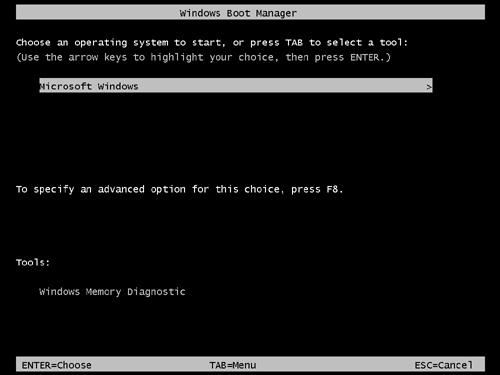
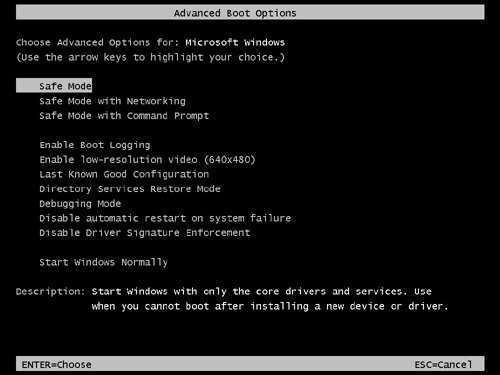
For computers with
multiple operating systems installed (such as both Windows Vista and
Windows XP), Windows Boot Manager displays a menu of operating system
choices at startup. Depending on what you choose, Windows Boot Manager
will start a different process:
If you choose Windows Vista, Windows Boot Manager starts the Windows Boot Loader to launch Windows Vista.
If
you choose Earlier Version Of Windows or another entry for Windows
Server 2003, Windows XP Professional, Windows 2000, or Windows NT 4.0,
Windows Boot Manager starts NTLDR, which then proceeds with the
hardware-detection phase.
If you select another operating system, control is passed to the boot sector for the other operating system.
If
you choose Windows Memory Diagnostic by pressing the Tab key, Windows
Boot Manager launches the diagnostic tool without first starting
Windows.
4. Windows Boot Loader Phase
The Windows Boot Manager starts the Windows Boot
Loader phase when the user chooses to load Windows Vista. The Windows
Boot Loader does the following:
1. | Loads the operating system kernel, Ntoskrnl.exe, but does not yet run it.
|
2. | Loads the hardware abstraction layer (HAL), Hal.dll. This will not be used until the kernel is run.
|
3. | Loads the system registry hive (System32\Config\System) into memory.
|
4. | Scans
the HKEY_LOCAL_MACHINE\SYSTEM\Services key for device drivers and loads
all drivers that are configured for the boot class into memory. The
Windows Boot Loader does not, however, initiate the drivers. Drivers are
not initiated until the kernel loading phase.
|
5. | Enables paging.
|
6. | Passes control to the operating system kernel, which starts the next phase. |