An add-in, such as smart tags, extends
functionality to Microsoft Office programs. An add-in can add buttons
and custom commands to the Ribbon. When an add-in is installed, it
appears on the Add-Ins tab of an Office program and includes a special
ScreenTip that identifies the developer. Since add-ins are software
code added to Microsoft Office programs, hackers can use them to do
malicious harm, such as spreading a virus. The Trust Center uses a set
of criteria—valid and current digital signature, reputable certificate
and a trusted publisher—to make sure add-ins are safe and secure. If it
discovers a potentially unsafe add-in, it disables the code and
notifies you in the Message Bar. If the add-in security options are not
set to the level you need, you can change them in the Trust Center.
Set Add-in Security Options
- 1. Click the File tab, and then click Options.
- 2. In the left pane, click Trust Center.
- 3. Click Trust Center Settings.
- 4. In the left pane, click Add-ins.
- 5. Select or clear the check boxes you do or don’t want.
- Require Application Add-ins to be signed by Trusted Publisher. Select to check for a digital signature on the .dll file.
- Disable notification for unsigned add-ins (code will remain disabled). Only available if the above check box is selected. Select to disable unsigned add-ins without notification.
- Disable all Application Add-ins (may impair functionality). Select to disable all add-ins without any notifications.
- 6. Click OK.
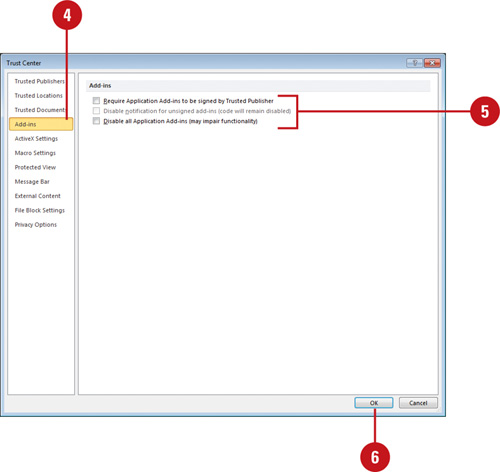 - 7. Click OK.
|