PowerPoint uses a different color comment for each
reviewer, which is based on the User name and Initials settings in
PowerPoint Options. When you add or edit a comment, the color of the
review comment changes to the reviewer’s color, and changes the comment
name and date. You can use the Previous and Next button to quickly
review each comment. When you’re done, you can delete one comment at a
time, all the comments on a slide, or all the comments in the
presentation. If you want to save the text in a comment, you can save it
to the Clipboard and then paste it into another document.
Change Reviewers
 Click the File tab, and then click Options. Click the File tab, and then click Options.
 In the left pane, click General. In the left pane, click General.
 Enter a User name and Initials. Enter a User name and Initials.
 Click OK. Click OK.
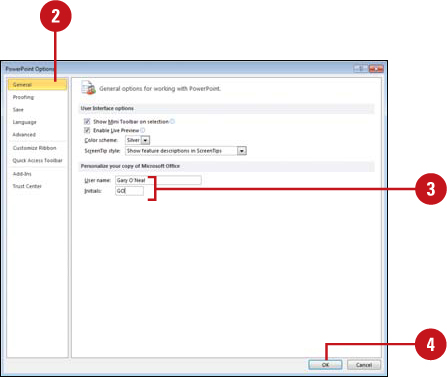
Edit a Comment
 Click the Review tab. Click the Review tab.
 Click the Show Markup button. Click the Show Markup button.
 Right-click the comment, and then click Edit Comment. Right-click the comment, and then click Edit Comment.
Timesaver
Double-click the comment box to open and edit it.
 Make your editing changes. Make your editing changes.
If you’re a different reviewer, the comment color and name changes to reflect the reviewer.
 Click outside the comment box. Click outside the comment box.
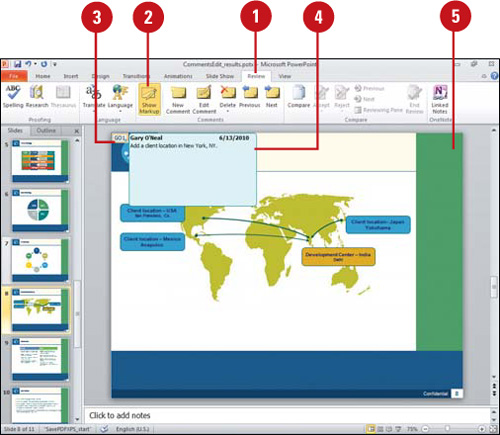
Delete a Comment
 Click the Review tab. Click the Review tab.
 Click the Show Markup button. Click the Show Markup button.
 Click the comment you want to remove. Click the comment you want to remove.
 Click the Delete Comment button arrow, and then click one of the options: Click the Delete Comment button arrow, and then click one of the options:
- Delete to remove the selected comment.
- Delete All Markup on the Current Slide to remove all comments on the current slide.
- Delete All Markup in this presentation to remove all comments.
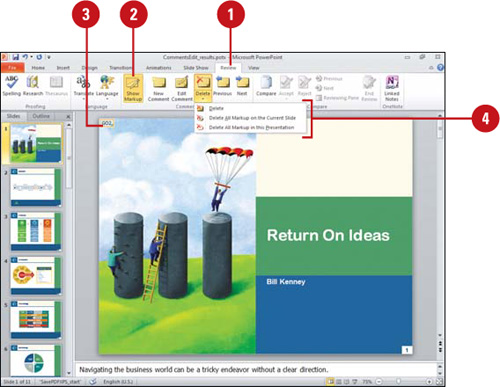
Copy Comment Text
 Click the Review tab. Click the Review tab.
 Click the Show Markup button. Click the Show Markup button.
 Right-click the comment you want to copy, and then click Copy Text. Right-click the comment you want to copy, and then click Copy Text.
All the text in the comment is copied to the Clipboard, including the person who wrote the comment and the date.
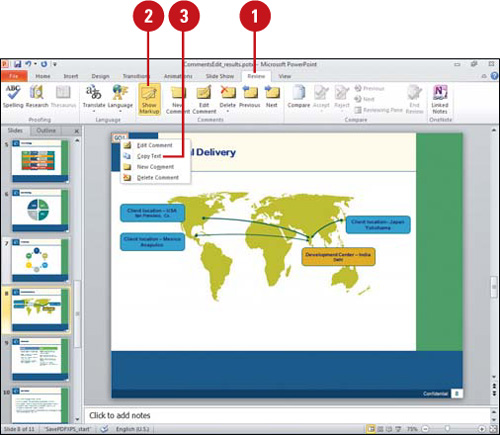  Paste the comment text where you want. Paste the comment text where you want.
|