Windows
Live is a Web site, where you can store and share information, such as
contacts, e-mail (using hotmail), photos, and files. Windows Live is a
free service provided by Microsoft. Windows Live provides drive space,
called a SkyDrive, for you to store files and photos in a folder, just
like your computer drive, where others with permission can access them
using a browser. To make storing files on the SkyDrive quick and easy,
Office 2010 programs provide a Save to Web command (New!) on the Save & Send screen for you to save Office documents directly to a SkyDrive folder (New!)
using a Windows Live account. Once the Office documents are stored on
the SkyDrive, or a Microsoft SharePoint server as another option, you
can view or edit them in a browser using a Microsoft Office Web App (New!), which is installed and provided by Windows Live.
Save an Office Document to Windows Live
 In an Office Desktop App, open the document you want to save to the Web.
In an Office Desktop App, open the document you want to save to the Web.
 Click the File tab, click Save & Send, and then click Save to Web.
Click the File tab, click Save & Send, and then click Save to Web.
 If necessary, click the Sign In button, enter your Windows Live ID e-mail address and password, and then click OK.
If necessary, click the Sign In button, enter your Windows Live ID e-mail address and password, and then click OK.
 Select a folder on the Windows Live Web site, either a personal or shared folder.
Select a folder on the Windows Live Web site, either a personal or shared folder.
- To create a new folder, click the New Folder button to open your browser to Windows Live, type a name, select a Share with location, click Next, and then complete the instructions.
 Click the Save As button.
Click the Save As button.
 Use the default location, specify a name, and then click Save.
Use the default location, specify a name, and then click Save.
 To open Windows Live Web site, click the Windows Live link.
To open Windows Live Web site, click the Windows Live link.
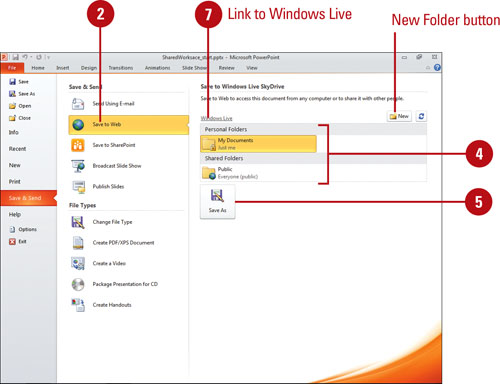
Open an Office Document Directly from Windows Live
 In an Office Desktop App, click the File tab, and then click Open.
In an Office Desktop App, click the File tab, and then click Open.
- To access a recently used file stored on Windows Live, click the File tab, click Recent, and then click the recent file or recent folder to open it.

 Navigate to the Windows Live SkyDrive.
Navigate to the Windows Live SkyDrive.
 Select the file you want to open.
Select the file you want to open.
 Click Open.
Click Open.
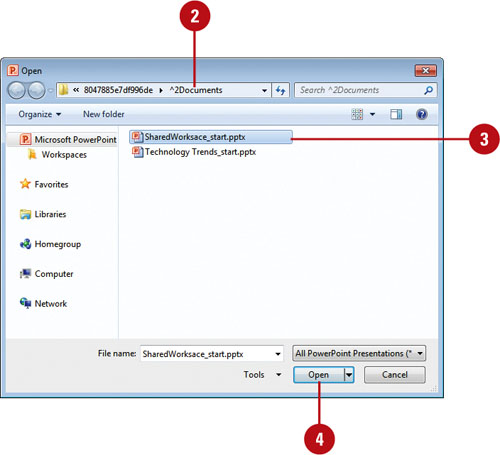
 If necessary, enter your Windows Live ID e-mail address and password, and then click OK.
If necessary, enter your Windows Live ID e-mail address and password, and then click OK.