Permissions are special properties applied to a
folder that allows access to specified groups of people. You can set
folder permissions that allow everyone to access a folder, a specified
network of people to access a folder, or individuals to access a folder.
If you want to set permissions for a group of users, you can create a
user category, and then set the permissions you want. You can assign two
levels of permissions, either Can Add, Edit Details, and Delete Files
or Can View Files.
Edit Permissions on a SkyDrive Folder
 Open your browser, go to www.live.com, and then sign in to Windows Live. Open your browser, go to www.live.com, and then sign in to Windows Live.
 Navigate to the Windows Live SkyDrive. Navigate to the Windows Live SkyDrive.
 Click a folder icon to navigate to the folder where you want to change permissions. Click a folder icon to navigate to the folder where you want to change permissions.
 Click the Share link, and then click Edit permissions. Click the Share link, and then click Edit permissions.
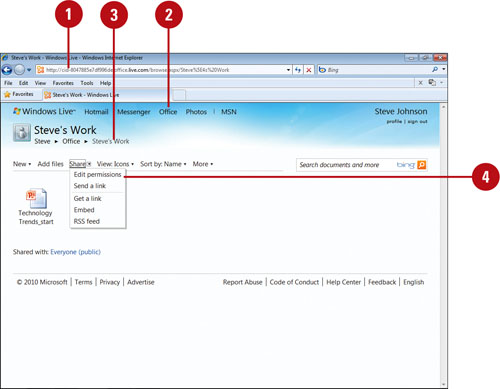  To clear current settings, click the Clear these settings link. To clear current settings, click the Clear these settings link.
 Drag the slider to any of the following permissions: Drag the slider to any of the following permissions:
- Everyone (public). Select to allows everyone access to this public folder.
- My friends and their friends, Friends, Some Friends, or Just me. Select to allow specific groups to access this folder.
 Click the Permission Level list arrow, and then click Can view files or Can add, edit details, and delete files. Click the Permission Level list arrow, and then click Can view files or Can add, edit details, and delete files.
 To allow individual user, specify a name, e-mail address or select a contact, and then press Enter. To allow individual user, specify a name, e-mail address or select a contact, and then press Enter.
 Click Save. Click Save.
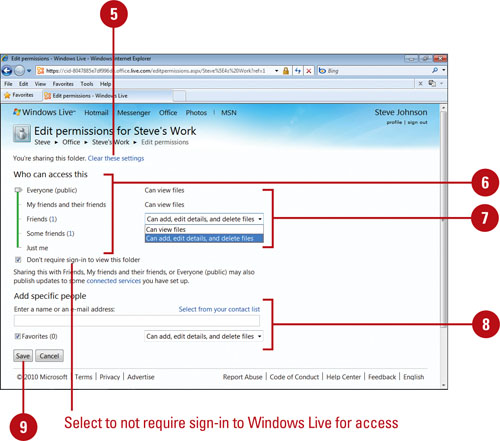
|