The Resource Information
dialog box contains almost all of the imperative resource definition
fields, including several important resource fields that are not
available on the Resource Sheet view or the Resource Form view (see Figure 1). The additional fields on the Resource Information dialog box supply the following information:
When the resource is normally available for work (General tab).
When
the normal working times are changed for vacations, illnesses, or other
exceptions (Change Working Time option on the General tab).
Alternative cost rates to use for different types of work and when different cost rates become effective (Costs tab).
How to communicate electronically with the resource (General tab and Details button).
Notes about the resource (Notes tab).
Custom fields defined for the resource such as department, division, skills, and so on (Custom Fields tab).
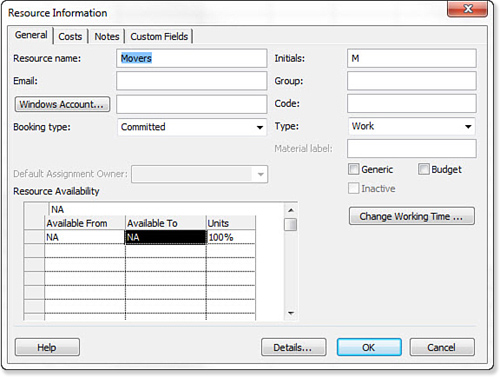
You
can complete the definition of the resource by using the Resource
Information dialog box with the Resource Sheet. Enter the resource name
in the Resource Sheet. Then use the Resource Information button on the
Resource tab (or double-click the resource name) to display the Resource
Information dialog box for that resource. Fill in the rest of the
fields, and then click OK to return to the Resource Sheet view.