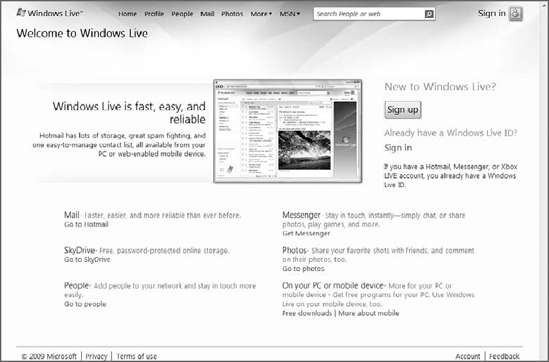1. Windows Live and Windows 7: What's Included
With previous versions of
Windows, Microsoft bundled a few predecessors of its Live services,
most notably the Windows Messenger instant messaging client, directly in
the OS. With Windows 7, that's not the case. Instead, Microsoft is
subtly promoting Windows Live products and services in Windows 7 in two
key areas.
First, the Windows
Live Essentials suite is advertised in the Windows 7 Getting Started
control panel, which is available as both a standalone application and
via the Start menu, as shown in Figure 1.
Because this window is displayed at the top of the Start menu by
default when you first use Windows 7, millions of people around the
world will be tempted to download and install some of these products.
Fortunately, Windows Live Essentials is a collection of free,
high-quality products that do indeed enhance Windows 7.
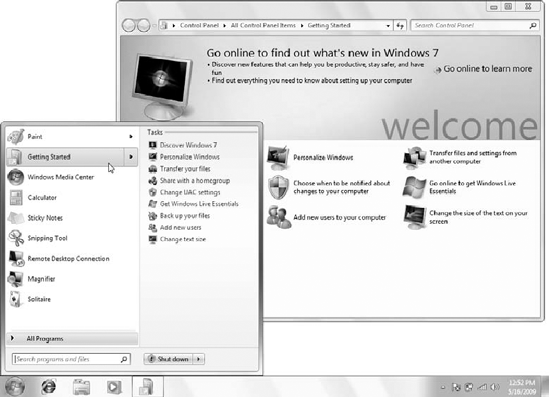
NOTE
You might see other
offers here as well, as Microsoft allows PC makers to add their own
entries in the Welcome Center, just as they do with the Start menu and
Windows desktop.
Second, Microsoft offers
Windows Live Essentials to users via Windows Update. It's not a
critical update, so it won't be installed automatically or behind your
back. But it is listed as an important update, and if you do choose to
install it, you'll be forced to deal with the Essentials installer,
which enables you to choose which applications and services to install.
2. Going Online and Learning about Windows Live
The shortcut titled Go online to get Windows Live Essentials in Getting Started opens Internet Explorer and brings you to the Essentials page in the Windows Live Web site (download.live.com), shown in Figure 2.
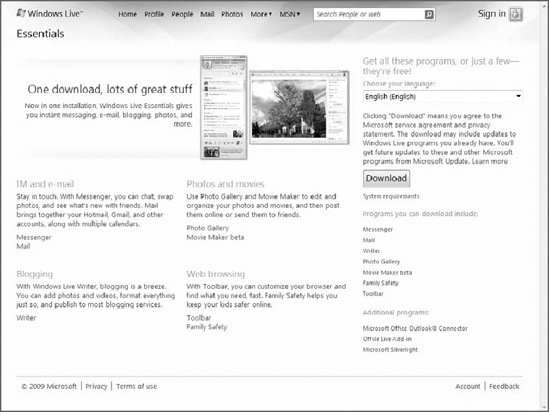
But this page is specific
to the application suite that you install in Windows 7. If you want to
find out more about Microsoft's top-level Windows Live services,
including Windows Live Hotmail (Web-based e-mail), Windows Live SkyDrive
(Web-based storage), Windows Live People (contacts management), Windows
Live Messenger (instant messaging), Windows Live Photos (online photo
sharing), and Microsoft's various PC- and smartphone-based downloads,
you should visit the main Windows Live Web site at home.live.com. As shown in Figure 3,
this site also provides a way to sign up for a Windows Live ID, which
is a central identity management service that enables you to manage your
online persona. We discuss Windows Live ID in just a moment.