Fine-tuning Web Pages and Battling Bugs
If you need to support multiple hyperlinks in your
Visio-generated web pages, use the Search feature, or customize the web
pages, this section is for you.
Microsoft improved Visio 2010’s save as web features
by updating the behind-the-scenes technology. The new export saves
vector data in the new and widespread XAML format instead of VML
(Vector Markup Language—a dead-end Microsoft format that never caught
on, elicits snickers from techies, and is supported only by Internet
Explorer).
In the browser, the Silverlight plug-in renders this
XAML data in vector format and creates the fancy controls in the left
sidebar. Silverlight is a modern technology, similar to Flash that
works in all major browsers. Older versions of Visio required IE in
order to get the advanced features for web exports.
Customizing Web Page Output
You can tweak the way your web pages look in many ways...unless you have the Standard edition. Figure 5
contrasts the web export Save As dialogs for Visio Standard and for
Visio Pro/Premium at the time of writing. You can see that Standard is
missing the Change Title and Publish buttons. Microsoft did not intend
to limit web page customization to its higher-paying customers, but an
odd set of conditions led to this unfortunate bug.
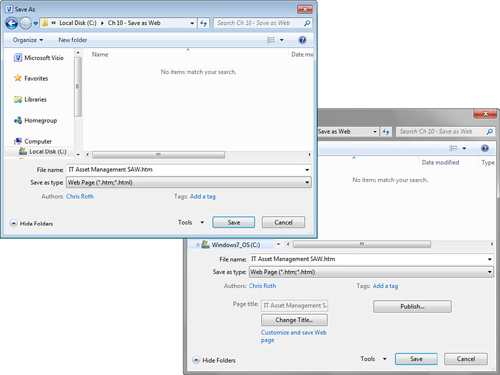
Change Title enables you to change the title of the
output web page. Publish takes you to a two-tab dialog full of options
for choosing which controls to show, which pages to export, whether to
append reports, how to organize the output files, and which output
formats and resolutions to use. You can even specify custom web page
hosts and style sheets!
Figure 6 shows the Save as Web Page dialog, which you see if you click the Publish button. Figure 7 shows the Advanced tab of this same dialog.
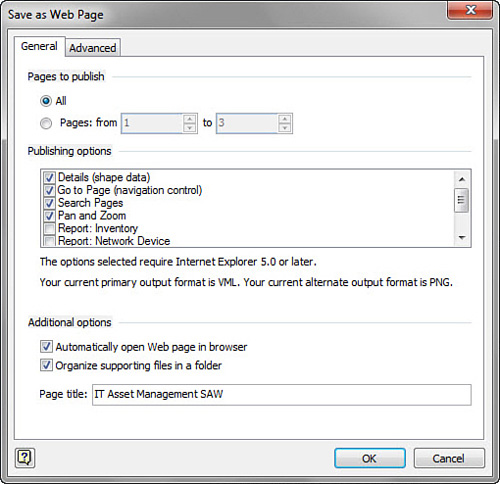
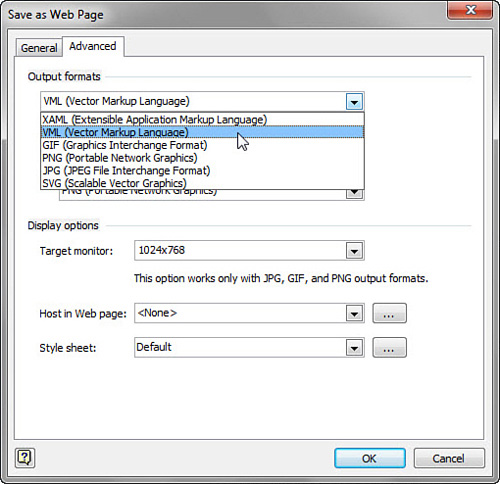
Standard
users can either pray for an update from Microsoft or hope for a
utility from the Visio community. Because the Save as Web functionality
in Visio is programmable, a Visio-loving developer could feasibly
create a tool that lets Standard users manipulate all the web
customization options. Until then, Standard users have to accept the
default settings when saving Visio drawings as web pages.