Accessing Commands Not in the Ribbon
If
you don’t see a command in the Ribbon that was available in an earlier
version of Word, you might think Microsoft removed it from the product.
To see if a command is available, check out the Customize section in
Word Options. The Quick Access Toolbar gives access to commands not in
the Ribbon, which you can add to the toolbar. For example, you can add
the following commands: Create Microsoft Outlook Task, Replace Fonts,
AutoFormat, Set AutoShape Defaults, Send to Microsoft PowerPoint, and
Web Page Preview.
Add Commands Not in the Ribbon to the Quick Access Toolbar
 Click the Customize Quick Access Toolbar list arrow, and then click More Commands.
Click the Customize Quick Access Toolbar list arrow, and then click More Commands.
- You can also click the File tab, click Options, and then click Quick Access Toolbar.
 Click the Choose command from list arrow, and then click Commands Not in the Ribbon.
Click the Choose command from list arrow, and then click Commands Not in the Ribbon.
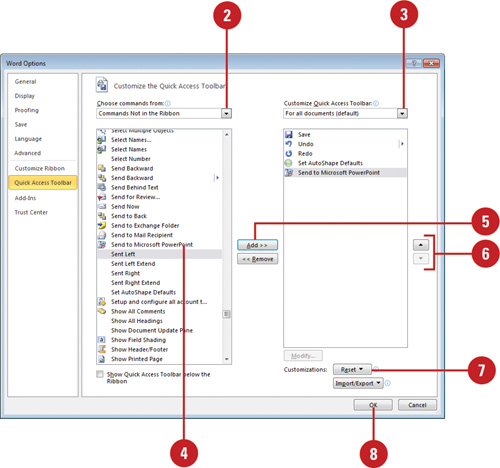
 Click the Customize Quick Access Toolbar list arrow, and then click For all documents (Default).
Click the Customize Quick Access Toolbar list arrow, and then click For all documents (Default).
 Click the command you want to add (left column).
Click the command you want to add (left column).
Timesaver
Click <Separator>, and then click Add to insert a separator line between buttons.
 Click Add.
Click Add.
 Click the Move Up and Move Down arrow buttons to arrange the commands in the order you want them to appear.
Click the Move Up and Move Down arrow buttons to arrange the commands in the order you want them to appear.
 To reset the Quick Access Toolbar to its original state, click Reset.
To reset the Quick Access Toolbar to its original state, click Reset.
 Click OK.
Click OK.
Customizing the Way You Create Objects
When
you draw an object, Word applies a set of default object attributes.
Examples of object default settings include fill color, shadow, and line
style. To find out the current default settings for your document, you
can draw an object, or create a text object and check the object’s
attributes. If you change a default setting, Word will use the new
setting for all subsequent Word sessions until you change the setting
again.
Customize the Way You Create Shape Objects
 Create a shape.
Create a shape.
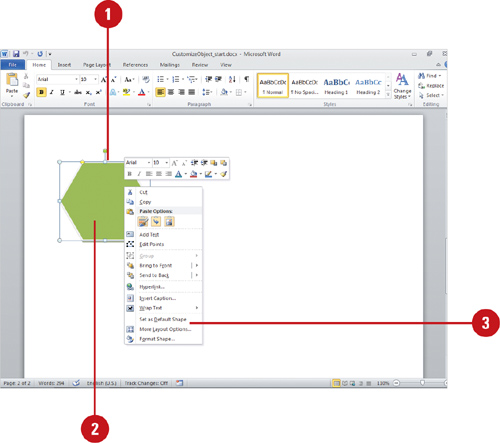
 Change the shape attributes, including fill color or effect, text
color, outline color and style; and font type, style, and size.
Change the shape attributes, including fill color or effect, text
color, outline color and style; and font type, style, and size.
 Right-click the shape, and then click Set as Default Shape.
Right-click the shape, and then click Set as Default Shape.