You can delete a user's
account when it is no longer needed. This reduces the number of users in
the Manage Accounts window and on the Welcome screen, which makes those
screens easier to navigate.
Deleting an account can
also free up some disk space. When you delete an account, Windows 7 asks
if you want to keep the user's files on the computer, including the
user's documents, music, pictures, and video. If you choose not to keep
those files, Windows 7 deletes them from the hard drive, thus freeing up
the disk space they used.
Delete an Account
1 Display the Manage Accounts window.
2 Click the user account you want to delete.
The Change an Account window appears.
3 Click Delete the account.
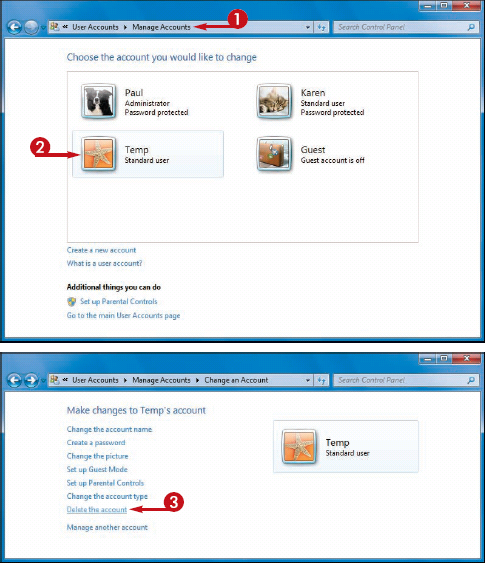
The Delete Account window appears.
4 Click to specify whether you want to keep or delete the user's personal files.
NOTE
See the tip, below, to learn the difference between these two options.
The Confirm Deletion window appears.
5 Click Delete Account.
Windows 7 deletes the account.
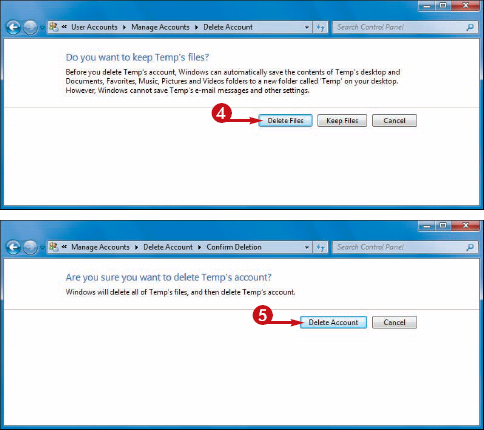
My user account does not offer the Delete the Account task. Why not?
If yours is the only computer administrator account
left on the computer, Windows 7 does not allow you to delete it. Windows
7 requires that there always be at least one computer administrator
account on the computer.
What is the difference between the Keep Files and Delete Files options?
The options enable you to handle user files two ways:
Click Keep Files
to retain the user's personal files — the contents of his or her
Documents folder and desktop. These files are saved on your desktop in a
folder named after the user. All other personal items — settings,
e-mail accounts and messages, and Internet Explorer favorites — are
deleted.
Click Delete Files to delete all of the user's personal files, settings, messages, and favorites.