If a homegroup is on your
network, you can join your Windows 7 computer to that homegroup. This
enables you to access shared resources on other homegroup computers. You
can also share your own resources with the homegroup, and Windows 7
lets you choose the specific types of files you want to share:
documents, pictures, music, or videos. You can also share your printer
with the homegroup.
Join a Homegroup
1 Click Start.
2 Click Documents.
The Documents library appears.
3 Click Homegroup.
4 Click Join now.
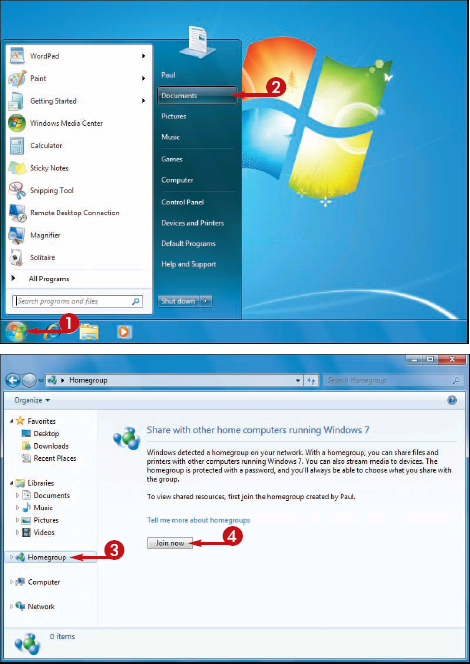
The Join a Homegroup Wizard appears.
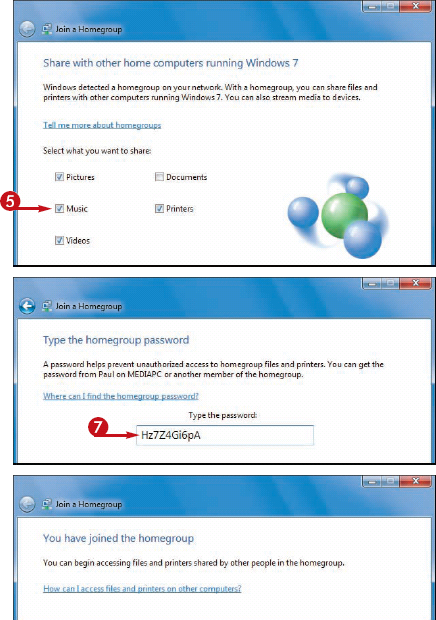
5 Click the check box for each type of file you want to share with the homegroup ( changes to
changes to  ).
).
6 Click Next(not shown).
The Join a Homegroup Wizard prompts you for the homegroup password.
7 Type the homegroup password.
8 Click Next(not shown).
Windows 7 joins the computer to the homegroup.
9 Click Finish(not shown).
You can now access other homegroup computers and share your files with the homegroup.
Can I use my homegroup to stream media to other computers and devices on my network?
Yes. To enable media streaming, click Start, and then click Control Panel to open the Control Panel window. Under the Network and Internet heading, click Choose homegroup and sharing options to open the Homegroup window. Click the Stream my pictures, music, and videos to all devices on my home network check box ( changes to
changes to  ). Click Save changes.
). Click Save changes.
Can I leave a homegroup if I no longer need it?
Yes. Click Start, and then click Control Panel to open the Control Panel window. Under the Network and Internet heading, click Choose homegroup and sharing options to open the Homegroup window. Click the Leave the homegroup link and then click Leave the homegroup. Windows 7 removes your computer from the homegroup. Click Finish.