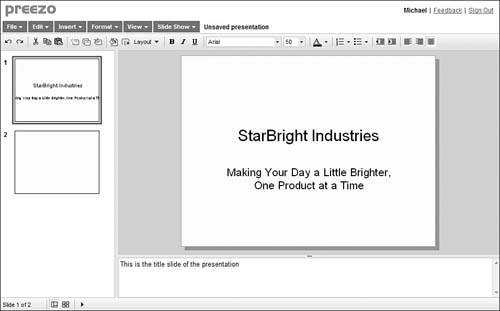Preparing Presentations Online
Working
with an online presentation application is no different from working
with any other web-based application. Users from multiple locations can
access the presentation directly from any Internet-connected computer,
making it easy to assemble a presentation via group collaboration. This
is becoming an essential feature, as more and more presentations for
large organizations are created by multiple people from different
departments or disciplines. For example, you may have one piece of the
presentation created by the marketing department, another by the
accounting or finance department, and another by the sales department.
With the desktop-bound PowerPoint, this would require the passing around
(via email) and synchronizing of on or more PowerPoint files. With a
web-based app, each department can work on its part of the master file
simultaneously—even if it’s not in the same physical location or time
zone.
Another benefit from using a
web-based presentation program is that you don’t have to worry about
loading the presentation file onto your notebook, taking it with you to a
remote meeting site, and connecting your equipment to the room’s
projector and other hardware. Instead, you can use a PC provided by the
meeting site and just connect to the web to access your presentation;
you don’t even have to take your notebook with you.
Most web-based
presentation programs even let you import your existing PowerPoint
presentations. This is great if you’ve already created a presentation or
template that you want to reuse in the future; you can then give your
existing presentation from the web.
The only problem with some
web-based presentation applications is that you don’t always have the
same range of graphics, transitions, and effects available to you as you
do with PowerPoint. (PowerPoint is a very full-featured program.) So
you want to be sure you’re comfortable with the options available before
you switch from PowerPoint to a web-based alternative.
Evaluating Web-Based Presentation Applications
Unlike some other
application categories, there is no clear-cut leader in the web-based
presentation market. Some users like Google Presentations, some like
Zoho Show, some have other favorites. So take a careful look at the
following applications and choose the one that offers the right features
for your needs.
BrinkPad
BrinkPad (www.brinkpad.com)
is a Java applet that works inside any web browser. It lets you create,
save, and publish your presentations and slide shows on the web. It
also lets others share and collaborate on your presentations.
The BrinkPad interface, shown in Figure 1,
is fairly intuitive. But it doesn’t offer much in the way of
predesigned templates, offers no slide transition effects, and doesn’t
include charting or table tools. You do get rudimentary drawing tools,
however, which enable you to mix illustrations, text, and imported
digital pictures. So BrinkPad’s limited functionality means that it’s
not yet a satisfactory replacement for PowerPoint.
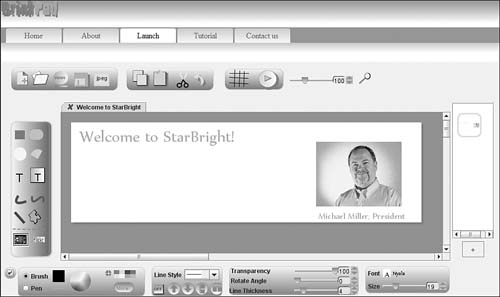
Empressr
Empressr (www.empressr.com)
offers more functionality than BrinkPad and similar applications, via
an interface that should be somewhat familiar to PowerPoint users. You
can insert text, shapes, tables, or charts onto any slide. You can even
create custom slide backgrounds.
As you can see in Figure 2,
Empressr lets you create charts, which many web-based presentation apps
don’t. You also get a range of slide transition effects, something else
you don’t find with many competing applications. These
features make Empressr the application of choice for heavy PowerPoint
users wanting to make the switch to a web-based application.
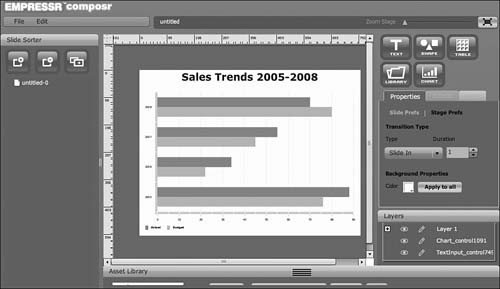
Google Presentations
If there’s a leader in
the online presentations market, it’s probably Google Presentations,
simply because of Google’s dominant position with other web-based office
apps. Google Presentations is the latest addition to the Google Docs
suite of apps, joining the Google Docs word processor and Google
Spreadsheets spreadsheet application.
Users can create new presentations and open existing ones from the main Google Docs page (docs.google.com).
Open a presentation by clicking its title or icon. Create a new
presentation by selecting New, then Presentation. Your presentation now
opens in a new window on your desktop.
As you can see in Figure 3,
the Google Presentations interface looks a lot like older versions of
PowerPoint, but with a few features missing. In particular, although you
include text, images, and shapes on a slide, there’s no chart-making
facility. In addition, Google Presentations at present doesn’t offer any
slide animations.
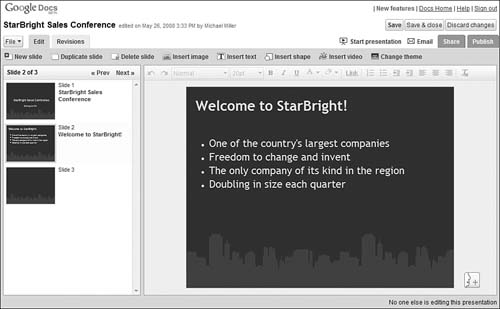
What you do get is the
ability to add title, text, and blank slides; a PowerPoint-like slide
sorter pane; a selection of predesigned themes (shown in Figure 4);
the ability to publish your file to the web or export as a PowerPoint
PPT or Adobe PDF file; and quick and easy sharing and collaboration, the
same as with Google’s other web-based apps.
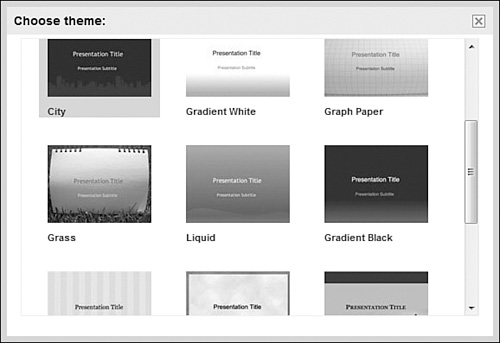
If
you use the other Google Docs apps, Google Presentations should be a
natural choice. However, the lack of advanced presentation features
might cause power PowerPoint users to look elsewhere for their online
presentation needs.
Preezo
If you’re looking to a slightly more full-featured alternative to Google Presentations, check out Preezo (www.preezo.com). Although Preezo, like Google Presentations, doesn’t offer chart creation, it does add a bevy of slide transition effects.
As you can see in Figure 5,
Preezo even looks a lot like Google Presentations. You get the
obligatory slide sorter in the leftmost pane, the current slide in the
main window, and all available editing and formatting options in a
toolbar and series of pull-down menus. Slide transition effects include
wipes, fades, splits, and pushes.