Understanding Database Management
Before
we start looking at web-based database management applications, it
helps to know a little about how databases themselves work. Although
it’s convenient to think of a database as simply a collection of data,
there’s more to it than just that.
How Databases Work
A database does many of
the same things that a spreadsheet does, but in a different and often
more efficient manner. In fact, many small businesses use spreadsheets
for database-like functions.
Think of it this way. If a
spreadsheet is a giant list, a database is a giant filing cabinet. Each
“filing cabinet” is actually a separate database file, and contains
individual index cards (called records) filled with specific information (arranged in fields).
You can use a
database application to create and store anything that includes a large
amount of data. For example, you can create a database that contains
all your favorite recipes or the contents of your CD or video
collection.
For businesses,
databases tend to house large amounts of granular data—information about
customers, employees, and sales. A database management program not only
stores this data but also automates data entry, retrieval, and
analysis. Many businesses build custom applications around their
databases, so that the database itself becomes somewhat transparent.
Users see only the front end that pulls information from the database.
How Online Databases Work
A local database is one
in which all the data is stored on an individual computer. A networked
database is one in which the data is stored on a computer or server
connected to a network, and accessible by all computers connected to
that network. Finally, an online or web-based database stores data on a
cloud of servers somewhere on the Internet, which is accessible by any
authorized user with an Internet connection.
The primary advantage of a
web-based database is that data can easily be shared with a large number
of other users, no matter where they may be located. When your employee
database is in the cloud, for example, the human
resources department in your Alaska branch can access employee
information as easily as can the HR staff in Chicago—as can HR managers
traveling across the country to various college job fairs.
And, because the data
itself is stored in the cloud, when someone at one location updates a
record, everyone accessing the database sees the new data.
Synchronization is not an issue.
With these advantages
in mind, most online databases are oriented toward quick information
sharing among members of workgroups who’ve assembled to attack a project
for a month or two. When accessing data in this manner, ease of use is
paramount, which most of these cloud applications address with simple
and intuitive interfaces.
Exploring Web-Based Databases
In the desktop computing
world, the leading database program today is Microsoft Access. (This
wasn’t always the case; dBase used to rule the database roost, but
things change over time.) In larger enterprises, you’re likely to
encounter more sophisticated software from Microsoft, Oracle, and other
companies.
Interestingly, none
of the major database software developers currently provide web-based
database applications. Instead, you have to turn to a handful of
start-up companies (and one big established name) for your online
database needs.
Blist
One of the newest entrants in the web-based database market is Blist (www.blist.com).
Blist is a relatively easy-to-use database designed for nontechnical
businesspeople; in fact, the company bills it as something of a cross
between a spreadsheet and database program.
Not surprisingly, the default Blist interface uses a spreadsheet metaphor, as you can see in Figure 1, complete with rows and columns. That said, you can switch to a forms-based interface, shown in Figure 2, which is perhaps better for entering raw data one record at a time.
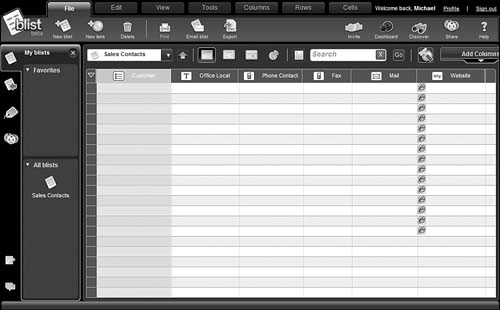
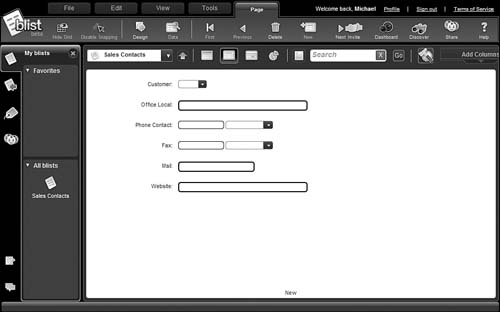
Despite its ease of
use, Blist provides some robust database management and reporting
capabilities. You can make your data completely public or share it with
designated users. Databases can be read-only, or users can have the
option of adding new records or deleting old ones.
Cebase
Cebase (www.cebase.com)
lets you create new database applications with a few clicks of your
mouse; all you have to do is fill in a few forms and make a few choices
from some pull-down lists. Data entry is via web forms, and then your
data is displayed in a spreadsheet-like layout, as shown in Figure 3. You can then sort, filter, and group your data as you like.
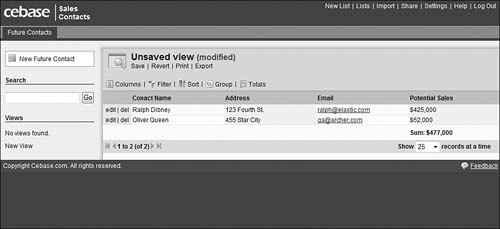
Sharing is
accomplished by clicking the Share link at the top of any data page. You
invite users to share your database via email, and then adjust their
permissions after they’ve accepted your invitation.
Dabble DB
Similar to Cebase is Dabble DB (www.dabbledb.com).
Like Cebase, Dabble DB makes it easy to create new databases and add
new records. Your data can be displayed in a number of different views,
including the spreadsheet-like table view shown in Figure 4.
You can then sort, group, and filter your data; create various types of
reports; and use your data to generate graphs, calendars, and maps.
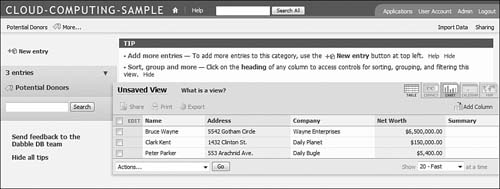
Dabble DB offers three
ways to share your data. The Pages option enables you to collect data
from other users without granting access to the underlying database. The
Users option lets other users access the raw data in the database. And
the Schema option uses the Dabble DB JavaScript API to let others
interact with your data on other websites.
Lazybase
Lazybase (www.lazybase.com)
is a simple online database, better suited for individuals than for
large businesses. Creating a new database is as easy as filling in a few
forms, as shown in Figure 5.
Adding new records is just as easy. Your data is then presented on a
clean, easy-to-grasp web page. Although there aren’t a lot of fancy
reports and such, Lazybase does offer simple data entry and display—easy
enough for most home users to grasp.
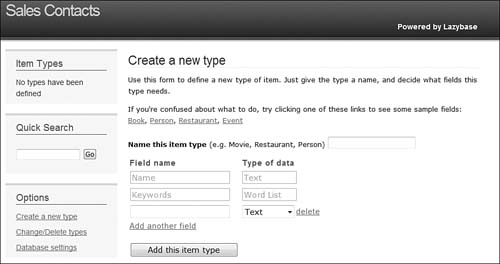
One
of the nice features about Lazybase is that the simple databases you
create can be shared with anyone you like. You can also import them into
any website. In addition, Lazybase offers RSS feed subscription, and
the ability to create custom bookmarklets so that you can instantly save
data from any web page to your database.
MyWebDB
The application called myWebDB (hu.oneteamtech.com/mywebdb.html)
is billed as a do-it-yourself Web 2.0 database application.
The myWebDB application
then designs an application to match your data needs. The applications
generated by myWebDB feature good-looking interfaces, complete with
navigation menus, editable data grids, and intuitive data entry screens,
like the one shown in Figure 6.
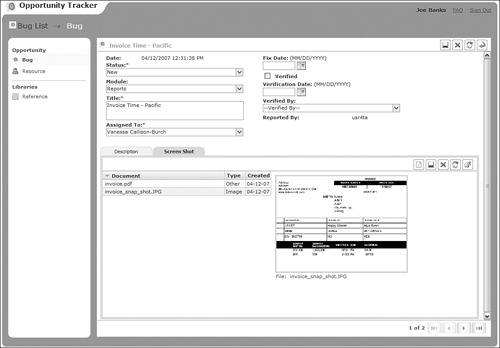
QuickBase
QuickBase (quickbase.intuit.com)
is one of the oldest and most feature-rich online databases available
today. Because it comes from Intuit, the company behind Quicken and
Quickbooks, it’s also one of the most stable and reliable web-based
applications you can find.
It’s so sophisticated, in
fact, that Intuit doesn’t even bill it as a database management program.
Instead, Intuit says that QuickBase is a “website that lets you quickly
and easily select, customize and share online workgroup applications
that actually work the way your teams do.” And just what is a “workgroup
application?” Again, from Intuit: “An online workgroup application is a
web-based solution that helps a team organize, track and share
information—which in turn improves team productivity.” Kind of a fancy
way of saying that QuickBase lets you design your own web-based database
applications.
You can get started
with QuickBase by using one of the application’s ready-made
applications, and then customize that application to suit your own
specific needs. If there’s no appropriate existing application, you can
create a new one from scratch.
Each application has its
own form-based entry and table-based views. You can then generate the
necessary reports or share your data with other users. You even get
customizable dashboards for each application, like the one in Figure 7, the better to view key data at a glance.
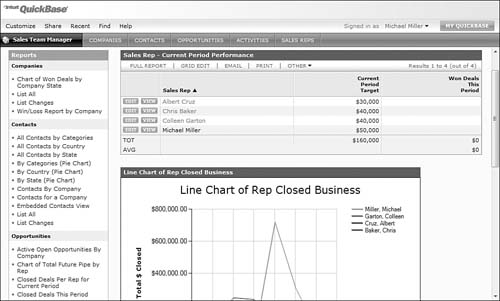
As
you can probably tell, QuickBase’s functionality is head and shoulders
above most web-based database applications. Of course, you pay for this
sophistication; unlike other cloud applications, QuickBase is not free.
Pricing is on a per-user basis, starting at $249 per month for 10 users
and going up from there. But if your needs are such that simple
databases won’t do, QuickBase is well worth the expense.
TeamDesk
TeamDesk (www.teamdesk.net)
is, like QuickBase, a powerful web-based database management
application that facilitates advanced application development. You can
work from predefined applications for many business functions or create
your own custom apps.
The TeamDesk
Application Library includes applications for project management,
marketing, sales, customer support, human resources, billing, and other
business functions. For example, Figure 8 shows a sales contracts tracking application, with data displayed in tabular format.
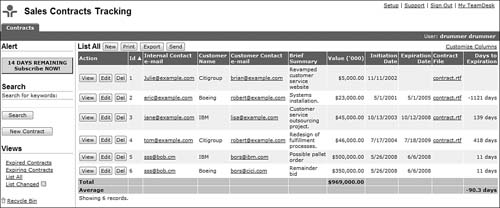
Trackvia
Trackvia (www.trackvia.com)
is similar to TeamDesk, in that it lets you create your databases from
dozens of sample applications or completely from scratch. You can choose
to view several predefined reports for each database application or
generate a custom report. To create a custom report, you use the web
page shown in Figure 9. Just select the columns you want to include and how you want your results sorted.
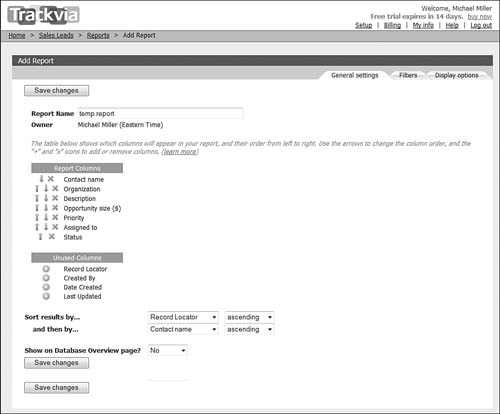
Trackvia
enables you to generate forms you can display on your own website and
thus let your site’s users enter data on their own. You can also share
your databases with designated users; you assign different levels of
permission, from Add (enter new records only) to View to Edit (change
existing data) to Delete.
Zoho Creator
Zoho offers two
different database products: Zoho Creator and Zoho DB & Reports. Of
the two, Zoho Creator is the easiest to use and best suited for casual
users.
Zoho Creator (creator.zoho.com)
is a versatile data repository, complete with data-entry forms and
spreadsheet-like list views. While easy to use, Zoho Creator is robust
enough to let you create your own simple database applications.
It’s
easy enough to create a new database; you can start from scratch or use
a predesigned template. You enter new data into a web form, like the
one shown in Figure 10.
You can then display your data in a number of different views,
including summary, table, and spreadsheet views. You can even create web
forms for data entry and embed them in your website or blog.
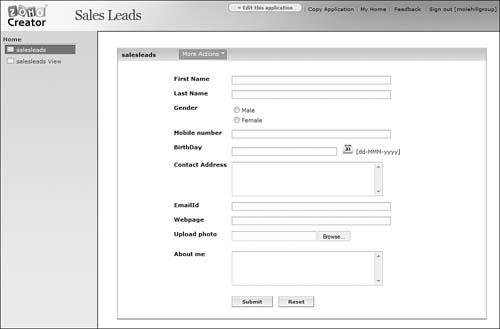
Zoho DB & Reports
If your database needs are more robust, turn to Zoho DB & Reports (db.zoho.com).
Zoho DB offers more in-depth reporting than is available with Zoho
Creator, including charts, pivot tables, and other report types. (Figure 11
shows a sample chart generated with Zoho DB.) In addition, Zoho DB
supports web-based APIs that enable it to serve as a back end for your
own hosted applications; it also supports SQL for more robust data
queries.
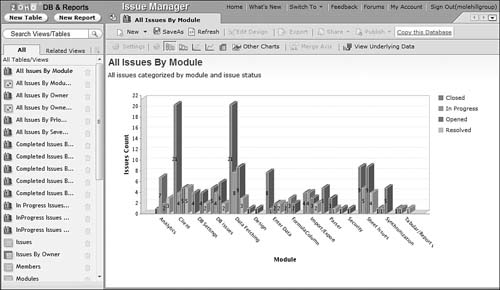
Like Zoho Creator, Zoho
DB can be accessed from any Internet-connected computer. You can also
share your data and reports for collaborative development and analysis
and embed your reports into your own website.
In short, if your needs
are simple, use Zoho Creator. If your needs are more complex, or if
you’re accustomed to working with Access, SQL Server, and similar
relational database management programs, go with Zoho DB & Reports.
When
you’re trying to decide which online database to use, it seems as if
there’s QuickBase and then there’s everything else. That’s because
QuickBase has been around longer than most of the competition, is
offered by an established software company (Intuit), and is targeted at
large companies. Not all of QuickBase’s competitors have the same
lineage, level of technical support, and goals.
I certainly recommend
that you consider QuickBase, especially if you’re working for a large
company or organization and have correspondingly sophisticated database
needs. QuickBase should also be on your short list if you want to
develop specialized applications that use the data from a large
database.
I’m particularly partial to Zoho’s two
offerings, Creator (for smaller needs) and DB & Reports (for larger
databases and more sophisticated applications). I also like Bliss,
especially for the nontechnical users among us, although several of the
other web-based applications can provide similar functionality.
Bottom line, there are a
lot of differences between the web-based database applications available
today. The most basic applications are easy to use but limited in
functionality; the more sophisticated applications have a steeper
learning curve but offer more sophisticated reporting with more advanced
automation. Choose your application wisely—you don’t want to end up
with an underpowered app or one that’s too difficult for your
organization to use.