There’s one more type of web-based data sharing
service that bears discussing. This type of service lets you share your
notes and favorite websites with your friends and colleagues—or with
yourself, if you’re on another computer.
It works like this. You
visit a website you like and decide you want to bookmark it or share it
with others. Because bookmarks and favorites work only on a single
computer, you instead save the site (and any notes you have about it) to
an online bookmarking site. This saves your bookmark and notes to the
cloud; you can then email the link to friends, or access it yourself at a
later time.
So-called notebook sites
work in much the same fashion, but with random text notes you may take
on any subject. Just upload your notes to the site, and then access them
or share them via the web.
To give you an idea of what’s available, let’s survey just a few of the more popular bookmarking and notebook sites.
BlinkList
BlinkList (www.blinklist.com)
is an easy-to-use bookmarking site. When you sign up for the (free)
service, you install a small applet in your web browser. This applet
adds a Blink This Site link to your browser’s favorites list. Click this
link when you find a site you want to save; this displays the Blinking
dialog box shown in Figure 1.
Enter any notes you have about the site, and then click the Blink
button. (You can also use this dialog box to send a link to the site to
friends and family.) The site now appears on your BlinkList My List
page, along with all the other sites you’ve “blinked.”
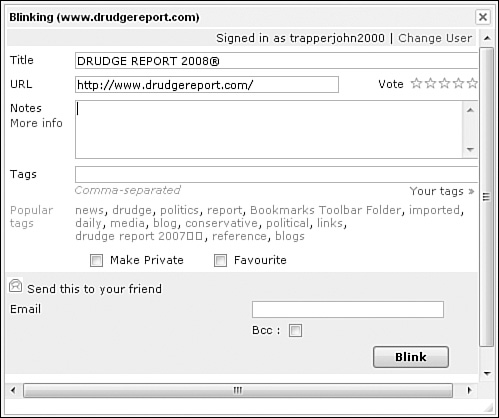
ClipClip
ClipClip (www.clipclip.org)
does more than just bookmark favorite websites; it lets you clip and
save text and images from websites and blogs to an online notebook. You
can store and organize your clips for future use (great for research) or
share them with others.
You clip images and text
by selecting them in your web browser (using your mouse) and then
clicking the ClipClip button or link. The clips are then uploaded to the ClipClip website, where you can view them yourself or share them with other users. (Figure 2 shows how ClipClip stores and displays the items you clip.)
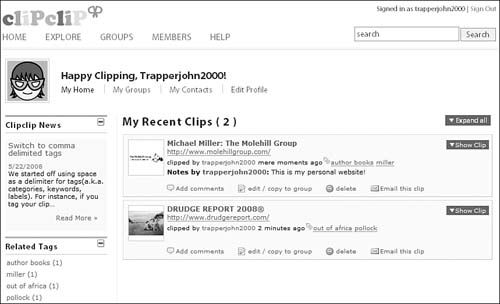
Clipmarks
Clipmarks (www.clipmarks.com)
functions much like ClipClip. You can clip any type of content from a
web page and save it to the Clipmarks website. You can then access your
clips at a later time from any Internet-connected computer, or share
your clips with other users.
del.icio.us
The del.icio.us site is known by its unusual name, which is also its web address (del.icio.us). Shown in Figure 3,
del.icio.us calls itself a social bookmarking site, in that it lets
users store and share website bookmarks. In reality, del.icio.us is
perhaps the most popular of these cloud bookmarking sites, with more
than 3 million users and more than 100 million bookmarked URLs. The site
is now owned by Yahoo!
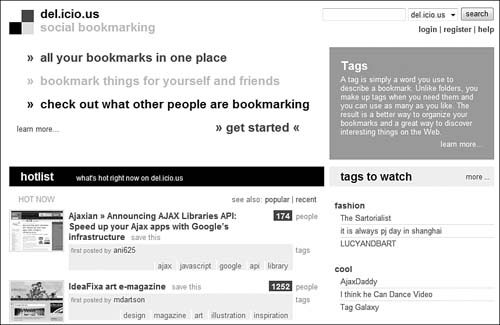
As
with most of these sites, del.icio.us uses tags to help users find
bookmarked sites. When you bookmark a site (often by clicking the
del.icio.us button embedded on the site), you add a few keywords to
describe the site. Other users can then search by keywords to find the
most popular matching bookmarked sites.
Feedmarker
Feedmarker (www.feedmarker.com)
is another bookmarking site. It’s unique in that it also functions as a
newsreader for RSS and Atom feeds. You can also add newsfeeds as
bookmarks.
SharedCopy
SharedCopy (www.sharedcopy.com)
is billed as a “collaborative annotation service.” What that means is
that you can save a copy of any web page to the SharedCopy site, while
making all sorts of notes and highlights to that page. You can then
share the annotated page with others of your choosing.
Tagseasy
Tagseasy (www.tagseasy.com) is an unusual combination of bookmarking, notebook, and cloud storage service. You can bookmark individual websites and
share them with friends and colleagues, as well as upload and share
individual documents (up to 1GB total storage). It’s a free service, so
you might want to check it out.
Yahoo! MyWeb
Yahoo! MyWeb (myweb.yahoo.com)
is a simple online bookmarking service. You can easily save any
bookmark to the MyWeb site, and then access it from any computer or
share it with friends and colleagues.
Saving website URLs or
clips of web page content is one way to save and organize your research.
But what if you collect more than web clips—what if you also want to
organize your notes, or content created in other applications?
The solution may be a cloud-based notebook, such as the one offered by Zoho Notebook (notebook.zoho.com).
Zoho Notebook enables you to aggregate all types of content—text,
images, audio, video, web URLs—in a single place. Your aggregated
content creates a notebook, like the one in Figure 4.
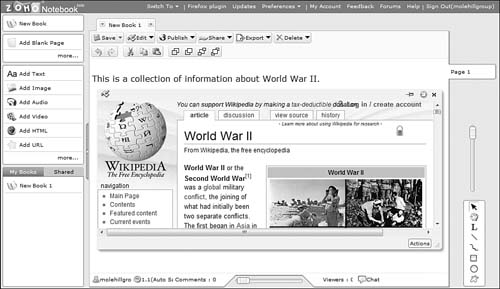
You can share all
or part of your notebook with other users. Sharing can be as granular as
an individual page or object on a page. You can also publish all or
part of your notebook to a public web page.
I like Zoho
Notebook as a more holistic approach to organizing notes and information
from disparate sources. It’s ideal for students collecting data for
reports, as well as anyone doing research of any type. The best thing
is, Zoho Notebook is a web-based application, which means you can access
your research from any computer, or share it with others who may be
collaborating with you.