Scenario/Problem: Your company uses OUs to group objects based on their physical locations. Your company is opening a new office in Boston.
Solution: Create an OU by using the Windows interface or the command line.
Create an Organizational Unit by Using the Windows Interface
To create an OU by using the Windows interface, perform the following steps:
1. | Log on to a domain controller or a member computer that has Windows Server 2008 RSAT installed.
|
2. | Click Start, click Administrative Tools, and then click Active Directory Users and Computers.
|
3. | In the console tree, right-click the domain or OU where want to store the OU, click New, and click OU.
|
4. | Type the name of the OU in the Name field, as shown in Figure 1.
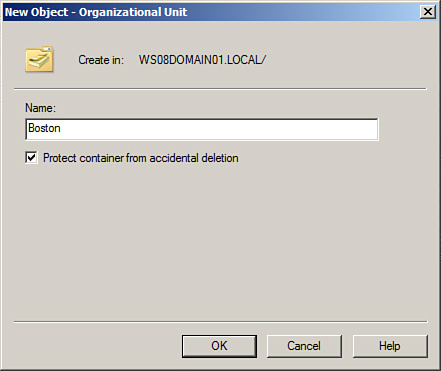
|
5. | If
you do not want to protect the OU against accidental deletions, uncheck
the Protect container from accidental deletions option and click OK. |
Create an Organizational Unit by Using the Command Line
To create an OU by using the command line, perform the following steps:
1. | Log on to a domain controller.
|
2. | Click Start, and click Command Prompt.
|
3. | In the Command Prompt window, type the following command and press Enter:
Dsadd OU "OU=Boston,DC=WS08DOMAIN01,DC=local"
(where "OU=Boston,DC=WS08DOMAIN01,DC=local" is the distinguished name of the new OU).
|
4. | Verify that the results of the dsadd command entered above returns dsadd succeeded, as shown in Figure 2.
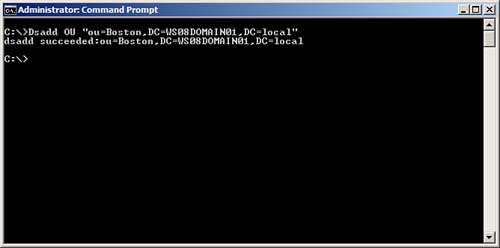
|