1. Problem
You have a deployed BizTalk
solution and associated BAM artifacts. You have users viewing the BAM
views and associated activities. The user would like additional
information about one of the activity line items. Specifically, the user
notices the process has terminated with an exception and would like the
technical support team to investigate the exception. For this recipe,
the sample BizTalk solution and BAM artifacts demonstrated are from the BAMEndToEnd sample project included in the SDK\BAM\Samples folder created with the BizTalk software installation.
2. Solution
This solution outlines how to
use the BAM portal to view an activity line item and issue a technical
assistance request for that activity line item. The following
instructions assume you have deployed a BizTalk solution and the
associated BAM artifacts and that the BizTalk solution has processed
transactions. This solution outlines the steps required for creating a
technical assistance service request from the BAM portal:
From the Start menu, select All Program Files => Microsoft BizTalk Server 2010 => BAM Portal Web Site.
Locate the view, and perform the activity search on the activity in which you would like to request technical assistance. Figure 1 displays a sample activity search.
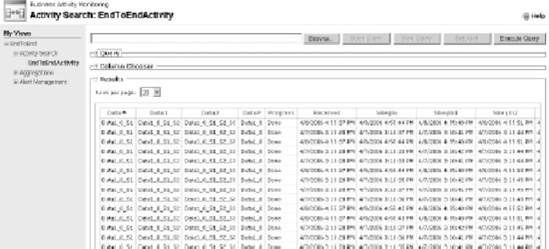
Click
the activity line item in which you would like to request technical
assistance. The Activity Status screen will display and detail
information about the chosen line item as well as the Assistance button.
You should see a screen similar to Figure 2.
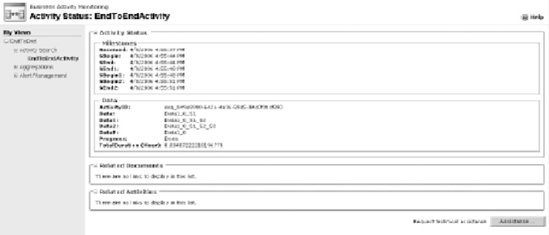
Click the Assistance button to open the Request Technical Assistance – Web Page Dialog dialog box, as shown in Figure 3. Enter the appropriate information for the technical request, and click the Send Report button.

Open the Event Viewer to verify that an event log entry has been created for the submitted request. Figure 4
demonstrates the generated event log entry for the submitted technical
assistance request. The entry will be displayed in the Event Viewer as a
success audit.

3. How It Works
The Request
Technical Assistance functionality included with the BAM portal allows
the user to request additional information about a specific activity
instance without having context to the business artifacts or the team
supporting the solution. To take the greatest advantage of the Request
Technical Assistance functionality, the support team should implement an
automated solution to monitor Event Viewer entries or exceptions (such
as the Microsoft Operations Manager). Via an automated tool, the support
team could receive an e-mail or perform some automated action once
receiving the technical assistance request.
By default,
the Request Technical Assistance functionality creates an entry only in
the Event Viewer of the BizTalk Server. For more advanced functionality,
investigate how to use a tool that monitors the Event Viewer for new
events and performs action based on those events.