1. Problem
You have deployed a solution and want to validate that your receive locations are enabled.
2. Solution
A receive location is the entry
point into a receive port for pipeline processing and submission into
the BizTalk MessageBox for subscribers and downstream processing.
Receive ports can have multiple receive locations belonging to them. To
allow messages to be received and consumed, you should enable a receive
location.
NOTE
For a receive location
to be enabled, make sure that the receive location has been associated
with a receive handler and pipeline. The receive handler determines the
security context (file access permissions) under which a receive
location operates.
To enable a receive location, follow these steps:
Open the BizTalk Administration Console.
In the left pane, navigate through BizTalk Server Administration to your BizTalk group, expand the Applications folder where your receive location resides, and select the Receive Locations node.
Right-click your receive location, and select Enable, as shown in Figure 1.
NOTE
Multiple receive locations
can be enabled by holding down the Shift key as you select the target
receive locations. Then right-click and select Enable from the context
menu.
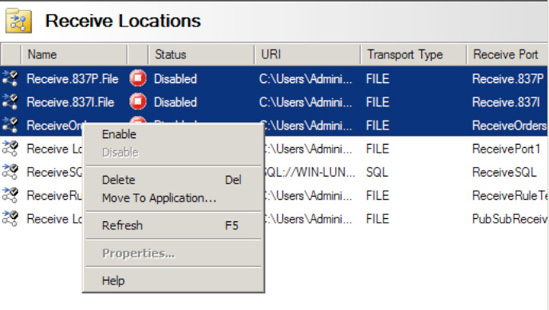
3. How It Works
Enabling a receive
location is an important deployment activity. If a receive location is
not enabled, a message will reside in the physical adapter's transport
receive location, and it will not be consumed by BizTalk. For example,
the message could be a file in a folder for the file adapter or a
message in an MSMQ queue for the MSMQ adapter.
A common problem when
initially deploying and verifying receive locations is often security
access and file permissions. When enabling a receive location, it is a
good idea to check the Windows Event Viewer to ensure no errors are
raised by BizTalk. Common errors with receive locations are often
security related. Always check to ensure your receive location has been
granted permission to the security credentials associated with the
receive port's receive handler or the receive port itself.
NOTE
Once a receive location
has been enabled, intermittent transport problems (for example, security
or network access) will not disable the receive location. However, note
that once a receive location is explicitly disabled, it must also be
explicitly enabled to allow the receive location to function correctly.