1. Problem
You are integrating two systems
that can communicate only via flat file messages and must provide the
mechanisms for receiving and sending the messages within BizTalk Server.
2. Solution
Create a flat file receive
and send pipeline, as follows (these steps assume that a flat file
schema has already been created):
Open
a project that contains a flat file schema.
Right-click the project,
and select Add => New Item.
In
the Add New Item dialog box, select Receive Pipeline from the list of
templates. Give a descriptive name to your new pipeline, as shown in Figure 1, and then click Add.
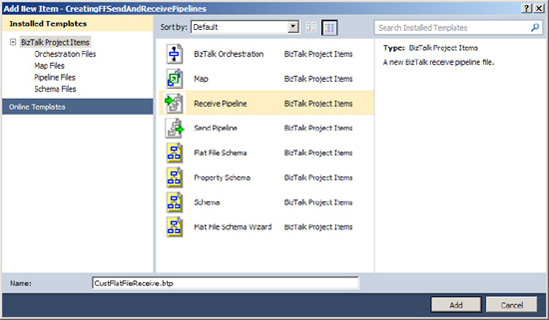
From the BizTalk Pipeline
Components section of the toolbox, drag and drop a Flat File
Disassembler component into the Disassemble stage of the receive
pipeline.
With
the Flat File Disassembler component highlighted, set the Document
schema property in the Properties
window to the flat file schema (CustomerSalesOrder
in the example), as shown in Figure 2.
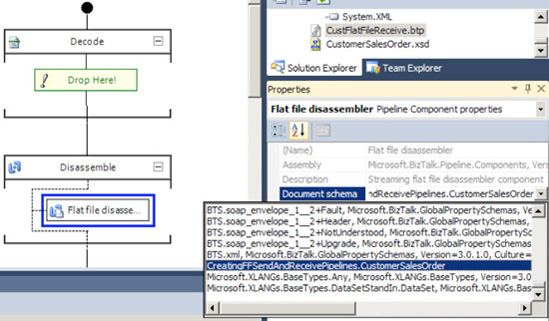
NOTE
Setting the Document
schema property is required when using
the Flat File Disassembler component. All other properties are optional.
Save the receive pipeline.
Now
create the Send Pipeline. Right-click the project, and select Add => New Item.
In
the Add New Item dialog box, choose Send Pipeline from the list of
templates. Give a descriptive name to your new pipeline, as shown in Figure 3, and then click Add.
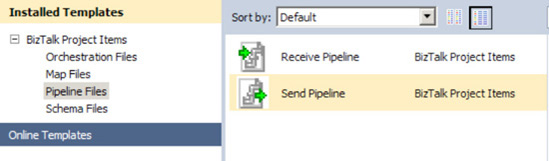
From the Pipeline Components
section of the toolbox, drag and drop a Flat file assembler component
into the Assemble stage of the send pipeline.
With the Flat File
Assembler component highlighted, set the Document schema property in the Properties window to the
flat file schema, as shown in Figure 4.
NOTE
If the Document schema property is not specified, runtime schema discovery will
be attempted. During schema discovery, BizTalk Server attempts to
determine the correct flat file schema to assemble the message with,
based on the namespace and root node of the message.
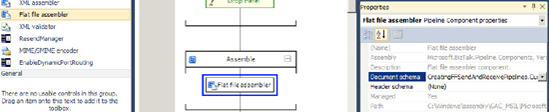
Build and deploy the
solution.
Once the flat file schema and pipelines (CustomerSalesOrder,
CustFlatFileReceive, and CustFlatFileSend in this example) have been deployed, BizTalk Server can use
them in message processing.
3. How It Works
Many systems in use today
were designed and engineered prior to the advent of XML. To communicate
with these systems, it is often necessary to use flat file formats such
as positional, delimited, or a combination of the two. In our example, a
simple positional flat file message is parsed into XML as BizTalk
Server receives the document. BizTalk Server then assembles the XML back
into its correct flat file format when sending the message to the
appropriate subscribers.
More specifically, the
custom receive pipeline created in the example (CustFlatFileReceive) is used in a receive location that retrieves
inbound flat file messages. This receive pipeline disassembles the flat
file message into an XML document by leveraging the out-of-the-box Flat
File Disassembler pipeline component. By setting the Document schema property on the Flat File Disassembler
component, BizTalk Server is instructed to apply the correct schema to
inbound documents, thereby producing the appropriate XML representation
of the original flat file.
Figure 5 represents one possible instance of the
inbound flat file document.

When passed through the FlatFileReceive pipeline created in the solution (which can be
implemented via a receive location), BizTalk Server disassembles the
flat file into the following XML message, based on the details defined
within the CustomerSalesOrder.xsd schema (see Figure 6).
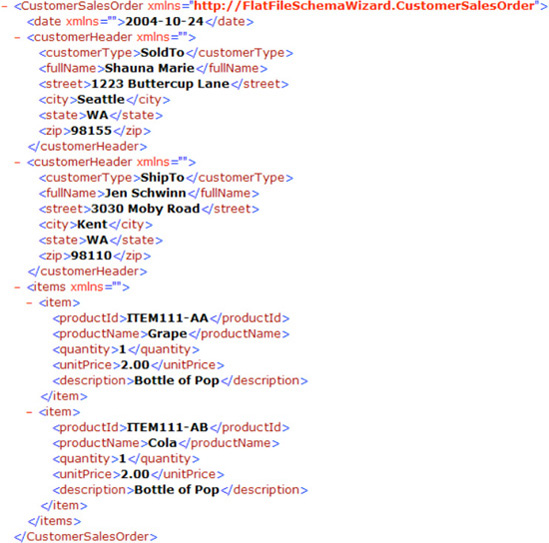
Since the CustFlatFileSend pipeline (which can be implemented via a send port) is
configured to assemble instances of the CustomerSalesOrder.xsd message type back into flat file format, the
original flat file document would be output again .
As well as the required Document
schema property, you can configure other
optional properties for the Flat File Disassembler component, as shown
in Table 1.
Table 1. Flat File
Disassembler Optional Properties
| Property | Description |
|---|
| Header schema | Defines
the schema to apply to any header included in the flat file message. |
| Preserve header | Specifies
if the flat file header should be stored in the message context
(properties). The message context contains metadata about the message
and is attached to the message throughout its lifetime in BizTalk
Server. |
| Recoverable
interchange processing | Specifies if the flat file
disassembler should attempt to recover from errors occurring during
message processing. |
| Trailer schema | Defines the schema to
apply to any trailer included in the flat file message. |
| Validate Document
Structure | Specifies if the configured schemas (document,
header, and trailer schemas) should be used to validate their respective
message parts (document, header, and trailer, respectively). |
The custom send pipeline
created is then used in a send port to deliver flat file messages to
subscribers. This send pipeline assembles the XML messages back into
flat file format by using the Flat File Assembler pipeline component
provided with BizTalk Server. By setting the Document schema property on the Flat File Assembler component,
BizTalk Server is instructed to apply the correct schema to outbound
documents, thereby producing the appropriate flat file representations
of the original XML document.
Along with the required Document schema property, you can set the optional
properties listed in Table 2 for the Flat File Assembler component.
Table 2. Flat File Assembler Optional Properties
| Property | Description |
|---|
| Header schema | Defines
the schema to apply to the header portion of the flat file message. If a
header schema is defined on an instance message via the XMLNORM.
HeaderSpecName context property, it
will override this property setting. |
| Preserve byte order
mark | Specifies if a byte order mark (BOM) should be
added to messages passing through the pipeline. |
| Target charset | Specifies
the target character set, which is used as the outbound message is
encoded. |
| Trailer
schema | Defines the schema to apply to the trailer portion
of the flat file message. |
You can configure encoding
of outbound messages in a number of different locations, and you should
understand the logic BizTalk Server uses to determine which to use if
there are discrepancies. Table 3 lists the methods that can be
used to specify message encoding, ordered to reflect their precedence.
If none of the methods listed in Table 3 is used to configure message encoding, UTF-8 is used.
Table 3. Methods for Encoding Outbound Messages
| Method | Description |
|---|
| Message–
XMLNORM.TargetCharset | This message context property takes
precedence over all other encoding configurations and will be used if
its value is set. |
| Component– Target Charset | This Flat File Assembler pipeline component property will
be used if its value is set and none of the higher precedence (XMLNORM.TargetCharset)
values are set. |
| Schema– CodePage | This
schema property will be used if its value is set and none of the higher
precedence values (Target Charset or XMLNORM.TargetCharset)
are set. |
| Message– XMLNORM.SourceCharset | This
message context property will be used if its value is set and none of
the higher precedence values (CodePage,
Target Charset, or XMLNORM.TargetCharset) are set. |
You can also configure
flat files through their message headers. In addition to configuring the
header schema via the Flat File Disassembler or Flat File Assembler
pipeline components, you can use the XMLNORM.HeaderSpecName
message context property.
One common challenge
encountered when receiving flat file messages from source systems is
determining which schema to apply to different messages. This is
particularly important when multiple message types (for example,
customer and order message types) are received from the same location.
Since flat file messages are not inherently self-describing, as XML
messages are, it can be difficult to determine which flat file message
schema to apply to the inbound messages. In these scenarios, you can use
a solution similar to the Schema Resolver Component SDK example that
comes with BizTalk Server. This example shows how to implement a custom
Flat File Disassembler pipeline component to dynamically associate
message types to inbound instances based on an identifier contained in
each instance message.
Finally, to assist in
testing the assembling and disassembling of flat file messages, the FFAsm.exe
and FFDasm.exe tools are provided
with BizTalk Server. These tools allow you to run the flat file
assembler and disassembler directly against instance messages. These
tools can be particularly useful and time-saving when working with large
or complex flat file schemas.