Using OpsMgr is relatively straightforward. The
OpsMgr monitoring environment can be accessed through three sets of
consoles: an Operations Console, a Web console, and a command shell. The
Operations Console provides full monitoring of agent systems and
administration of the OpsMgr environment, whereas the Web console
provides access only to the monitoring functionality. The command shell
provides command-line access to administer the OpsMgr environment.
Managing and
Monitoring with OpsMgr
As mentioned in the
preceding section, two methods are provided to configure and view OpsMgr
settings. The first approach is through the Operations Console and the
second is through the command shell.
Within the
Administration section of the Operations Console, you can easily
configure the security roles, notifications, and configuration settings.
Within the Monitoring section of the Operations Console, you can easily
monitor a quick “up/down” status, active and closed alerts, and confirm
overall environment health.
In addition, a web-based
monitoring console can be run on any system that supports Microsoft
Internet Explorer 6.0 or higher. This console can be used to view the
health of systems, view and respond to alerts, view events, view
performance graphs, run tasks, and manage maintenance mode of monitored
objects. New to OpsMgr 2007 R2 is the ability to display the health
explorer in the Web console.
Reporting from
OpsMgr
OpsMgr management packs
commonly include a variety of preconfigured reports to show information
about the operating system or the specific application they were
designed to work with. These reports are run in SQL Reporting Services.
The reports provide an effective view of systems and services on the
network over a custom period, such as weekly, monthly, or quarterly.
They can also help you monitor your networks based on performance data,
which can include critical pattern analysis, trend analysis, capacity
planning, and security auditing. Reports also
provide availability statistics for distributed applications, servers,
and specific components within a server.
Availability
reports are particularly useful for executives, managers, and
application owners. These reports can show the availability of any
object within OpsMgr, including a server (shown in Figure 1), a database, or even a service such as Exchange Server
2010 that includes a multitude of servers and components. The
availability report shown in Figure 1 shows that the EX2 server was showing as up until a bit
after 7:00 a.m. and then was down through 5:30 p.m.
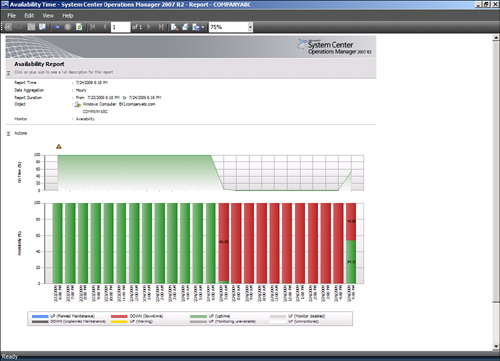
The reports can be run on
demand or at scheduled times and delivered via email. OpsMgr can also
generate HTML-based reports that can be published to a web server and
viewed from any web browser. Vendors can also create additional reports
as part of their management packs.
Using Performance
Monitoring
Another key feature of
OpsMgr is the capability to monitor and track server performance.
OpsMgr can be configured to monitor key performance thresholds through
rules that are set to collect predefined performance data, such as
memory and CPU usage over time. Rules can be configured to trigger
alerts and actions when specified performance thresholds have been met
or exceeded, allowing network administrators to act on potential
performance issues. Performance data can be viewed from the OpsMgr
Operations Console.
In addition, performance monitors can
establish baselines for the environment and then alert the administrator
when the counter subsequently falls outside the defined baseline
envelope.
Using Active
Directory Integration
Active Directory
integration provides a way to install management agents on systems
without environmental-specific settings. When the agent starts, the
correct environmental settings, such as the primary and failover
management servers, are stored in Active Directory. The configuration of
Active Directory integration provides advanced search and filter
capabilities to fine-tune the dynamic assignment of systems.
Integrating OpsMgr
Non-Windows Devices
Network management is not a
new concept. Simple management of various network nodes has been handled
for quite some time through the use of the SNMP. Quite often, simple or
even complex systems that utilize SNMP to provide for system monitoring
are in place in an organization to provide for varying degrees of
system management on a network.
OpsMgr can be
configured to integrate with non-Windows systems through monitoring of
syslog information, log file data, and SNMP traps. OpsMgr can also
monitor TCP port communication and website transaction sequencing for
information specific data management.
New to OpsMgr
2007 R2 is the ability to monitor non-Microsoft operating systems such
as Linux and UNIX, and the applications that run on them such as Apache
and MySQL. OpsMgr monitors the file systems, network interfaces,
daemons, configurations, and performance metrics. Operations Manager
2007 R2 supports monitoring of the following operating systems:
HP-UX 11i v2 and v3 (PA-RISC and IA64)
Sun Solaris 8 and 9 (SPARC) and Solaris 10 (SPARC and
x86)
Red Hat Enterprise Linux 4 (x86/x64)
and 5 (x86/x64) Server
Novell SUSE Linux
Enterprise Server 9 (x86) and 10 SP1 (x86/x64)
IBM AIX v5.3 and v6.1
These operating systems
are “first-class citizens” in Microsoft’s parlance, meaning they are
treated as equals with the Windows operating systems. Agents can be
pushed from the console, operations data is collected automatically,
tasks can run against the agents, and all major functions are supported.
Special connectors can
be created to provide bidirectional information flows to other
management products. OpsMgr can monitor SNMP traps from SNMP-supported
devices as well as generate SNMP traps to be delivered to third-party
network management infrastructures.
Exploring
Third-Party Management Packs
Software and hardware developers can
subsequently create their own management packs to extend OpsMgr’s
management capabilities. These management packs extend OpsMgr’s
management capabilities beyond Microsoft-specific applications. Each
management pack is designed to contain a set of rules and product
knowledge required to support its respective products. Currently,
management packs have been developed for APC, Cisco, Citrix, Dell, F5,
HP, IBM, Linux, Oracle, Solaris, UNIX, and VMware to name a few. A
complete list of management packs can be found at the following
Microsoft site: http://technet.microsoft.com/en-us/opsmgr/cc539535.aspx.