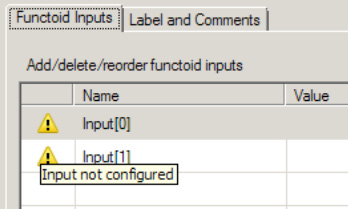1. Problem
You have some complex mappings
using various functoids, and you want to make sure you don't have any
obvious errors.
2. Solution
The new mapper
brings intelligence to the functoids, showing errors prior to the
testing of a map. This allows you to rapidly assess where incomplete
mappings exist and eases development by indicating possible fixes to the
errors. To see how this is done, follow these steps:
Open
an existing map in Visual Studio.
Drop
a functoid onto the mapping surface.
An
exclamation mark will be on top of the functoid, indicating that an
error exists. Roll your mouse cursor over the top of the functoid to see
the details of the error (as shown in Figure 1).
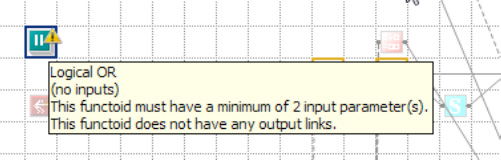
3. How It Works
There are a number of
upgrades to the coding of maps in addition to the quick overview of the
error as shown in the solution to this recipe. Another valuable update
is that the functoid interface actually forces the selection of required
inputs (see Figure 2). For example, if there are two inputs
required, they will appear in the functoid configuration window, and
the functoid will continue to show an error until these are configured.
You can scroll over the warning icons for each input to see the
exception message.