MOSS has many out-of-the-box
new features that make it easier to customize using the browser
interface. This provides nonprogrammers with a mechanism to create and
customize sites to meet their needs.
For developers, the
following provides an overview of the SharePoint technical structure.
MOSS is built on the .NET platform. Use of the .NET platform enables
SharePoint to assimilate information from multiple systems into an
integrated solution. ASP.NET contains many new features, and it is more
responsible, secure, and scalable than ASP. Using ASP.NET reduces the
amount of code that needs to be written over similar ASP solutions.
SharePoint’s SQL back end provides access to
internal database components using industry-standard tools. From an
application standpoint, integration with BizTalk provides access to over
300 application connectors using Web Services calls.
In MOSS, sites and lists can be saved as
templates, stored in a Site or List Template library, and then made
available to all sites in the collection. There is also a library for
Web Parts that can be shared across all sites in the collection.
Features such as these provide an environment for
developing fully customized MOSS solutions. Additional customization
and development features are highlighted in the following sections.
Using the Browser to Customize SharePoint
Through the browser, you can add a logo to the team site, apply a theme, modify a list, or create a new Web Part page.
In SharePoint Team Services, there was a
template that contained three “zones” for placing Web Parts, producing a
three-column view. In MOSS, there are additional zone layouts to choose
from, making customization much more user friendly.
The new Web Part tool pane is a feature that
enables users to easily customize sites. It provides the ability to do
the following:
The
site administrator can control what goes into the Web Part libraries
and who has access to the libraries for adding Web Parts to a site. Figure 1
illustrates the Web Part tool pane with its various Web Part libraries
and the capability to display the contents of the library.
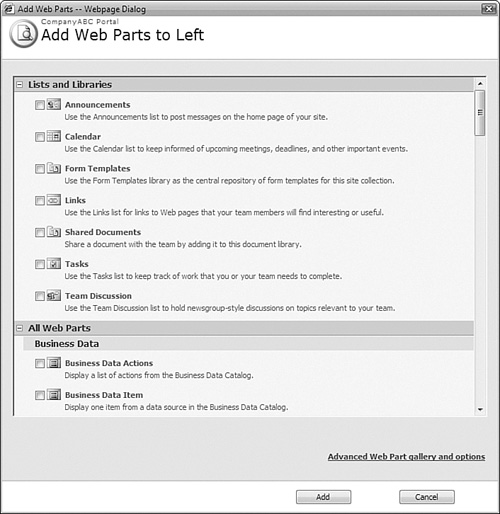
Development Enhancements for Site Templates
MOSS includes multiple templates that can be
used when you create a new site. Each template includes a set of
features from MOSS to satisfy a specific collaboration need. Templates
are included for the following:
Document collaboration
Team collaboration
Wiki sites
Blogs
Records repositories
Publishing sites
Basic meetings
Decision meeting workspaces
Social meeting workspaces
Multipage meeting workspaces
Document centers
Personalization sites
Report center sites
If these don’t satisfy the organization’s
requirements, customized templates can easily be put together using the
browser-based customization features, using SharePoint Designer 2007 or
some other web design tool, or using programming. For example, if an
organization always put its company logo on the home page and used
specific Web Parts that were unique to their organization, it could save
the site as a template and then just duplicate the template when
necessary to maintain consistency and security.
Editing MOSS 2007 with SharePoint Designer 2007
With SharePoint Team Services, it was difficult
to modify SharePoint sites. SharePoint 2003 made it easier with the use
of FrontPage 2003, but performance was affected by editing sites
directly. With MOSS 2007, a new product, SharePoint Designer 2007, shown
in Figure 2,
is more tightly integrated with Windows SharePoint Services and
Microsoft Office SharePoint Server 2007 and fully supports Web Parts,
Web Part pages, and Web Part zones. This means that Web Parts can be
added and customized using SharePoint Designer 2007 to provide the look,
feel, and content to meet organizational requirements.
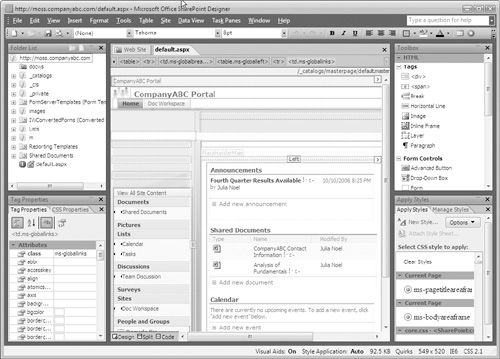
Web
Parts can be previewed in SharePoint Designer before being published to
the SharePoint site, thus providing an “audit” to ensure that the
changes have the desired effect. The SharePoint Designer client can be
used to back up and restore MOSS sites, providing a much-needed feature
that was lacking in older versions of the product.
Other features provided in SharePoint Designer 2007 include the ability to do the following:
Deploy a site throughout the
organization using solution packages. This provides a means for
implementing changes and modifications to organizations that have
multiple sites and servers.
Search Web
Part libraries directly. This enables the product to be a complete
editing source for web pages, as opposed to a two-step process in which
the Web Parts would be added using the MOSS interface, and then further
modifications made in SharePoint Designer.
Create
list templates and create, edit, and delete SharePoint list views. For
experienced SharePoint Designer users, the SharePoint interface might be
cumbersome for performing functions such as these. Therefore,
SharePoint Designer can be more efficient for these users when creating
templates and managing list views.
Connect
Web Parts across pages or on the same page to create a new user
interface. Because SharePoint Designer is a web development tool, it has
more capabilities and is more flexible than SharePoint; thus, features
such as these are available for more complete customization.
Use
an Extensible Stylesheet Language (XSL) data view Web Part that can
bring data from external sources into SharePoint sites. This is a great
new integration feature that shows Microsoft’s commitment toward a truly
integrated Office solution.