This section walks you
through the basic steps necessary to create a project inside Microsoft
Visual Studio 2008, using Microsoft Dynamics CRM data and then
displaying within Microsoft Dynamics CRM. In this project, we use the
Visual Studio add-in for Silverlight. In this foundation project,
we build a UI component using a VS.NET project and a data access
component using WCF:
1. | Open Visual Studio 2008.
|
2. | Select File, New, and then Project.
|
3. | In the Project selection window, select Silverlight Application (as shown in Figure 1).
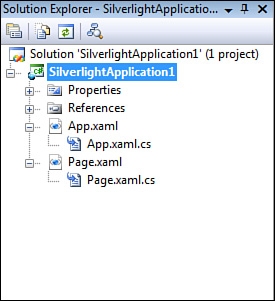
|
4. | Click OK.
|
5. | In
the Add Silverlight Application dialog box, select Automatically
Generate a Test Page to Host Silverlight at Build Time. For production
release, you can attach this to an existing ASP.NET application. By
default, this will create two files in the Solution Explorer:
|
App.xaml is a file
used to declare shared resources such as data grids and various style
objects. The code behind this file is used for handling global events
such as Application_Startup, Application_Exit, and
Application_UnhandledException (see Figure 2).
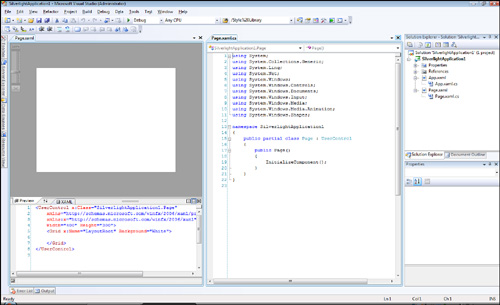
Page.xaml is the default file created. Typically, this is replaced with the new Silverlight page (see Figure 3).
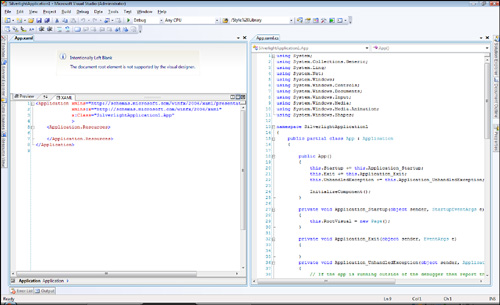
Create a WCF project in the
same solution. WCF is used as the communication layer for the
Silverlight application. WCF supports asynchronous connections between
the Silverlight application and the backend data sources. Figure 4
shows the communication sequence between the client and the backend
when a user is viewing CRM notes on the Account page using Silverlight
and all the steps in between.

1. | Right-click the solution and create a new WCF project.
|
2. | Click Add.
|
3. | Select New Project.
|
4. | Select WCF Service Application, as shown in Figure 5.
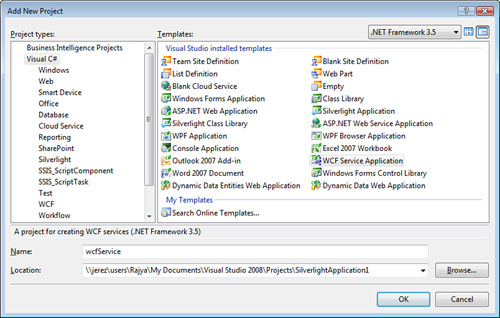
|
Once the new project is
attached to the solution, build the necessary connection to the CRM
system, whether it is using web services or direct SQL access. Some
organizations prefer direct SQL access for reading, whereas other
organizations prefer to use the web services.
Note
It
is recommended to use Microsoft Dynamics CRM web services to read and
write data. However, if your application is only reading data, you can
access the SQL views and access data very easily.