Audio and Video Conferencing
Organizations can
leverage Lync Server to provide audio and video (A/V) conferencing
services to their users without deploying additional clients or
software. Deploying A/V conferencing enables users to perform
peer-to-peer or multiparty conferences using high-fidelity audio and
video conducted across the IP network. Users have a consistent
experience because they can make and receive A/V calls through the same
Lync client used for presence, IM, and web conferencing. Although A/V
conferencing is sometimes linked to Enterprise Voice features, it can be
deployed separately from any kind of telephony integration.
Note
It is important to note that
although the term A/V is used, video is not a required component of
these conversations. Users can conduct audio-only conversations using
the Lync endpoint instead of a traditional phone call. These audio
conversations are performed at a higher level of audio quality than a
traditional PSTN call and are not be subject to any long distance or
international charges like a regular call.
With video conversations,
peer-to-peer endpoints can negotiate to use high-definition video
quality, and in a multiparty scenario where the server hosts the
conference, VGA quality video can be provided.
Organizations have a wide
variety of webcams to select what is compatible with Lync Server and
Microsoft provides a continuously updated list of certified devices. In
Lync Server, video endpoints such as the Microsoft RoundTable or Polycom
CX5000 can be used in Lync to provide a full 360-degree panoramic view
of the room.
Lastly, Lync Server video
endpoints can be integrated with video conferencing systems from vendors
such as HP, Polycom, and Tandberg.
Dial-In Conferencing
In
addition to web or A/V conferencing, Lync Server can act as a
conferencing bridge service for users. This enables individuals to
schedule or launch an audio conference using a mix of Lync Server users
and endpoints with users dialing in to a conference using traditional
phone lines. Local numbers can be provided by region or organizations
can provide a toll-free number associated to one or many regions to
external participants.
Tip
Instead of purchasing a third
party on the premise or hosted, subscription-based audio conferencing
service, Lync Server can be used to give each user in the organization a
unique conference bridge through the existing infrastructure.
The dial-in conferencing service
can be used as a standalone system or in conjunction with the web
conferencing components of Lync Server to enable users to bridge PSTN
audio with any web conference being conducted.
Tip
There isn’t a dependency to
deploy web conferencing or dial-in conferencing one before the other,
but they offer the most beneficial feature set when deployed together.
Dial-in conferencing also
has no dependency on Enterprise Voice services for users, meaning users
do not need to be enabled for Enterprise Voice to use the audio
conferencing service. A user can be enabled simply for IM and presence,
but also to schedule and join dial-in conferences through the Lync
client or PSTN. Enterprise Voice users can also use the conferencing
service, but being enabled for Enterprise Voice does not provide
additional audio conferencing features from a user perspective.
The Lync Server conference bridge has a number of added benefits over a traditional conferencing service:
Permissions
Users can adjust the
permissions for each conference to control specific types of attendees
from participating. This gives end users the option to prevent meetings
from being forwarded or from being accessed by anonymous participants on
a per-meeting basis.
Flexible Conference IDs
When enabled for Lync
Server, users are assigned a static, unique conference ID that is used
for all of their meetings. A user’s conference ID is persistent by
default, but if a user has back-to-back meetings, it is beneficial to
schedule the second meeting with a unique ID. End
users can do this easily when creating a conference and it helps to
prevent attendees from the second meeting joining the first meeting if
it runs to the end of the time slot.
Lobby
The Lync Server lobby
feature can be considered a type of waiting room where meeting attendees
can be held before the meeting begins. As a presenter, the meeting can
be configured to automatically admit all attendees from the lobby, admit
only authenticated corporate users from the lobby, admit only
authenticated corporate users invited specifically by the organizer, or
to admit no user from the lobby without manual acceptance. Attendees are
allowed to join the meeting, but when held in the lobby, they are
unable to hear the presenter or other users. The meeting organizer has
the ability to allow or not allow attendees waiting in the lobby to
attend the meeting.
As the organizer, participants
are listed in the visual roster. Authenticated users show a display name
and users joining from the PSTN can display the phone number they
dialed in from. Lync Attendee or Lync Web App users have the ability to
enter a display name, which is shown in the roster, too.
Announcements
Typical conferencing services
prompt a user to record his name, business name, or possibly location
when dialing in to a meeting from the PSTN, and then the user can play
that recorded greeting as he enters or leaves the conference. In Lync
Server, where a visual roster is available to all participants, the need
for this service is greatly diminished and can actually become a
distraction to the actual meeting as attendees enter and leave.
Organizers can enable or
disable the announcement service per-meeting basis, and it is actually
disabled by default. Attendees who dial in from a PSTN telephone and
want to hear a roster might use dual-tone multi-frequency (DTMF) tones
to request a roll call, which is played only to the attendee.
Additionally, the conferencing service aggregates announcements when
batches of users enter or leave at the same time and make an
announcement such as “Eight users are leaving” instead of announcing
each user individually.
Languages
Administrators can define
regions, and dial-in numbers for the regions can be associated with
specific language support. If multiple languages are associated with the
region, users are presented with the option to select a language when
joining via the PSTN. This enables users who speak different primary
languages to participate in a single audio conference and hear menu or
announcement recordings conducted in their selected language.
Enterprise Voice
Enabling a user for
Enterprise Voice in Lync Server is a matter of associating a telephone
number with the user’s account, merging a user’s audio conversations
with the many functions Lync Server already provides. When telephony
integration is in place, any calls to
the user’s telephone number ring at any Lync Server endpoints the user
is signed into, and a user can place calls to the PSTN from a Lync
Server endpoint.
Enterprise Voice users have a
flexibility not found in most traditional PBX systems because the user
has control over many functions that typically require a PBX
administrator to configure such as forwarding and simultaneous ringing.
Enterprise Voice users also see visual call controls when in a call
where they can mute, transfer, or end calls all with the click of a
button, which can be an improvement over traditional key sequences on a
phone to perform the same operations.
Note
An Enterprise Voice user has a
wide array of endpoint choices from vendors that Microsoft has certified
to use with Lync such as USB and Bluetooth handsets or headsets. These
devices, which are designed to be plug and play, require no drivers and
provide a high-quality experience to the end user. Some vendors also
provide standalone IP phones that can log in to Lync Server directly
through the Lync Phone Edition application.
Voice services are a large component of Lync Server and include some of the features mentioned in the following sections.
Call Forwarding
Call forwarding settings
are available to Enterprise Voice users, which gives some flexibility
not found in traditional PBX systems. Enterprise Voice users can control
exactly what actions occur when an incoming phone call is received,
such as ringing for a specified amount of time before being forwarded to
an alternate number or to voice mail.
When an incoming call is
received, users can have it ring their work number, mobile number, home
number, or simultaneously ring a combination of any of them.
Furthermore, if the user doesn’t answer any of these options, the call
can be forwarded after a user-specified timeout either to voice mail
such as Microsoft Exchange Unified Messaging or until it rings an
additional number.
Endpoints automatically
use phone numbers published to Active Directory as options for the
users, but individuals can add additional mobile or home phone numbers
if necessary.
Tip
If a user works remotely—even
for just a day—at a phone number not published in Active Directory, the
user can configure Lync Server to forward calls to or simultaneously
ring that number. These settings can also be configured based on working
hours defined in Microsoft Office Outlook so that forwarding or
simultaneous ringing occurs only during business hours.
The
flexibility is the key component here because each user can configure
settings individually to meet his own needs, and unlike a traditional
PBX, the changes require no effort from the administrator because the
controls are part of Lync. Figure 1 displays just how easy it is for users to configure call forwarding settings.
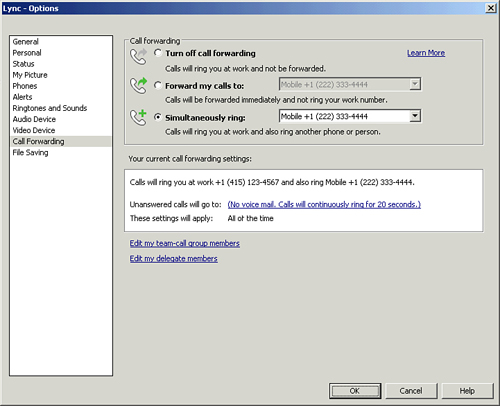
Team Call
An Enterprise Voice user has
the ability to define a team-call group in her Lync client, which is a
list of contacts who can answer calls on behalf of the user. When an
incoming phone call is received for the individual, any users in the
team call group can also receive the incoming call notification, but
with an indication of who the caller originally attempted to contact.
Tip
Enterprise Voice users
can configure their team-call groups in call forwarding settings the
same way as managing call forwarding. This allows Enterprise Voice users
to enable or disable the team-call feature as necessary.
Delegation
Being enabled for
Enterprise Voice enables users to define delegates to answer calls on
their behalf, but the delegate functionality is slightly different from
team-call. In the situation of a delegate and a boss, the boss might
elect for calls to ring only the delegate first, allowing delegates to
screen calls on behalf of the boss and transfer users if necessary.
Tip
Delegate
functionality is best provided through the Attendant Console client,
which is designed specifically for these types of scenarios. It offers
delegates an interface more focused on call answering, transfers, and
taking notes about callers, which can be useful for delegate or front
desk reception users.
Delegates have the option to
use a blind or consultative transfer to send the caller to a boss. In a
blind transfer, the caller is sent directly to the boss without
notification, whereas in a consultative transfer, the delegate first
calls the boss to check whether he wants to accept the call or not
accept it. Only if the boss desires to accept the call does the delegate
transfer the caller.
Delegates can also perform
safe transfers where they remain on the line with the caller and
principal to ensure the two parties are connected before removing
themselves from the conversation. A key advantage of Enterprise Voice
delegation is that these options are performed using a graphical user
interface, and users have no need to memorize phone keys and codes to
perform these types of transfers.
Response Groups
Response Groups are a
feature that Lync Server provides to manage and direct inbound callers
to agents. Workflows can be defined where callers are prompted for
specific questions and then directed to a queue of agents who consist of
Enterprise Voice users. The callers’ responses to any questions are
converted from speech to text and displayed to the agent when receiving
the call.
Additionally, Response Group
agents appear as anonymous to the caller. Administrators can define
multiple workflows, queues, and algorithms for routing callers to the
correct agents. Agents can also participate formally or informally,
meaning they can either manually sign out of a Response Group or they
can be automatically included in a group that receives calls any time
they are signed in to Lync Server.
Call Park
Call park features allow a
Lync Server Enterprise Voice user to answer a call at one endpoint and
then put the user on hold, or park the call temporarily. The user can
then pick up that same call at some other location or endpoint by
calling the phone number used to park the call.
Private Lines
An Enterprise Voice user can
have a private telephone number hidden from address lists and contacts
in addition to the primary telephone number, which is published to
users. This additional line can be configured to ring with a different
sound to differentiate calls to the private line from the regular
number.
SIP Trunking
The
concept of SIP trunking is a feature that has been supported in
Communications Server since OCS 2007 R2. SIP trunking enables Lync
Server to connect either to another IP-based PBX using SIP or to an
Internet Telephony Service Provider (ITSP).
SIP trunking is generally
used when integrating Lync Server directly with an existing IP-PBX from
vendors such as Cisco or Avaya without the need for a media gateway
device. Alternatively, it can be used to provide telephony service to
Lync Server without the need for traditional PBX, media gateway, or
wiring. Instead, an ITSP provides SIP trunking services across the
Internet to allow Lync Server to make and receive phone calls using
purely VoIP without a traditional phone infrastructure, as depicted in Figure 2.
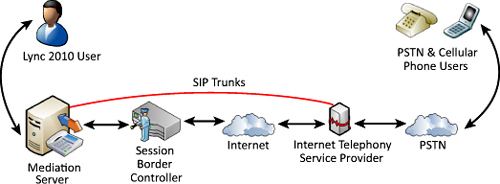
E911
Enhanced 911 features are now
provided in Enterprise Voice so that users can dial 911 and have that
call connected to an emergency routing service. Through the use of the
location information discussed previously, the routing service is
automatically provided with the endpoint location when dialed.
Note
It is important to note
that Lync Server does not provide E911 capabilities, but can provide
location information to an E911 routing service on behalf of the
endpoints.