Set the Unattended Service Account
To set the Unattended Service Account, follow these steps:
1. | From the Service Application Management screen, select Application Management, Manage Service Applications.
|
2. | Scroll to find and select PerformancePoint Service Application from the list, and then select Manage from the ribbon.
|
3. | From the PerformancePoint Service Application Management page, select PerformancePoint Services Settings (see Figure 7).
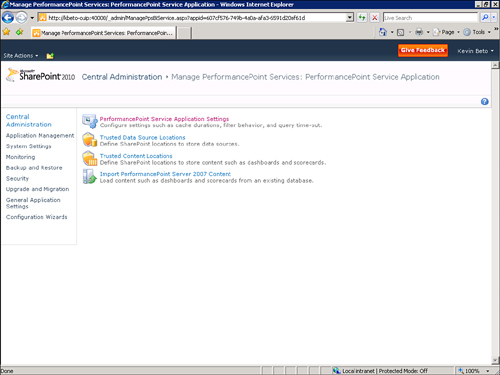
|
4. | Secure
Store Service is selected as the default in this screen. If you plan to
use the Unattended Service Account to access data sources, enter
credentials in this screen, and then click OK (see Figure 8).
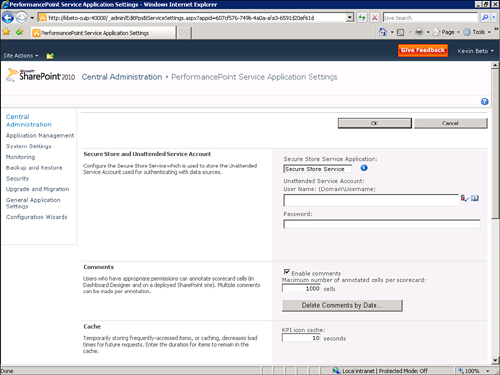
|
Tip
If you do not enter credentials
in this screen, the Network Service Account on any computer running
PerformancePoint Service is used to connect to data sources. If you
choose this method of access, ensure that the Network Service Accounts
on all your application servers can access the appropriate data sources.
If you are not planning to
use the Unattended Service Account and do not want to use the Network
Service Account method to access data sources, you likely need to
configure per-user authentication via Kerberos. This complex process
usually requires domain administrator level permissions to complete.
This completes the third of the four tasks you must perform.
Associating the Service Application Proxy with a Proxy Group
Note
Only
perform the task discussed in this section if you did not select the
Add This Service Application’s Proxy to the Farm’s Default Proxy List
check box when you created the service application. Leaving this check
box clear means that the service application will not be used by any web
applications by default. This step is necessary to identify which web
applications use the service application.
Because there can be many
service applications in the farm and a web application can only have one
PerformancePoint service application associated with it, it is
important to associate the correct service application with the correct
web application. There are several ways to do this, but the easiest way
is to configure the service connections while managing web applications.
You can do this through the SharePoint Central Administration site.
Caution
The following instructions
assume that you have already created a web application. The
Configuration Wizard also makes this assumption.
To associate the PerformancePoint service application with a proxy group, follow these steps:
1. | Browse to the SharePoint Central Administration site, and then click Application Management in the left navigation pane.
|
2. | Under Service Applications, click Configure Service Application Associations.
|
3. | Select the name of the application proxy group next to the web application you need to edit.
|
4. | Select
the name of the service application to be associated with the web
application check box, and then scroll to the end of the dialog box and
click OK (see Figure 9).
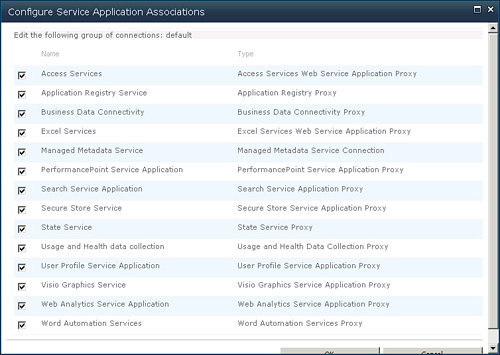
|
Caution
It is possible to put
many service applications in a single proxy group. Unfortunately, it is
not possible to make them all work at the same time. Therefore, be
careful about where each service application is used. Only the default
service application is used, which can be changed in an application
proxy group.
This completes the fourth and final task that you must perform.