You can also create a marketing
list whose membership is based on a query. The marketing list members
would therefore be dynamically generated, based on the most recent set
of results of that query. The ability to define your members based on
the latest data means that you don’t have to worry about explicitly
managing the member list yourself. This approach can be useful for lists
such as all contacts that live in a certain territory, all contacts who
haven’t ordered a product or service in the last six months, and
similar lists.
In this exercise, you will
create a dynamic marketing list of all the current customer contacts who
still reside in the state of Illinois.
Note:
SET UP
Use the Internet Explorer web browser to navigate to your Microsoft
Dynamics CRM website, if necessary, before beginning this exercise. You
need a user account that has the Marketing Manager security role or
another role with privileges to create marketing lists.
In the Marketing area, click Marketing Lists.
In the Name field, enter Current Illinois Contacts. In the Member Type field, choose Contact. Change the Type field to Dynamic.
Note:
 Troubleshooting
The type cannot be changed after you save the marketing list. If you
want to change a dynamic marketing list to a static one, you can easily
do so by clicking the Copy To Static button on the ribbon.
Troubleshooting
The type cannot be changed after you save the marketing list. If you
want to change a dynamic marketing list to a static one, you can easily
do so by clicking the Copy To Static button on the ribbon.
Note:
The Locked attribute does not apply to dynamic marketing lists.
 Click the Save button. An alert appears at the top of the marketing list, indicating that the marketing list members are dynamically selected.
Click the Save button. An alert appears at the top of the marketing list, indicating that the marketing list members are dynamically selected.
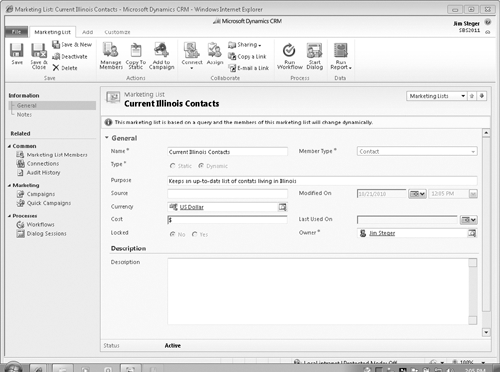
On the ribbon, click the Manage Members button.
The Manage Members dialog box opens, allowing you to create the query to determine the list members.
In the Manage Members dialog box, create the active Illinois contact query as shown in the following screen shot.
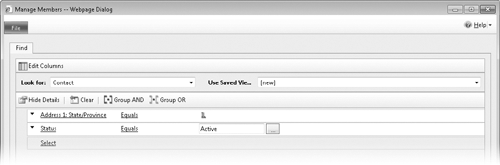
Click the Find button to examine the results of your query.
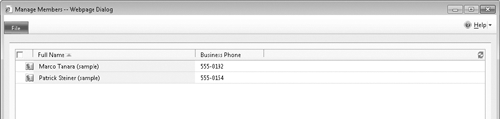
Click the Use Query button to associate the query to the dynamic marketing list. The Marketing List Members view will display the most recent results of the query.