You can customize the performance of many PowerPoint
features including its editing, saving, spelling, viewing, printing and
security procedures. The Advanced section of PowerPoint Options allows
you to change options to specify how you want to open presentations,
edit text, display content, deliver a slide show, and print
presentations. When you change these options, PowerPoint uses them for
all subsequent PowerPoint sessions until you change them again.
Change Advanced Options
 Click the File tab, and then click Options. Click the File tab, and then click Options.
 In the left pane, click Advanced. In the left pane, click Advanced.
 Select the options for working with PowerPoint you want: Select the options for working with PowerPoint you want:
- When selecting, automatically select entire word (default on). Select to have PowerPoint select the entire word when you click a word.
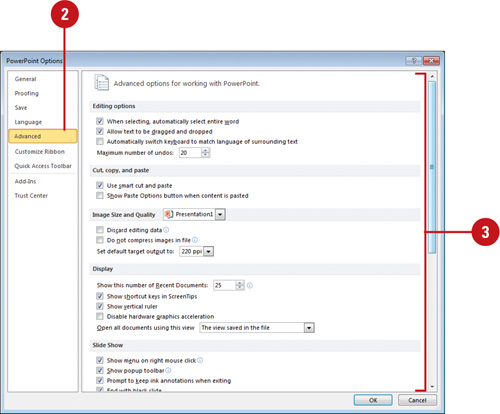 - Allow text to be dragged and dropped (default on). Select to move or copy text by dragging.
- Automatically switch keyboard to match language of surrounding text (default off). Select to have PowerPoint switch keyboard to match the language (only available with multiple keyboard languages).
- Maximum number of undos (default 20). Enter the number of changes you want to track.
- Use smart cut and paste (default on). Select to have PowerPoint adjust the spacing of words and objects.
- Show Paste Options buttons (default on). Select to show the Paste Options button alongside text that you paste.
- Number of documents in the Recent Documents list. Enter the number of documents you want available on the File tab. Set to 0 to turn off.
- Show shortcut keys in ScreenTips. Select to show shortcut keys in ScreenTips.
- Show vertical ruler. Select to show the vertical ruler along with the horizontal ruler.
- Disable hardware graphics acceleration. Select to avoid display problem with media.
- Open all documents using this view. Click the list arrow to select a default view when you open a presentation.
- Show menu on right mouse click. Select to show a shortcut menu when you right-click a slide during a slide show.
- Show popup toolbar. Select to show the popup toolbar in a slide show.
- Prompt to keep ink annotations when exiting. Select to save your changes when you write on slides during a slide show.
- End with black slide. Select to insert a black slide at the end of the presentation.
- Print in background. Select to print as you continue to work.
- Print TrueType fonts as graphics. Select to print fonts as vector graphic for better print quality.
- Print inserted objects at printer resolution. Select to print charts and tables with the best print quality.
- High Quality. Select to print with the highest color and resolution settings available.
- Align transparent graphics at printer resolution. Select to print transparent graphics at the printer set resolution.
 Click OK. Click OK.
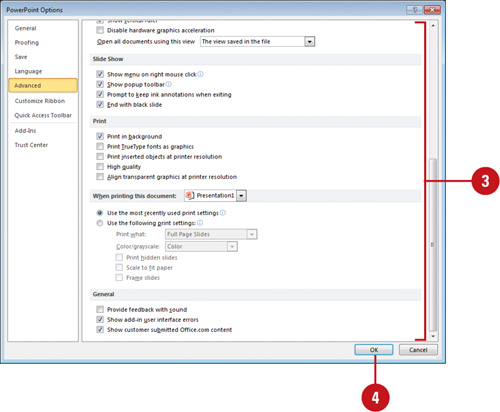
|