Opportunities represent potential sales, and many organizations carefully monitor their opportunity data to help them:
When you work with an
opportunity, you can track all of the activities related to the
potential sale, such as tasks, phone calls, and email messages.
By default, you can track
the potential customer’s name, estimated close date, estimated revenue,
probability, and rating for each sales opportunity. Many organizations
customize the opportunity form to track additional data about the
potential sale, depending on the products and services they provide.
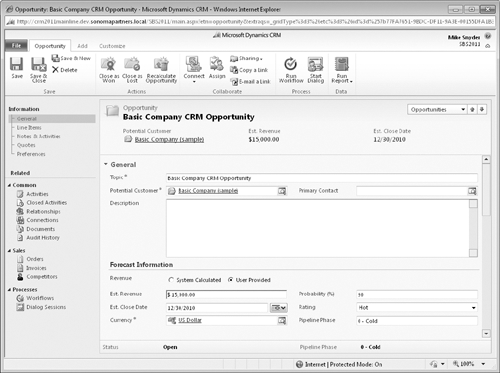
You can choose between two revenue settings for each opportunity: System Calculated and User Provided. If you select System
Calculated, Microsoft Dynamics CRM will automatically calculate the
estimated value of the opportunity by using a combination of the
products attached to the opportunity and the selected price list. If you
select User
Provided, you can enter the dollar amount of the opportunity value
directly into the Est. Revenue field. Setting up products and price
lists in Microsoft Dynamics CRM requires system administrator
privileges, so the exercises in this article will utilize the User
Provided option for revenue.
Note:
See Also
Your system administrator can enable and configure the product catalog
in your deployment. Refer to the Microsoft Dynamics CRM online help for
additional information on the specific configuration steps.
For the Est. Close Date field, enter the date when you expect to close the opportunity, either as a win or as a loss. The Probability
field allows you to enter a percentage to indicate your confidence that
you will win the opportunity. You can enter a whole number from 0 to
100 in the Probability field. For example, entering 50 in this field means that you’re 50 percent confident that you will win the opportunity. Rating
is another measure of the opportunity. The default values are Hot,
Warm, and Cold. Some organizations use the Rating field to indicate
their perception of the customer’s interest, and other organizations use
Rating to record how interested they themselves are in pursuing the
opportunity.
You learned how to create an opportunity record by converting a lead.
You will also want to create opportunities for existing accounts and
contacts, so you also need to know how to create opportunities outside
of the lead qualification process.
Note:
SET UP
Use the Internet Explorer web browser to navigate to your Microsoft
Dynamics CRM website, if necessary, before beginning this exercise. You
need the Sonoma Partners account record you created in this article. If you cannot locate the Sonoma Partners record in your system, you can use any account for this exercise.
Navigate to the Accounts view and open the Sonoma Partners account record.
In the entity navigation pane, click Opportunities.
 On the ribbon, click the Add New Opportunity button. A blank opportunity record opens.
On the ribbon, click the Add New Opportunity button. A blank opportunity record opens.
In the Topic field, enter Sonoma Partners Sample Opportunity.
For the Revenue data field, select User Provided. The Est. Revenue field becomes editable.
In the Est. Revenue field, enter 50,000.00.
In the Est. Close Date field, enter 12/31/2011.
In the Probability field, enter 50.
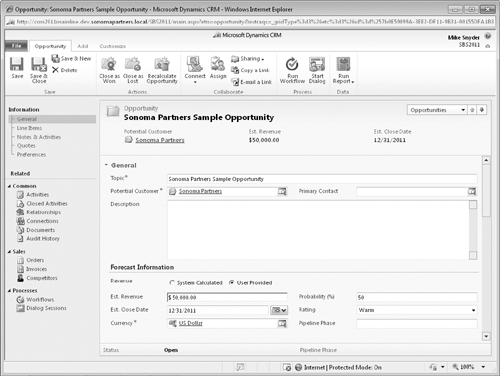
On the ribbon, click the Save button.