1. Devices
After planning the necessary infrastructure
components in a Lync Server 2010 deployment, remember that end users in
the environment invest some time planning what the experience will be
for them. The devices deployed alongside the Lync Server 2010
infrastructure have a big impact on how the project is accepted and
viewed by an organization.
Analog
Lync
Server 2010 has introduced support for analog devices, which was a
feature lacking from Office Communications Server 2007 R2. There are
many scenarios where it is simply not possible to remove the requirement
for analog devices such as with fax machines, PA systems, or elevator
phones. These devices are all analog based and there is no equivalent in
Lync Server 2010 to replace them.
Tip
Analog devices are not intended to be deployed to
user accounts for Enterprise Voice. Therefore, organizations should
invest in a handset or headset for Enterprise Voice users.
To support these devices, an Analog Telephone Adapter
(ATA) is required. Analog devices can be connected to an IP/PSTN
gateway or survivable branch appliance that supports analog ports. On
the server side, a SIP-enabled contact object is created to represent
the analog device. Just like with a user account, a voice policy
consisting of allowed PSTN usages can be assigned to the contact object
and control the features that each analog device is allowed to use. Figure 1 demonstrates how analog devices are integrated with a Lync deployment through physical ports on an IP/PSTN gateway.
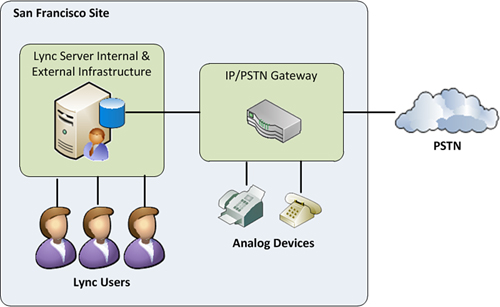
Because
analog devices do not register to a Lync Front End pool, the IP/PSTN
gateway or survivable branch appliance provides an interface to
associate each analog port with a specified Line URI. Outbound calls
from the port use the assigned Line URI, and inbound calls to the Line
URI are routed to the associated port.
Handsets and Headsets
Each user enabled for Enterprise Voice services with
Lync Server 2010 require an optimized audio device to ensure a good
end-user experience. Enabling Enterprise Voice for users enables them to
begin placing and receiving calls using the built-in speakers and
microphone. However, these calls do not sound good for either party
involved.
Using an optimized device enhances the user
experience by ensuring that echo and background noise are reduced to a
minimum. Many headset and handset options exist for an organization and
it is likely that many different devices will be selected. Organizations
might standardize on a few specific models, but different levels of
users might require different feature sets. For example, users primarily
in the office and not making many calls generally prefer a stationary
handset, whereas customer service representatives on the phone all day
might prefer a hands-free headset. Remote or mobile workers also tend to
prefer headset devices, which are more portable and enable them to use a
high-quality device regardless of location.
After distributing optimized audio devices to end
users, it is important to provide end-user training for how to use these
devices effectively. Because most users new to Enterprise Voice are not
familiar with these devices, training should include a discussion of
the functionality and flexibility available with voice services.
2. Response Groups
Before configuring Response Groups in Lync Server
2010, an organization should run through a number of planning steps to
ensure that the workflow creation is as easy as possible. When a
completed workflow diagram and configuration are created in advance, the
actual creation of the workflow in Lync Server 2010 can be completed
quickly.
The following steps ease the process of creating workflows:
1. | Begin
by developing a diagram of the desired workflow. This should include
all the possible call flows that a user can be routed through. Also be
sure to include scenarios for what happens when a caller becomes
unresponsive.
|
2. | Document
the exact text that is played to callers so that it is available for
text-to-speech translation or to be read for an audio recording.
|
3. | If
using audio files, identify a user who is responsible for the recording
or hire a professional agency to create the recording.
|
4. | Identify
the queues required within the workflow. The queue planning phase
should include specifying how many concurrent calls can exist within a
queue and what action should be taken when the queue reaches capacity.
If sending calls to a voicemail box, be sure that the mailbox is monitored in some way so that callers leaving a message receive a response.
|
5. | Identify
the different agent groups that will belong to the queues and the
individual agents. Ensure agents are aware they belong to an agent group
and are trained on how to handle calls. If using formal groups, make
sure agents understand how to log in and out of the group to take calls.
|
6. | Identify what business hours and holiday schedules will affect the workflow.
|
7. | After collecting all the required information, proceed with creating the agent groups, queues, and workflow objects.
|
8. | Thoroughly
test the Response Group workflow. This should involve traversing every
possible option within the workflow to ensure callers are routed
correctly and never unexpectedly disconnected.
|
9. | Perform
any adjustments necessary to the workflow before placing it in
production and allowing external callers to reach the workflow. |
3. Planning Tool
Microsoft offers a free official Lync Server 2010
Planning Tool application, which can be used to suggest the required
server infrastructure based on a number of questions. This tool does not
take every scenario into account, but does provide a great starting
point when planning a new deployment. Questions regarding user count,
expected PSTN usage, and bandwidth estimates are asked along with
questions about WAN connections and what kind of PSTN connectivity will
exist.
At the end of the question section, a suggested
topology displays for each site. Administrators can also enter IP
address information and receive a detailed firewall requirements
document. The entire topology can even be exported directly to Microsoft
Visio or to the Lync Server 2010 Topology Builder to begin a
deployment.