Software metering is
configured in two areas of reference: software metering rules and the
client agent. Let’s begin by looking at the server components because
without these the client agent is useless. The two server components
that need to be configured are the Software Metering component and the
software metering site system. Both are definable through the Site
Settings node in the SMS Administrator Console.
Configuring the Software Metering Client Agent
Like the other SMS client features we’ve seen,
you enable software metering by configuring a client agent—in this case,
the Software Metering Client Agent. And, like the other client agent
settings, the options you choose when you configure the agent are considered site-wide options and are propagated to all clients in the site.
To configure the Software Metering Client Agent, follow these steps:
1. | In the SMS Administrator Console, navigate to the Client Agents node under Site Settings.
|
2. | Right-click
Software Metering Client Agent and choose Properties from the context
menu to display the Software Metering Client Agent Properties dialog
box, shown in Figure 1.
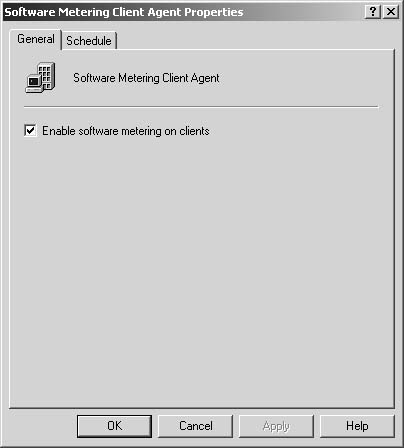
|
3. | In the General tab, select the Enable Software Metering On Clients check box.
|
4. | In the Schedule tab, shown in Figure 2,
use the Schedule buttons to determine how frequently you want to send
collected data from the client back to the site system (Data Collection
Schedule) and how often you want to download software metering rules for
Legacy Clients (Metering Rules Download Schedule). Note that Advanced
Clients download metering rules as part of their Advanced Policy refresh
schedule, which is once an hour by default. The minimum actual value
that SMS will use for either of these options is 15 minutes.
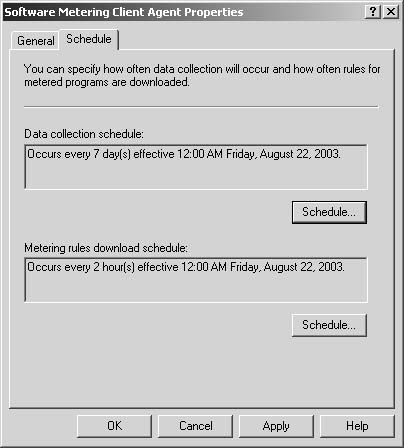
|
5. | Choose OK to save your settings and configure the agent.
|
Note
Software
metering won’t collect a data file that’s more than 90 days old. If it
finds such a file, it generates status message 5614 and moves the data
file to its own folder. |
On a Legacy Client, after the next client update
cycle (every 25 hours or the next time you start the client), the agent
component files will be copied to the client and the agent will be
started. On an Advanced Client, all agents are automatically installed
when the Advanced Client is installed. So, at the Advanced Client’s next
refresh cycle (once an hour by default), it receives an Advanced Client
policy indicating that the agent has been enabled and the agent is
configured and started on the client.
After the rules are downloaded to the client,
the agent can begin to monitor programs, even if the program is
currently running in computer memory.
Configuring Software Metering Rules
Software metering rules identify for the client
agent which programs should be monitored and how they should be
monitored. Rules can be identified at any SMS site in your hierarchy and
can apply only to that site or, as mentioned earlier, to any
lower-level child site below it in the hierarchy. The catch is that any
rules created higher up in the hierarchy can be modified only in the
site in which they were created. This behavior is consistent with the
way package, advertisement, and collection data are handled as well.
The rule configuration
information is propagated down the hierarchy to child sites, but
maintenance of the rule is effected at the site in which the rule is
created. Consequently, it’s important that you carefully consider
whether the rule you create should be propagated and applied to SMS
clients in child sites.
Software metering is
supported on SMS clients running Terminal Services or Remote Desktop
Connection. Program usage in this case is monitored individually—that
is, each program run through a Terminal Services session is counted as a
distinct usage of that program, even if the same program is being run
in each session. However, the programs run in the Terminal Services
session are treated as remote connections and are reported with the same
computer name. Programs run using Microsoft Windows 2000 or Windows XP
Remote Desktop Connection, however, are treated as local connections and
the local computer name is reported.