Creating a Software Metering Rule
To configure a software metering rule, follow these steps:
1. | In the SMS Administrator Console, navigate to the Software Metering Rules node.
| 2. | Right-click
Software Metering Rules and choose New, Software Metering Rule from the
context menu to display the Software Metering Rule Properties dialog
box, shown in Figure 3.
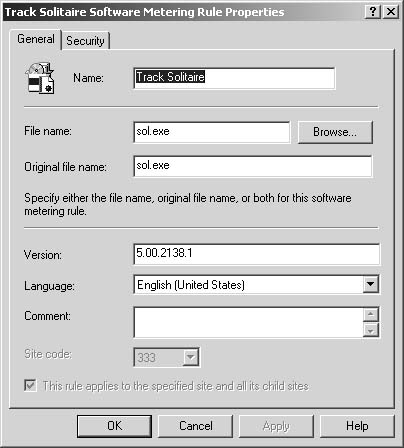
| 3. | In the General tab, enter the appropriate information in each field (all fields are required except Version and Comment):
In the Name field, enter a descriptive name for the rule itself; it’s suggested that you include the program name or filename. In
the File Name field, enter the filename that launches the program or
click Browse to search for the appropriate executable file. Keep in mind
that some programs are used as placeholders to launch other programs.
You should specify the name of the program that ultimately executes the
program itself or you might not collect the appropriate tracking
information. For example, if you track a command file that launches,
say, Solitaire, software metering will track only the command file and
not Solitaire. This field isn’t required if you specify an Original File
Name. In the Original File Name field,
enter the filename of the program as it appears in the header
information contained in the program’s executable file. If the
executable file is renamed and you were tracking on the File Name value,
software metering would no longer recognize the application as the one
to monitor. The value in Original File Name, on the other hand, directs
the agent to read the application’s name from the header information
contained in the application’s executable file. Thus, even if the file
is renamed, the agent would still recognize the application as the one
to monitor. This field isn’t required if you specify a File Name. Caution Not
all applications are written to contain the program name in the header
information of the executable file. Games, for example, tend not to do
this. |
In
the Version field, enter the version of the program if you want
software metering to monitor a specific version. Here you can use
wildcards to broaden or narrow the entry. Use the default asterisk (*)
to match on any version. Use the question mark (?) to substitute for any
character. For example, if you want to monitor versions 5.0, 5.1, and
5.2, enter 5.? in the Version field. Caution If
you leave this field blank, software metering will monitor the program
only if the version listed in the header information of the program
executable file is also blank. |
In the Language field, select the language of the software program from the drop-down list. In
the Comment field, enter any additional descriptive information that
you think can be useful in identifying how or why this rule is used. As
always, I prefer to err on the side of having more descriptive
information than is needed rather than not enough. In
the Site Code field, select the site code that the rule should apply
to. If you have only one site, or if the site is the lowest in the
hierarchy, this field will be dimmed. If the rule should apply to this
site and all its child sites, enable the option This Rule Applies To The
Specified Site And All Its Child Sites.
| 4. | Click OK to save the rule.
|
In
SMS 2.0, it was possible to register several programs as a suite of
programs to capture usage information under the suite name rather than
for each individual program in the suite. For example, you might want to
monitor usage information for Office XP as opposed to Microsoft Word,
Microsoft Excel, Microsoft PowerPoint, and so on. It’s
possible to do this in SMS 2003 software metering as well. Software
metering supports creating metering rules that have the same name. If
you want to monitor a suite of programs, create a rule for each program
in the suite, but give each rule the same name. Be sure to use the
correct version numbers and filenames. |
|
Enabling and Disabling a Software Metering Rule
After you create a new software metering rule,
it’s automatically enabled and, if you chose to do so, propagated to
child sites. However, you might want to stop monitoring a particular
program and continue to view data already collected but not completely
delete the rule. In this case you can disable the rule and, when you
want to run the rule again, enable it again. The client is notified of
the change in status of the rule during the next rule update on the
client.
To disable a software metering rule, complete the following steps:
1. | In the SMS Administrator Console, navigate to the Software Metering Rules node.
| 2. | Right-click the software metering rule you want to disable, choose All Tasks from the context menu, and then choose Disable.
|
To enable a software metering rule that has been disabled, follow these steps:
1. | In the SMS Administrator Console, navigate to the Software Metering Rules node.
| 2. | Right-click the software metering rule you want to enable, choose All Tasks from the context menu, and then choose Enable.
|
Summarizing Data
The amount of program information that’s
collected can add up quickly and use a lot of space in the SMS site
database. To keep the information manageable, SMS periodically
summarizes the collected data as well as deletes old data. You can’t
view collected metering data until the next summarization cycle—once a
day by default—is completed.
Data is summarized based on monthly usage and
file usage. File usage tracks the approximate total number of concurrent
users who have run a specific program during a specific time interval.
The Summarize Software Metering File Usage Data maintenance task
(accessible by clicking Site Settings and then Site Maintenance),
condenses the individual software metering data records into one record
that provides aggregate information about the program—its name, version,
language, and number of users—over intervals of 15 minutes and 1 hour.
This task runs once a day and summarizes data over 15-minute and 1-hour
intervals. Monthly usage tracks the number of times a program is run by a
specific user on a specific computer.
Similarly, the Summarize Software Metering
Monthly Usage Data maintenance task condenses the individual software
metering data records into one record but summarizes the data over
monthly periods. This task runs once a day and summarizes data over
one-month intervals.
In addition, by default, each day SMS deletes
software metering data records older than 5 days and summarized data
older than 270 days.
Software metering summarization tasks and
deletion tasks are configurable maintenance tasks in SMS 2003. To
configure the Delete Aged Software Metering Data task, follow these
steps:
1. | In
the SMS Administrator Console, navigate to the Site Maintenance node
under Site Settings, expand it, and, under Site Maintenance, select
Tasks.
| 2. | Right-click the Delete Aged Software Metering Data task and select Properties from the context menu.
| 3. | In the Delete Aged Software Metering Data Task Properties dialog box, shown in Figure 4, select the number of days after which data will be considered old and the schedule for the task to be executed.
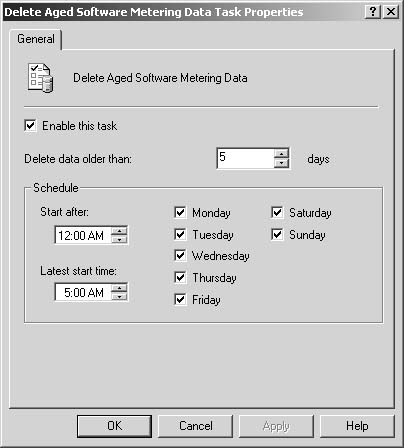
| 4. | Click OK when you’re finished.
|
To configure the Delete Aged Software Metering Summary Data task, complete the following steps:
1. | In
the SMS Administrator Console, navigate to the Site Maintenance node
under Site Settings, expand it, and, under Site Maintenance, select
Tasks.
| 2. | Right-click the Delete Aged Software Metering Summary Data task and select Properties from the context menu.
| 3. | In the Delete Aged Software Metering Summary Data Task Properties dialog box, shown in Figure 5, select the number of days after which data will be considered old and the schedule for the task to be executed.
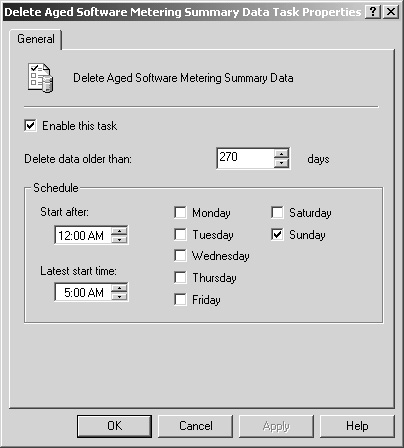
| 4. | Click OK when you’re finished.
|
To configure the Summarize Software Metering File Usage Data task, follow these steps:
1. | In
the SMS Administrator Console, navigate to the Site Maintenance node
under Site Settings, expand it, and, under Site Maintenance, select
Tasks.
| 2. | Right-click the Summarize Software Metering File Usage Data task and select Properties from the context menu.
| 3. | In the Summarize Software Metering File Usage Data Task Properties dialog box, shown in Figure 6, select the schedule for the task to be executed.
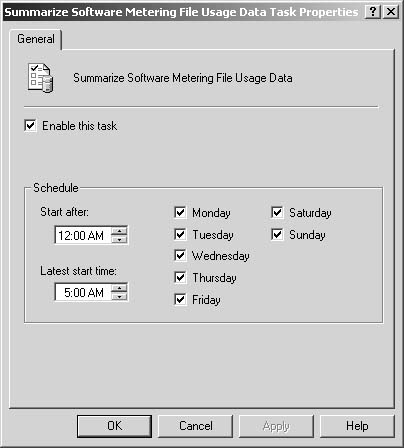
| 4. | Click OK when you’re finished.
|
To configure the Summarize Software Metering Monthly Usage Data task, follow these steps:
1. | In
the SMS Administrator Console, navigate to the Site Maintenance node
under Site Settings, expand it, and, under Site Maintenance, select
Tasks.
| 2. | Right-click the Summarize Software Metering Monthly Usage Data task and select Properties from the context menu.
| 3. | In the Summarize Software Metering Monthly Usage Data Task Properties dialog box, shown in Figure 7, select the schedule for the task to be executed.
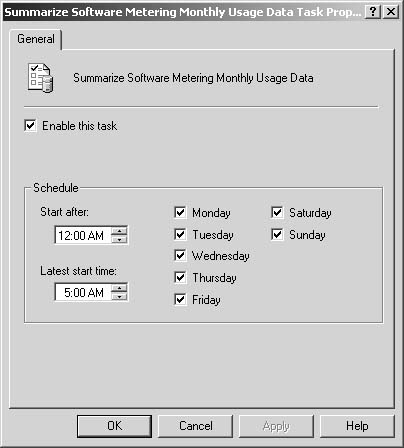
| 4. | Click OK when you’re finished.
|
|