The process for completely backing up your SMS site
server involves the same basic steps whether you’re automating this task
through the SMS Administrator Console or carrying out the procedure
yourself. In either case, you should have successfully backed up the
following data:
SMS site database
SMS directory on the site server
Master site control file (SMS\Inboxes\Sitectrl.box\Sitectrl.ct0)
SMS and NAL registry keys on the site server
Stopping All Services and Components
Before you initiate any
manual backup steps, you must of course stop any SMS services and
components that might be running so that they don’t leave any files open
or lock any portion of the database. This includes ending any remote
SMS Administrator Console sessions that might be active.
SMS services and
components are best managed through the SMS Service Manager tool in the
SMS Administrator Console. To stop a service or component, follow these steps:
1. | In
the SMS Administrator Console, navigate to the Tools node, select SMS
Service Manager, right-click it, choose Select All Tasks, and then
choose Start SMS Service Manager.
|
2. | Expand the site server entry and then select Components to display a list of available components, as shown in Figure 1.
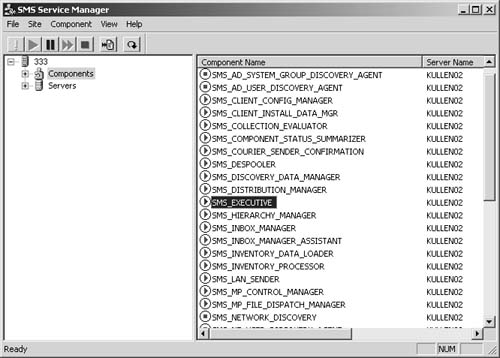
|
3. | To
view the current status of a component, select it and click the Query
Component button (an exclamation point). To disable the component,
select it and click the Stop button (the red square).
|
4. | Click the Query Component button again to verify that the component has stopped.
|
5. | To start a component, select it and click the Start button (the green triangle).
Tip You
can stop or start all the components at one time by choosing Select All
from the Component menu and then clicking the Stop or Start button. |
|
By stopping the SMS
Executive first through the SMS Service Manager, you will stop most of
the other SMS components, as many of these components are themselves
started by the SMS Executive. After you’ve stopped all SMS services and
components using this technique, verify that at least the following
services have indeed stopped by running the Services program in the
Administrative Tools folder, accessible by clicking Start and then
Programs:
Only after you’ve stopped all the services and components should you back up the SMS site database.
Backing Up the Site Database
You can back up this
database using a number of techniques. You could use SQL Server’s
BACKUP command through the SQL Server Enterprise Manager.
You could use your favorite third-party backup system, such as Veritas
Backup Exec, which includes add-ons that back up SQL Server databases.
(Review your backup product’s documentation to learn how.) You could
also use the Backup SMS Site Server maintenance tasks available through
the SMS Administrator Console.
Backing Up Registry Keys and the Directory Structure
Next, you back up the SMS
and NAL registry keys by choosing Save Key from the Windows Registry
Editor’s Registry menu and then the SMS directory structure.
When you back up these elements, you should give the backups similar
names. Use the site code in the name and perhaps add a number indicating
the date or iteration of the backup. For example, you could name the
registry keys SMSxxx. reg and NALxxx. reg, where xxx represents the three-digit site code for your site.
Save your backups in a
single directory for easy reference. This directory can then itself be
backed up by your favorite server backup program for added redundancy.
Again, consider your naming convention carefully. For example, you could
name the directory something like SMSBackupxxx.ddd, where xxx represents your site’s site code and ddd represents a date or iteration reference.
If you were backing up
the site A01 on August 31, for instance, you could create a directory
named SMSBackupA01.aug31. You would save the SMS database backup file
here, perhaps as SMSDBA01, as well as the registry keys (SMSA01.reg and
NALA01.reg) and the SMS directory (SMSA01.dir). You should maintain this
master backup location on another server; you should also back up the
master backup folder itself as part of your normal network server backup
routine.
The Backup SMS Site
Server database maintenance task included in the SMS Administrator
Console includes most of these steps in one automated package. Because
you don’t have to perform these backups manually, it’s a more effective
backup routine.