The show details feature is another report view that
provides detailed row level information for a KPI or report. As with the
decomp tree, the show details report is available from the context menu
when browsing an analytical chart, grid, or scorecard. However, unlike
the decomposition tree, which provides an interactive drill-down
experience, the show details report provides a static display of data
organized in a table format.
Note
Although this report is
automatic in the analytic report types, some configuration is necessary
to make this available on a scorecard. For example, the calculation for
the KPI row needs to be set to Source Data. If the KPI row on the
scorecard is configured in this way, right-clicking this data cell
offers the Show Details option, which can be accessed by right—clicking
the context menu.
Show details reports are most
useful when you identify a value that seems interesting, but you would
like more information on the exact data values that contribute to the
data point of interest.
In The Green Orange
example mentioned earlier that uses an analytic graph to compare viewers
against potential viewers, you can see a dip in viewers for episode
107. You can right-click the data point for this episode to see the
context menu for the show details report (see Figure 1).
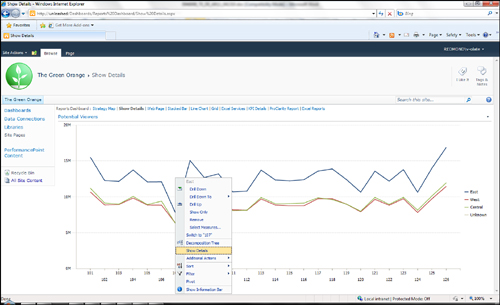
When you select the Show
Details option, the Details page appears in a separate browser window.
The Details page shows all the database rows that contribute to the
value calculated by Analysis Services (see Figure 2).
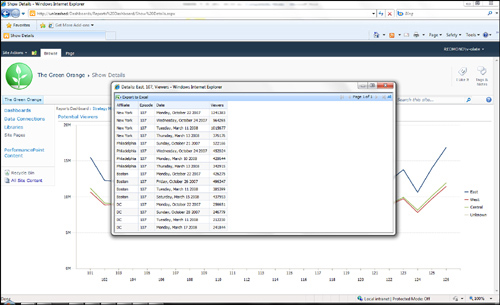
Tip
When
the data is in the show details report, the data can be exported to
Excel, where you can do a deeper analysis. Look for the Export to Excel
icon in the upper-left corner of the report.
Under the covers, this report
uses the SQL Server Analysis Services drill-through feature. This means
that any limitations on the drill-through feature applies to the show
details feature. For example, calculated members in the cube do not have
a Show Details option.