Scenario/Problem:
You want to see what permissions are given to whom in a list or library
or on a specific list item. For example, you want to know who can read,
write, or delete files in a document library. Alternatively, you want
to know who has permissions to read a specific document or to edit it.
Solution: The following sections explain how to check what permissions are defined for files, list items, document libraries, and lists.
Check Permissions on Files and List Items
To check what permissions are set on a file
or list item, you must have the right to manage permissions on the file
or item. If you don’t have the appropriate permissions, the option to
manage them is not available.
To view the permissions on a file in a
document library or a list item in a list, select the file or item’s
row, switch to the Files ribbon or the Items ribbon, and then click the
Shared With button, as shown in Figure 1.
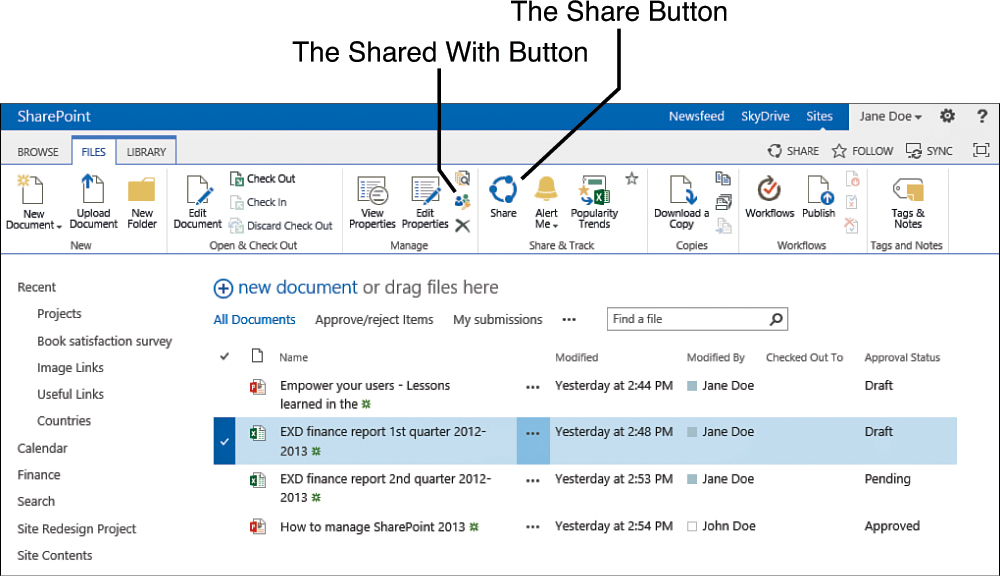
FIGURE 1 The Shared With button in the
Files ribbon is available only when you have the required permissions
on the file or item.
Clicking the Shared With button opens a page that shows the permissions for the file or item you’re looking at (see Figure 2). On this page, you cannot see what type of permissions
each user or group of users has on the file or item. To view this,
click the Advanced link on the page to see the permissions page.
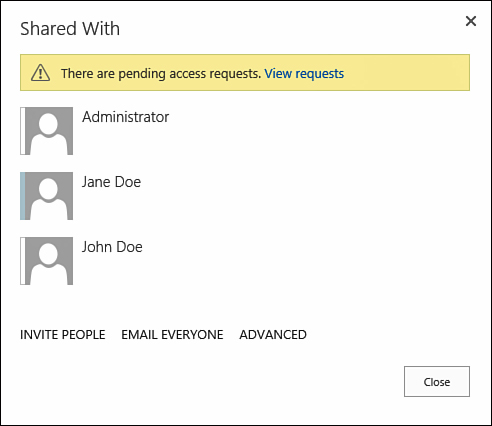
FIGURE 2 The Shared With dialog shows who has permissions to view the file or item.
Check Permissions on Lists and Libraries
To be able to check what permissions are set
on a list or library, you must have the permissions to manage the list
or library. If you do not have the appropriate permissions, the button
to manage permissions is not available. To manage the permissions on a
list, switch to the Library or List ribbon and click the Shared With
button in the Settings section. The page that opens is the same as the
one for a document or a list items (refer to Figure 2 and see the following section).