NLB is a
technology used to provide HA and balance traffic between two front-end
application servers such as IIS Web sites. Windows Server 2008 R2 NLB
is depicted in Figure 1.
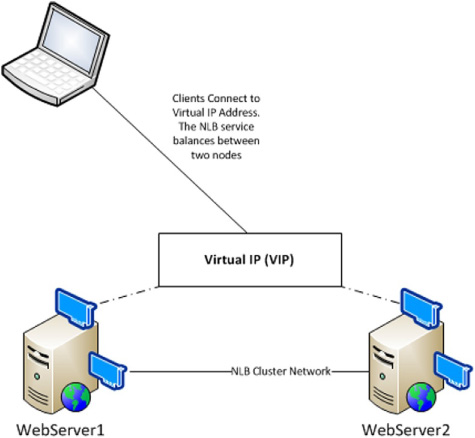
Network Load Balancing prerequisites
Prior
to installing NLB, you will need to add the feature from Server
Manager. You will also need to ensure that you have a dedicated Virtual
IP (VIP) address. The VIP is what clients use to connect to the NLB
cluster. Additionally, if you plan to use unicast mode, you will need a
second dedicated network adapter for load balancing.
Adding Network Load Balancing feature
The first step to setting up NLB is to add the
feature from Server Manager. You will need to perform this on each
server you want to add to the NLB cluster. To add NLB to the server,
perform the following:
1. | Open Server Manager.
|
2. | Select the Features node.
|
3. | In the middle pane, click the Add Features link. The Add Features Wizard will launch.
|
4. | Select the Network Load Balancing (see Figure 2) feature, and then click Next.
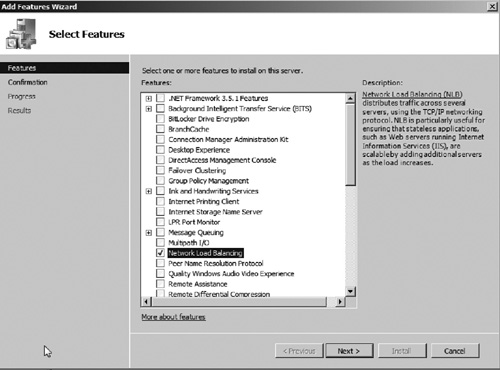
|
5. | Click Install.
|
6. | When installation is complete, click Close to complete the feature installation process. |