5. Verifying cluster configuration using the Cluster Validation Wizard
The Cluster Validation Wizard will perform a series
of rigorous tests to ensure that you storage, nodes, and network are
configured properly to support
a Windows Server 2008 R2 failover cluster. Using this wizard, you can
validate that your nodes are ready to be used to create a new cluster.
You can also run this wizard against an existing cluster to validate
that it is properly configured. To validate your configuration, perform
the following on either node of the cluster:
1. | Open Server Manager.
|
2. | Select the node Features | Failover Cluster Manager.
|
3. | Click the Validate Configuration link in the middle pane (see Figure 15). This will launch the Validate a Configuration Wizard.
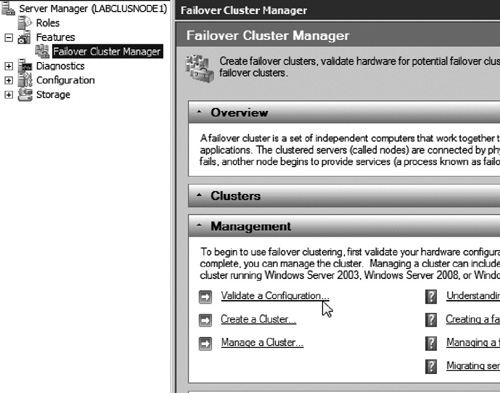
|
4. | Click Next to begin.
|
5. | Select
all nodes that will participate in the cluster configuration. This can
be done by typing their FQDN or by browsing for them, using the Browse
button (see Figure 16). After selecting all nodes to be used by the cluster, click Next.
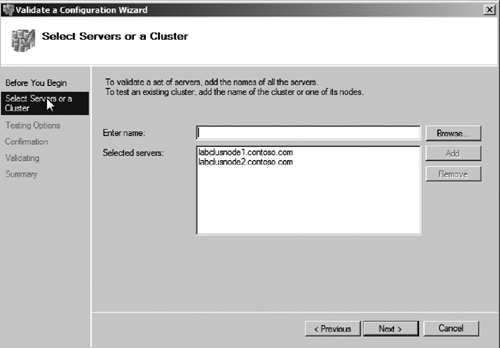
|
6. | Select the option to Run All Tests. Then click Next.
|
7. | Verify that the correct nodes are selected on the Confirmation page. Then click Next to begin the validation process. |
8. | You will see a series of tests begin to run as seen in Figure 17. It may take several minutes for all the tests to be completed. When the validation process is complete, click View Report to view the results of the validation tests.
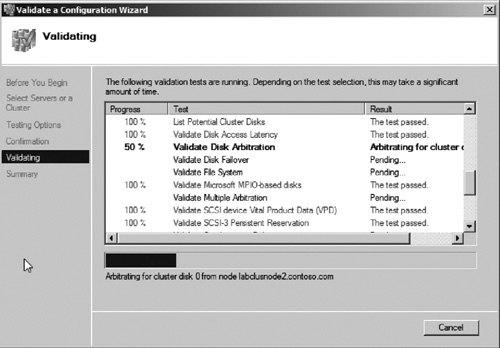
|
9. | Review the report for any warnings or errors (see Figure 18).
You will need to correct any errors before creating a cluster. Warnings
may require an issue to be resolved in some cases and in others they
can be safely ignored. For example, if using iSCSI storage, the report
will list a network warning for the iSCSI network adapters, stating
that they are on the same subnet.
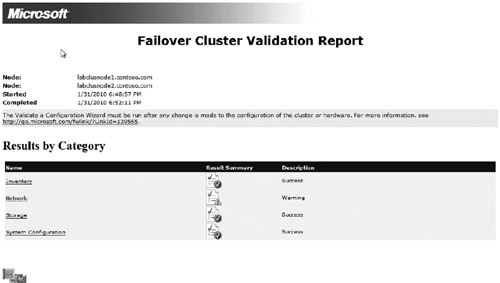
|
After reviewing the validation report, you can close it and click Finish
to close the wizard. If you need to correct any errors and warnings,
you will need to run the Validation Wizard again after correcting the
errors. After verifying whether your configuration is cluster ready,
you can create a new Failover Cluster.