2. Adding Failover Clustering feature
After verifying that your hardware and software meet
the prerequisites required for a Windows Failover Cluster, you are
ready to begin setting up the cluster. The first step is to add the
Failover Cluster features to each cluster node. This is done via
performing the following steps in Server Manager:
1. | Select the Features node in Server Manager. Then click the Add Features link in the middle pane. This will launch the Add Features Wizard. |
2. | Select the Failover Clustering feature as seen in Figure 2. Then click Next.
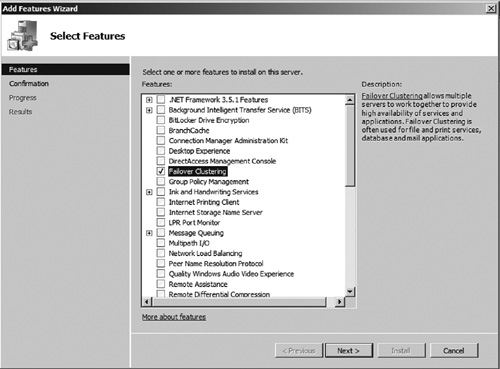
|
3. | Click Install to install the feature.
|
4. | Verify that installation was successful and then click Close.
|
5. | Verify that the Failover Cluster Manager now appears in Server Manager as seen in Figure 3.
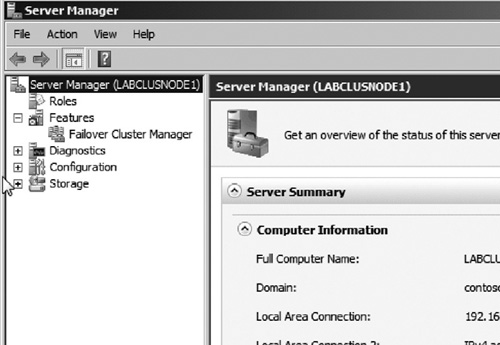
|