4. Client Status Reporting
The effectiveness of your ConfigMgr-based
solutions is highly dependent on the client deployment coverage and the
health of the ConfigMgr client components on your managed systems. All
releases of ConfigMgr 2007 provide a variety of reports that use client
inventory, discovery, and status message data to report on client
operations and functionality. ConfigMgr 2007 R2 includes a new client
status reporting (CSR) application, which gathers additional data from
the management point and the clients themselves to provide enhanced
client status reporting capabilities. The next sections look at how you
can use both the standard reporting capabilities and the new features of
R2 to help manage client operations and detect problems with client
functioning.
Using Standard ConfigMgr Reports for Client Management
You can use many of the reports in the Client
Information and Discovery and Inventory report categories to track your
client deployment and management operations and help troubleshoot
problems with potential or existing clients.
The SMS Site – Client Information report
category includes a number of reports that can help you plan and manage
the client deployment at your sites. Here are some particularly useful
reports for planning purposes:
Computers assigned but not installed for a particular site
Computers with a specific SMS client version
Clients incapable of native mode communication
Summary information of clients capable of native mode communication
Computers with out of band management controllers
Some of the reports specifically designed to help you monitor the status of client deployment operations include the following:
Client Deployment Failure
Client Deployment Success
Client Deployment Status Details
Client Assignment Status Details
Client Assignment Detailed Status
Summary information of clients in native mode
Status of client out of band management provisioning
Issues by incidence summary
Issues by incidence detail for a specified site
Tip: Determining Which Clients Are Ready for Native Mode
The Clients incapable of native mode communication, Summary information of clients in native mode, and Summary information of clients capable of native mode communication
reports provide details on which clients have all certificates required
for native mode. Before running these reports, you should run the
Sccmnativemodereadiness.exe utility on each client computer to populate
the site database with client readiness data. http://technet.microsoft.com/en-us/library/bb680986.aspx
describes the Sccmnativemodereadiness.exe utility and provides steps to
use ConfigMgr software distribution to assign the utility on client
machines.
The Issues by incidence reports show issues
reported by clients that connect to fallback status points due to
problems communicating with the ConfigMgr site.
The SMS Site – Discovery and Inventory report
category includes several reports that you can use to identify problems
with existing clients. These reports include the following:
Computers not discovered recently (in a specified number of days)
Computers not inventoried recently (in a specified number of days)
Clients that have not reported recently (in a specified number of days)
Computers that may share the same SMS Unique ID
Client Status Reporting in Configuration Manager 2007 R2
ConfigMgr 2007 R2 includes a new set of client
status reporting tools for adding in-depth data about client status and
health to the site database for reporting purposes. In addition to
leveraging existing site data, R2 client status reporting pulls data
from management points and directly from the clients. Client status
reporting uses the following mechanisms to gather this data:
Client Pulse—
The CSR service connects to the management point, gathers management
point logs, and extracts client policy request events. Clients normally
request policy from their default management point at regular intervals,
every hour by default.
Client Ping—
The CSR service attempts to ping inactive clients to determine whether
the client’s name resolves successfully and the client responds to an
ICMP (Internet Control Message Protocol) echo request. The service then
attempts to connect to the client to check the status of the ConfigMgr
client service and the Background Intelligent Transfer Service (BITS).
Client ping requires that the clients are configured to respond to ping
requests and the CSR service account has administrator rights on the
client to connect to the service control manager. Internet-based client
management does not support client ping.
To use client status reporting, you must set up
a client status reporting point for your ConfigMgr site. The client
status reporting point system must be running Windows XP SP 2 or higher,
Windows Vista, Windows Server 2003 SP 2 or higher, or Windows Server
2008 (other than Core), with the .NET Framework 2.0 installed. ConfigMgr
supports all editions of these operating systems except home editions
of Windows XP and Windows Vista.
The client status reporting point does not
require the ConfigMgr executive service and therefore is not required to
be a ConfigMgr site system. Unlike site system roles, you do not
configure the client status reporting point through the ConfigMgr
console. Instead, you run ClientStatusReporting.msi from the Client
Status Reporting folder of the ConfigMgr 2007 R2 installation media. The
Installation Wizard is straightforward and only requires you to accept
the license agreement and specify the client status reporting
installation path. The Installer package creates a Microsoft ConfigMgr
2007 R2 Client Status Reporting program group with links to the
configuration utility and the documentation. To configure client status
reporting, perform the following steps:
1. | Launch Configure Client Status Reporting from the Microsoft ConfigMgr 2007 R2 Client Status Reporting program group.
|
2. | On
the Site Setting tab, specify the site database server, database name,
and the client status reporting service logon account. Figure 13 shows the Configure Client Status Reporting Site Settings tab.
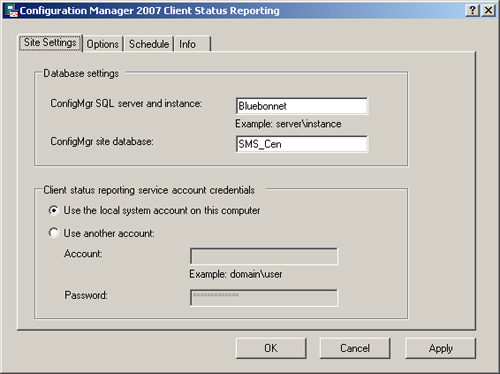
In
this example, the CSR tools are installed on the management point
server, and the service runs under the local system account, which has
administrative access. If the CSR service does not have administrative
access on the management point, you need to perform additional steps to
configure the management point to support client pulse functionality as
described in the CSR documentation in the ConfigMgr help file.
|
3. | On
the Configure Client Status Reporting Options tab, select the intervals
after which you will consider a client inactive if the site has not
received discovery data, inventory, status messages, or policy requests
from the client. The default interval is 7 days for each type of client
activity. Figure 14 shows the Options tab.
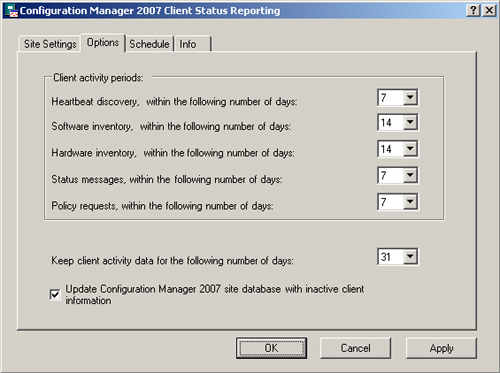
|
4. | On
the Configure Client Status Schedule tab, specify whether to use client
pulse and client ping and the schedule for these actions. You can
schedule each of these actions for specific days of the week and specify
the time of day for the action to occur. You can also use this tab to
specify whether the client status reporting point is for the local site
only or for the entire hierarchy. Figure 15 shows the Schedule tab.
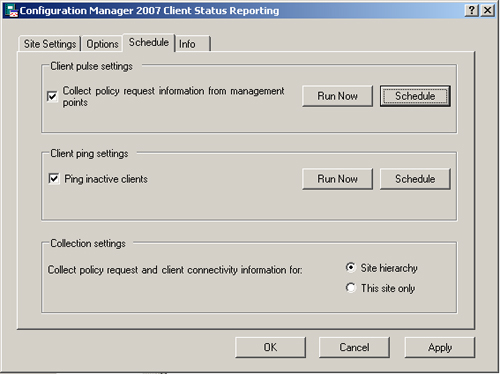
|