5. Asset Intelligence
Microsoft acquired AssetMetrix, an asset
management software company, in 2006. They have used the technology from
this acquisition to greatly enhance ConfigMgr asset recognition and
reporting capabilities.
Microsoft introduced Asset Intelligence (AI) 1.0
functionality in SMS 2003 SP 3. The ConfigMgr 2007 RTM and SP 1
releases have included enhanced functionality with AI 1.1 and 1.5,
respectively. This discussion focuses on support for Asset Intelligence
1.5 in ConfigMgr 2007 SP 1.
ConfigMgr hardware and software inventory gather
raw data about the components and files present on client computer
systems. AI matches hardware and software elements to its extensive
catalog of known devices and applications to convert inventory data into
usable information about the assets in your environment. AI also
integrates usage and license data to provide reporting capabilities on
how information technology (IT) assets are
used in your environment and compliance with licensing requirements.
Here are some questions Asset Intelligence reports can help you answer:
What IT hardware and software assets are deployed in the environment?
Who is using IT assets, and what are the usage patterns and trends?
What changes have occurred in the IT asset base?
How are software licenses and Microsoft Client Access Licenses (CALs) used?
What hardware is compatible with operating system and application software in use or proposed for deployment?
Configuring Asset Intelligence
Asset Intelligence information collection is
not enabled by default in ConfigMgr 2007. AI uses specific hardware
inventory classes and software metering data to identify and report on
various assets. Before enabling AI, you need to enable the hardware
inventory agent and software metering agent at each site where you plan
to gather AI data.
1. | Expand
the Configuration Manager console tree to System Center Configuration
Manager -> Site Database -> Computer Management -> Asset
Intelligence.
|
2. | Right-click the Asset Intelligence node and choose Edit Asset Intelligence Reporting Class Settings from the context menu.
|
3. | On the Asset Intelligence Reporting Class Settings page, select the reporting classes you want to enable, and then click OK. Figure 16
displays this dialog box with the Enable all Asset Intelligence
reporting classes option selected. Before making your selection, click
the Help button and review the information about which reporting classes
are required for each AI report. You can also view the list of reports
using data from each class by hovering your mouse pointer over the class
name. Enable only the AI reporting classes you need, to avoid
increasing computer and network resource usage during the hardware
inventory cycle.
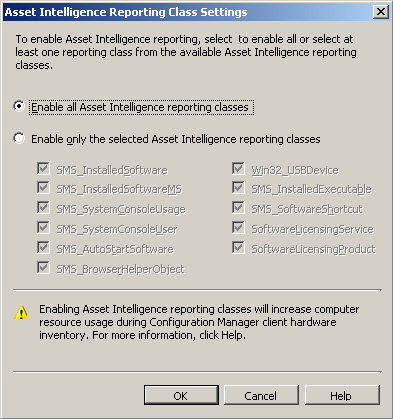
|
Asset Intelligence uses logon events from the
local Windows security event log to monitor Client Access License usage.
If you plan to use AI to monitor CALs, complete the following tasks:
1. | Enable
auditing of success logon events on client computers. Generally, you
can accomplish this through Active Directory Domain Security Policy. For
clients in workgroups or downlevel domains, you need to configure this
setting in the local group policy on each system. The help files for
your version of Windows describe how to accomplish these tasks.
|
2. | Edit
the Configuration.mof file for each ConfigMgr site at which you collect
CAL data to add appropriate settings to the CCM_CALTrackConfig WMI data
class. The article at http://technet.microsoft.com/en-us/library/cc161947.aspx describes the CCM_CALTrackConfig WMI data class.
|
One
of the most exciting new features in AI 1.5 is the ability to
synchronize your Asset Intelligence catalog with System Center Online.
This feature is available only to Microsoft Software Assurance (SA)
customers who carry SA on ConfigMgr. For more information about the
Microsoft Software Assurance program, see http://www.microsoft.com/licensing/sa/default.mspx.
Previous versions of AI provide only a static catalog, which quickly
becomes out of date. In addition to synchronizing with the latest online
catalog, SA customers may submit data about unrecognized software to
Microsoft for analysis, upload custom applications to share with the
System Center community, and maintain local customizations of their own
catalog.
To configure AI to synchronize with System
Center Online, you must first install and configure an asset
intelligence synchronization point in your ConfigMgr central site. Prior
to installing your AI synchronization point, obtain a System Center
Online authentication certificate file (.pfx) from your Microsoft
representative and confirm that the site system on which you install the
synch point can communicate with the Internet on port 443. Perform the
following steps to configure the Synchronization Point site role:
1. | Add the asset intelligence synchronization point as a new server role for the appropriate site system.
|
2. | Enter
the path to the certificate file (.pfx) on the New Site Role Wizard
Asset Intelligence Synchronization Point Connection Settings page, and
click Next.
|
3. | Configure the synchronization schedule on the Asset Intelligence Synchronization Point Schedule page.
|
ConfigMgr 2007 SP 1 allows you to import
license information from a Microsoft Volume Licensing Software (MVLS)
spreadsheet or custom spreadsheet in the appropriate format. MVLS
customers can obtain this spreadsheet from their software reseller. For
information about creating a custom spreadsheet for non-MVLS license information, see http://technet.microsoft.com/en-us/library/cc431362.aspx. To import license information, perform the following steps:
1. | Open
the spreadsheet in the same version of Excel used to create it and save
the spreadsheet as an .xml file. (You must use Microsoft Office Excel
2003 to convert spreadsheets with the .xls file extension and Microsoft
Office Excel 2007 for spreadsheets with the .xlsx extension.)
|
2. | Expand
the Configuration Manager console tree to System Center Configuration
Manager -> Site Database -> Computer Management -> Asset
Intelligence.
|
3. | Right-click the Asset Intelligence node and choose Import Software Licenses from the context menu.
|
4. | Browse to the location of your .xml license file, select the file, and click Finish to complete the License Import Wizard.
|
Microsoft provides a white paper on Configuration Manager 2007 Asset Intelligence at http://download.microsoft.com/download/d/0/f/d0f027ac-501c-415a-ba28-85c051d57da4/ConfigMgr%20Asset%20Intelligence%20Whitepaper%20FINAL%20v4.pdf.
Viewing Asset Intelligence Reports
When you configure Asset Intelligence and allow
time for the inventory collection process to populate AI data in the
site database, you can view AI reports from the Reporting node of the
ConfigMgr console similar to viewing any other reports. You can also
view AI reports in the console, under System Center Configuration
Manager -> Site Database -> Computer Management -> Asset
Intelligence -> Asset Intelligence Reports. Within the Asset
Intelligence report category, there are three subcategories, each of
which provides extensive reporting capabilities:
Hardware—
Asset Intelligence reports in the Hardware category include reports on
upgrade readiness of computers and reports that identify USB (Universal
Serial Bus) devices attached to client systems. By recognizing specific
hardware devices, AI gives you the capability to report on readiness for
OS and application upgrades. Several reports in this category use logon
information from the Security event log to report on the users who have
logged on to the machine, and attempt to identify the primary user of
each computer.
Identifying the primary user of a
computer has been an ongoing challenge for SMS and ConfigMgr
administrators. While the AI method is not perfect, it is another tool
to help meet this challenge. The AI Hardware category also includes
reports that detail changes made on client systems.
Licensing—
By leveraging licensing data along with software inventory data, AI
provides extensive reporting capabilities on the licenses you own,
license usage, and license expiration. AI licensing reports can help you
solve some of the more difficult challenges in license compliance
reporting, such as Client Access License (CAL) tracking and identifying
Microsoft Developer Network (MSDN) software. You can use reports on per-user and per-device CAL usage to help determine how many client access licenses are in use.
AI
can distinguish between different licensing SKUs (stock keeping units)
such as retail or MSDN. The terms and conditions specified in MSDN
license agreements differ from those in retail licenses, and the ability
to recognize MSDN software is essential for determining whether your
organization is appropriately and fully utilizing software used under
this program. For more information about MSDN, see http://msdn.microsoft.com/.
Another
license compliance challenge is distinguishing between different
editions of software such as Microsoft SQL Server. The executable names
are the same, for example, for SQL Server Standard Edition and SQL
Server Enterprise Edition. AI matches file details with its asset
catalog, presenting accurate information on SQL Server editions in your
environment.
Software—
Reports in the AI Software category provide a far more detailed and
meaningful picture of the software deployed in your enterprise than
reporting on raw software inventory data. AI uses its catalog of more
than 300,000 software products and versions to accurately identify
applications and provide details about those applications.
AI
categorizes software by family, such as application development
software, industry-specific software, and software used by system
components and peripherals. AI further distinguishes software titles by
specific categories such as software for the mining industry or software
for educational services. You can also add custom labels to software
titles to provide additional information relevant to your business.
All
this information is available though AI software reports. AI also
provides reports on software configured as auto-start and browser helper
applications. AI uses software metering data to report on software
usage patterns such as recently used or infrequently used programs.
There is an active TechNet forum on Asset Intelligence at http://social.technet.microsoft.com/Forums/en-US/configmgrai/threads/.
6. Reporting on Application Compatibility
One of the major challenges of deploying
operating system upgrades, service packs, and patches is identifying
potential application and hardware compatibility issues and device
driver upgrade requirements. To help system administrators address these
issues, Microsoft provides the Application Compatibility Toolkit
(AppCompat or ACT). The Microsoft ACT connector for Configuration
Manager uses AppCompat data to help you plan for Vista and Windows
Server 2008 upgrades or service pack deployments for Windows XP and
higher versions of Windows. To use the ACT connector, you must complete
the following tasks:
1. | Download and install the Application Compatibility Toolkit. The ACT toolkit is available from http://technet.microsoft.com/en-us/library/cc507847.aspx.
|
2. | Install
the ACT connector by running setup from the ConfigMgr 2007 installation
media and selecting System Center Configuration Manager Application
Compatibility Toolkit Connector from the installation options.
|
3. | Create
and deploy the appropriate ACT data collection packages (DCPs). The ACT
documentation describes how to create the DCPs. You can use ConfigMgr
software deployment to deploy the DCPs.
You should deploy the Inventory Collector DCP to collections of
up to 5,000 systems at one time to identify the applications on your
target systems. After developing an application inventory, deploy a
Windows Vista Compatibility Evaluator DCP to a representative collection
of machines to evaluate possible compatibility issues such as User
Account Control (UAC) compatibility issues, applications using
deprecated application programming interfaces (APIs), systems with a
non-Microsoft Graphical Identification and Authentication (GINA) and
applications requiring access to session 0.
|
4. | Expand
the Configuration Manager console tree to System Center Configuration
Manager -> Site Database -> Computer Management -> Application
Compatibility Toolkit Connector. Click Run Device Driver Synchronization
from the Actions pane. This task retrieves the latest driver
compatibility information from the Microsoft online database.
|
Note: Processing Time for Data Collection Packages
It can take up to 7 days for the ACT toolkit to retrieve and analyze application compatibility data from 5,000 machines.
After completing the steps in this section, you
can use reports in the following categories to analyze your systems for
issues related to Vista or Windows 2008 Server upgrades:
Upgrade Assessment – Windows Server 2008
Upgrade Assessment – Windows Vista
Upgrade Assessment – Windows XP
Each report category includes reports
that can help you determine which of your systems meet minimum and
recommended hardware requirements for the relevant upgrades, and
identify systems needing additional free disk space or hardware
upgrades. Additional reports in the Windows Vista category display
application and driver-compatibility information and availability status
for driver upgrades.