Site-Level Administration
Site-level
administration of IIS differs considerably in its tasks depending on
which of the four IIS services you are dealing with: WWW, FTP, SMTP, or
NNTP. As a result, there is a detailed discussion of the various tasks
involved in administering different kinds of sites (virtual servers) . (In other words, to learn how to administer WWW
sites, go to the “Managing WWW Sites” section.)
Site-level settings
for a newly created Web or FTP site are inherited from the server-level
(Web Sites or FTP Sites node) properties. You can, however, modify
settings at the site level and have those settings override the settings
configured at the server level. Another important point to consider is
that site-level settings are inherited by all virtual and physical
directories and files within the site (that is, within the virtual
server). This is true whether you are considering WWW, FTP, SMTP, or
NNTP sites.
A sample site-level settings dialog box is shown in Figure 1.
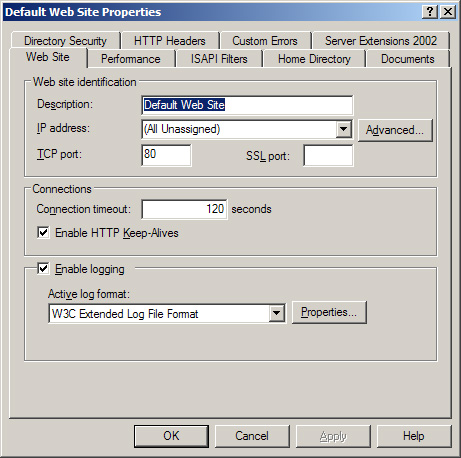
Directory-Level Administration
Directory-level
settings are inherited by all files within the directory. They also
override those configured at the site and server levels. Directory-level
settings apply to both virtual and physical directories within a
particular Web or FTP site.
Directory-level properties
are simply a subset of site-level properties. In fact, the WWW service
master properties for a particular IIS machine are configured through a
Master Properties page that has nine tabs: Web Site, Performance, ISAPI
Filters, Home Directory, Documents, Directory Security, HTTP Headers,
Custom Errors, and Service. Also, the Properties window for a particular
Web site, such as the Default Web Site, has a set of tabs comparable to
the set in the server’s Master Properties window, replacing the Service
tab with a Server Extensions 2002 tab.
Similarly, as Figure 2
shows, the Properties window for a particular virtual (or physical)
directory within a Web site has a subset of the tabs in the Web site’s
Properties window: Directory (versus Home Directory), Documents,
Directory Security, HTTP Headers, and Custom Errors. The following list
summarizes the kinds of settings you can configure at the directory
level:
Location of content for the directory (local directory, network share, or redirection to a URL)
Application settings (application name, starting point, execute permissions, and so on)
Default documents and document footers
Anonymous access and authentication control
IP address and domain name restrictions
Secure communications using SSL
Content expiration
Custom HTTP headers
Content rating
MIME mappings
Custom HTTP errors
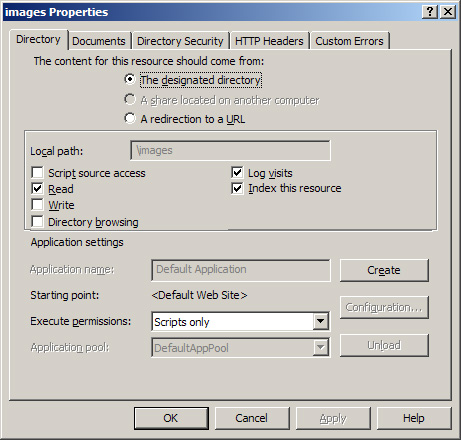
Note
Remember
that directory-level settings for a newly created Web site are
inherited from the site-level settings previously specified. Modifying
the settings at the directory level overrides similar settings
configured at higher levels.