2. Deploying with .rdp and .msi files
You can easily deploy remote applications to specific
computers on your network by creating .rdp or .msi files.
Personally, we prefer using .msi files because they can be pushed
out using Group Policy and you can control additional settings with
them. Or you can create a file share to save the files to, and users
can install the files to their computers.
To create a Windows Installer Package (.msi) file, follow
these steps:
Open the RemoteApp Manager if it isn’t already open.
Select the application you want to create a package for in
the RemoteApp Programs pane.
Click Create Windows Installer Package in the Actions pane
to open the RemoteApp Wizard.
Click Next to open the Specify Package Settings page,
shown in Figure 5.
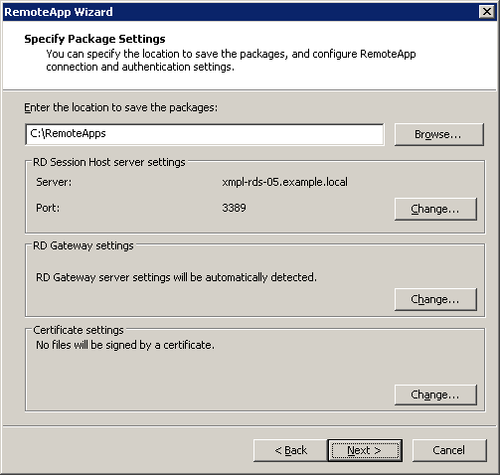
Enter a location to save the package to. The default is
C:\Program Files\Packaged Programs, but we think a shared folder
makes more sense, so we create a RemoteApps folder on the RD Session Host and share
that.
Change the RD Session Host or Certificate settings that
need to be different for this application. There’s really no
need to change either in an SBS environment.
Click Change in the RD Gateway Settings section to open
the Configure RD Gateway Settings dialog box shown in Figure 6. Set this
to use the public DNS name of your SBS network if you expect to
allow any connections from remote users.
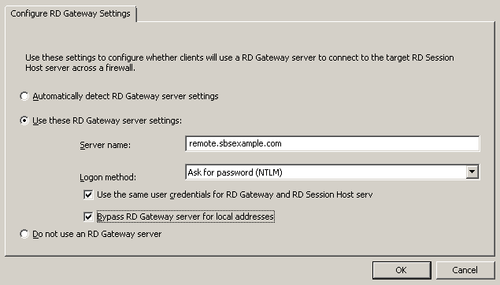
Click OK to return to the Specify Package Settings page,
and then Next to open the Configure Distribution Package page
shown in Figure 7.
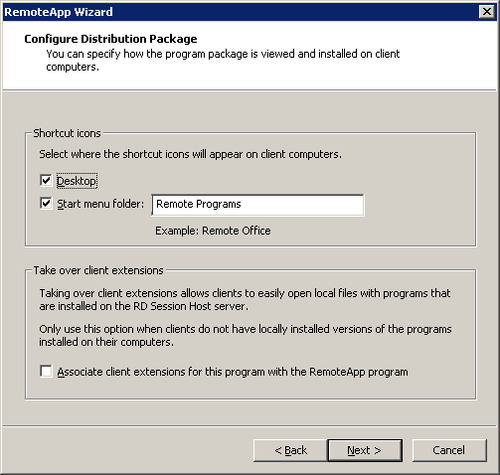
The default is to add the program to the Start menu folder
Remote Programs. If this folder doesn’t already exist, it will
be created as part of the installation. You can also choose to
have the RemoteApp program automatically added to the
user’s desktop. And you can have the remote application take
over all the client extensions it would normally take over for
the user’s computer. Do not choose to take over client
extensions for applications that users will also have installed
locally.
Click Next and then click Finish to create the Windows
Installer Package.
Note:
Creating an .rdp file for deployment follows similar steps but
has fewer options. You can’t have an RDP-deployed RemoteApp
program take over the extensions on your local computer, for
example.
OK, you’ve probably figured out by now that we think the new
RemoteApps capability is one of the best new things
in Windows Server 2008 and now Windows Server 2008 R2. We think
the RD Web Access is a nice touch when used through our
Companyweb, and the new RD Gateway is used by Remote Web Workplace to enable
Secure Sockets Layer (SSL) tunneling instead of using port
4125.
The best of the improvements in Remote Desktop Services,
however, is Remote-Apps. Now you can centralize all your critical
applications onto an RD Session Host and deploy them directly to
users with Group Policy. Because the applications can actually
capture the extensions associated with the application and connect
them to the remote program, the end user experience is almost
completely transparent.
When Windows 2000 Server released and made Terminal Server
Remote Administration mode available on every single server, we
said that it was the reason to migrate to Windows 2000, and time
has proven that feature to be absolutely indispensible. Well, we
think two features in Windows Server 2008 R2 are just as
important: Hyper-V and RemoteApps.