Flash allows you to set preferences to customize the
way you import Adobe Illustrator (.ai) files. You can specify general
options to specify whether to use the import dialog box, import objects
outside the Illustrator artboard or import hidden layers. After you set
the general options, you can set options for specific element types you
want to import, such as text, paths, images, groups, and layers. The
options you set are applied to all Illustrator files when you import
them into Flash. However, you can change options in the Illustrator
import dialog box.
Set Illustrator File Import Preferences
 Click the Flash (Mac) or Edit (Win) menu, and then click Preferences.
Click the Flash (Mac) or Edit (Win) menu, and then click Preferences.
|
 Click the AI File Importer category.
Click the AI File Importer category.
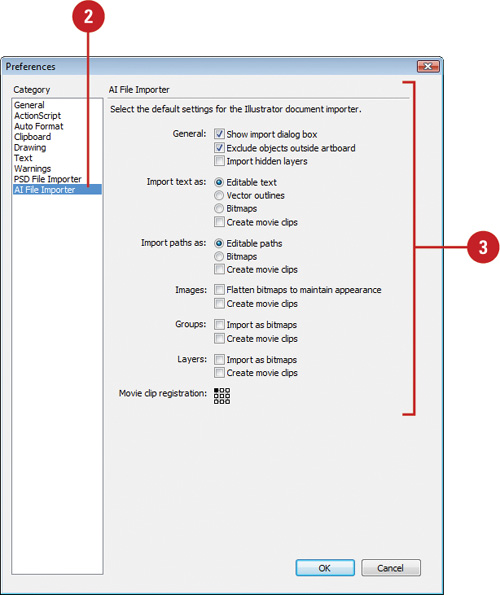 |
 Select from the following options:
Select from the following options:
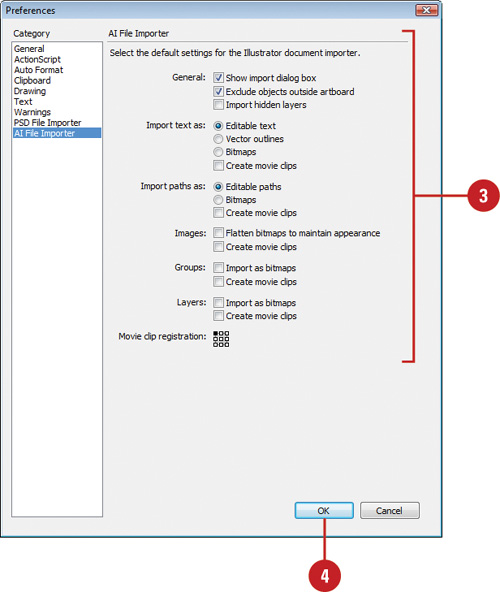 |
 Click OK.
Click OK. |
|