1. Problem
You want to deploy your application to the Windows Phone 7 device because you have to test the sensors' functionalities.
2. Solution
You have two ways to deploy your application to the phone: using either Visual Studio 2010 or the Application Deployment tool.
3. How It Works
In both cases, you have to download and install the latest version of Zune software from www.zune.net/en-US/.
Zune is an entertainment device—initially available only in the United
States—and it is Microsoft's response to Apple's iPod family of devices.
You can transfer your music and videos by using the Zune software, but
you can use it to deploy your software too.
Moreover, in both cases, you
have to unlock your Windows Phone device with a developer license. You
can obtain a license from Microsoft's App Hub site at http://create.msdn.com/en-us/home/membership
by paying an annual $99 fee. In the registration, you will associate
your Windows Live ID account with an App Hub identifier. This coupling
of data is necessary to unlock your Windows Phone device with the help
of the Windows Phone Developer Registration tool, which you find within
the tools installed with the Windows Phone Developer Tools (see Figure 1).
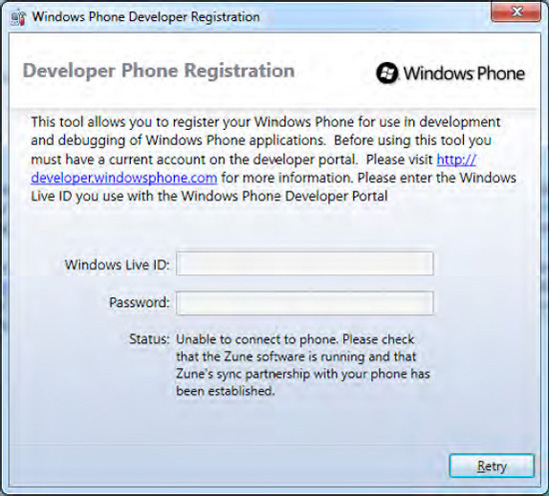
NOTE
As you can see in Figure 1, Zune software is required to unlock the Windows Phone 7 device.
Okay, after completing these
mandatory steps, your device is ready to receive your application. From
Visual Studio 2010, you simply have to change the target combo box from
Windows Phone 7 Emulator to Windows Phone 7 Device.
4. Usage
Now, as usual, you can press
F5 to start a debug session or press Ctrl+F5 to start the application
without the debug. Visual Studio 2010 will compile your application,
start Zune software to connect to the Windows Phone device, copy the XAP
file to the device, and finally run the application. In your device,
you will see your application running.
NOTE
The October 2010 update of the Windows Phone Developer Tools includes the WPConnect.exe
program. When your application uses the Windows Phone media library or
plays a song, it will find those resources locked by Zune software. You
have to close Zune software after having connected the phone and then
run WPConnect.exe. The device will remain connected, but now you have full access to the phone device.
The second method to deploy your application on the Windows Phone device is to run the Application Deployment tool (see Figure 2).
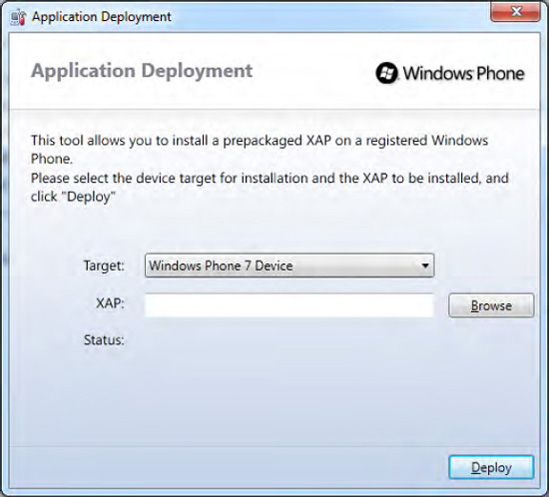
The target combo box
contains both device and emulator targets. The XAP text box contains the
path of your application's XAP file. When you compile your application,
Visual Studio 2010 creates the XAP file, which is a compressed file
containing everything Windows Phone needs to run the application (EXE,
DLLl, images, and so on). After you click the Deploy button, the
Application Deployment tool connects to the phone and deploys the
application.