Reviewing Side Notes
To view all of the side notes you’ve created and collected, do the following:
1. | In OneNote, near the lower-left corner of the program window, click the Unfiled Notes icon under the navigation bar (see Figure 3).
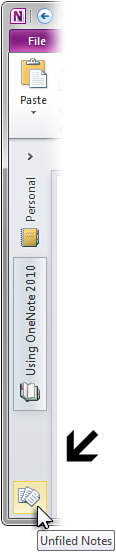
|
2. | When
the Unfiled Notes section is displayed, click its page tabs to quickly
view all of the random and unfiled notes that you have collected here.
|
While looking at all of your side notes pages in the
Unfiled Notes section, you can copy and paste any of the information
from your side notes to your regular notes pages.
You can move more detailed or lengthy side notes to
other sections in your notebook and even to other notebooks.
To exit the Unfiled Notes section and return to the
place in OneNote where you were before, click the Back button on the
Quick Access Toolbar (see Figure 4).
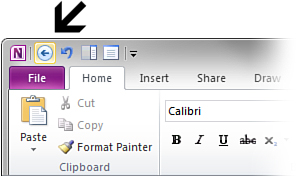
If you opened OneNote to the Unfiled Notes section,
the Back button won’t be available. In that case, click the icon of the
notebook you want on the navigation bar and then click a section within
that notebook.
For now, let’s learn how you can use the quick
filing feature in OneNote to easily file away important side notes that
you want to keep in your notes for a while