An ActiveX control is a software component that adds
functionality to an existing program. An ActiveX control is really just
another term for an OLE (Object Linking and Embedding) object, known as a
Component Object Model (COM) object. An ActiveX control supports a
customizable, programmatic interface. Word includes several pre-built
ActiveX controls on the Developer tab, including a label, text box,
command button, image, scroll bar, check box, option button, combo box,
list box, and toggle button. To create an ActiveX control, click the
Insert button on the Developer tab, click the ActiveX control you want,
and then drag to insert it with the size you want. If there is a problem
with an ActiveX control, Word disables it to protect the program and
your data. When a problem does occur, a security alert dialog box
appears, displaying information about the problem and options you can
choose to leave it disabled in Protected view (New!) or enable it.
Insert ActiveX Controls
 Display the document where you want to place the ActiveX control. Display the document where you want to place the ActiveX control.
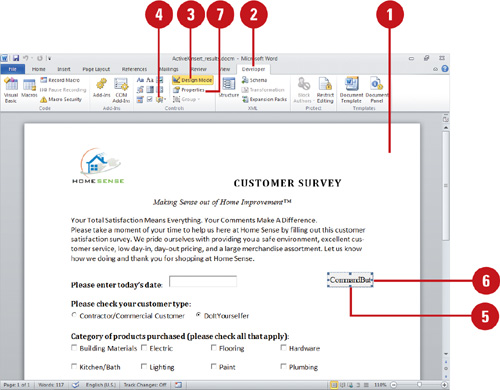  Click the Developer tab. Click the Developer tab.
 Click the Design Mode button (highlighted). Click the Design Mode button (highlighted).
 Click the Legacy Tools button arrow, and then click the button with the ActiveX control you want to use. Click the Legacy Tools button arrow, and then click the button with the ActiveX control you want to use.
See the next page for a list and description of each ActiveX control.
 Drag (pointer changes to a plus sign) to draw the ActiveX control the size you want. Drag (pointer changes to a plus sign) to draw the ActiveX control the size you want.
 To resize the control, drag a resize handle (circles) to the size you want. To resize the control, drag a resize handle (circles) to the size you want.
 To add Visual Basic code to the ActiveX control, right-click the control, click View Code, or to change display properties, click the Properties button. To exit, click the Save and Close buttons. To add Visual Basic code to the ActiveX control, right-click the control, click View Code, or to change display properties, click the Properties button. To exit, click the Save and Close buttons.
 Click the Design Mode button (not highlighted) to exit. Click the Design Mode button (not highlighted) to exit.
|
Form controls are objects
that users can interact with to enter or manipulate data. For example,
you can add a Check box control to your document so that users can turn
an option on and off. You can select a control from the Developer tab
and drag to create the control directly on your document just like an
ActiveX control. For an example on using form controls, see project
downloads for Office 2010 On Demand available on the Web at www.perspection.com.
|
Deal with an ActiveX Control Security Alert
 Click the File tab, and then click Open. Click the File tab, and then click Open.
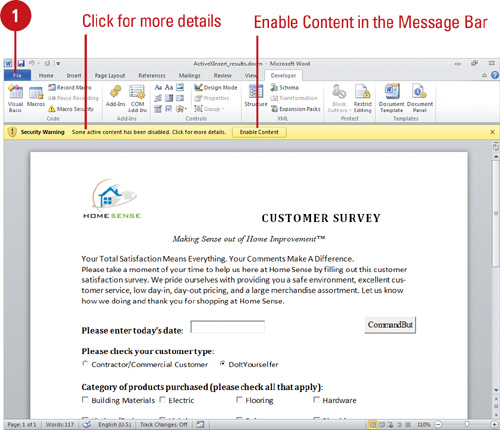  Click the File as type list arrow, and then click the document type that contains the ActiveX control. Click the File as type list arrow, and then click the document type that contains the ActiveX control.
 If the file is located in another folder, click the Look in list arrow, and then navigate to the file. If the file is located in another folder, click the Look in list arrow, and then navigate to the file.
 Click the document with the ActiveX control you want to open, and then click Open. Click the document with the ActiveX control you want to open, and then click Open.
 Click the File tab, click Info, click the Enable Content button (New!), and then click Advanced Options. To enable all content (make trusted), click Enable All Content on the menu. Click the File tab, click Info, click the Enable Content button (New!), and then click Advanced Options. To enable all content (make trusted), click Enable All Content on the menu.
- You can also click Enable Content in the Message Bar with the Security Warning.
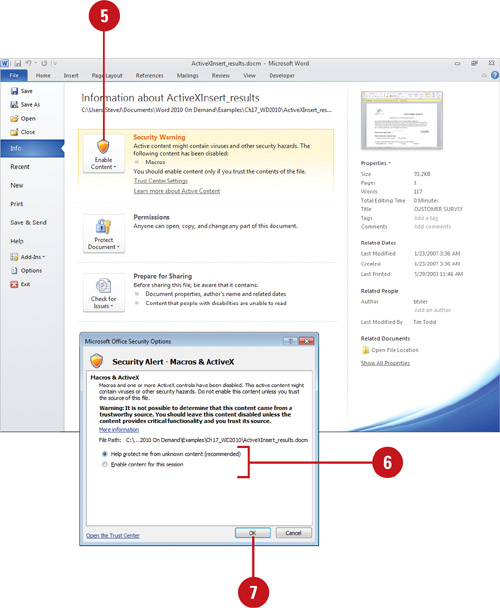  If you trust the document content, click the Enable content for this session option to use it. If you don’t trust it, click the Help protect me from unknown content (recommended) option to block and disable the macros. If you trust the document content, click the Enable content for this session option to use it. If you don’t trust it, click the Help protect me from unknown content (recommended) option to block and disable the macros.
 Click OK. Click OK.
|