Forms are an easy way for you to interact with users
of your documents, either online or in print, and gain information and
feedback from them in the process. Controls—either Content, Form, and
ActiveX—are predefined fields or set of fields that contain information
you can use throughout a document. Word includes many different types:
text boxes for typed entries, date picker, combo boxes, drop-down lists,
and check boxes. The fields display information you provided in
Document Properties or a placeholder, which you can fill in. After you
insert the fields you want, you can change field properties to customize
the form. Word uses Content controls and Quick Parts as part of the
program to build page covers, headers and footers, pull quotes, and side
bar to name a few.
Add Controls to a Document
 Click the Developer tab.
Click the Developer tab.
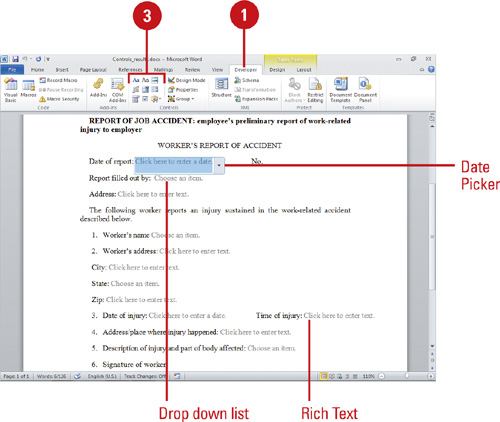
 Position the insertion point where you want to insert a control.
Position the insertion point where you want to insert a control.
 Use the buttons in the Controls group to insert controls.
Use the buttons in the Controls group to insert controls.
- Rich Text or Text. Click to insert a text box where you can enter text.
- Picture. Click to insert a placeholder where you can insert a picture.
- Combo Box. Click to insert a combo box control.
- Drop Down List. Click to insert a drop down list control where you can select from a list.
- Date Picker. Click to insert a control to select a date from a pop-up calendar.
- Building Block Gallery. Click to insert a Quick Part control where you can specify the information you want.
- Legacy Tools. Click to select form and ActiveX controls.
- Group. Select contents you want to protect; prevents changes to document.
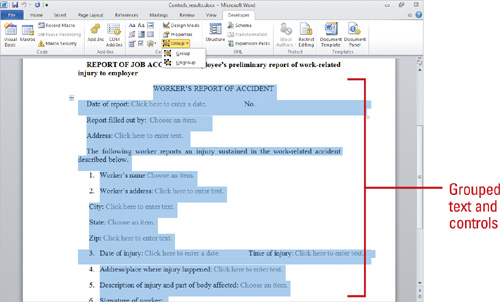
Set or Change Control Properties
 Click the Developer tab.
Click the Developer tab.
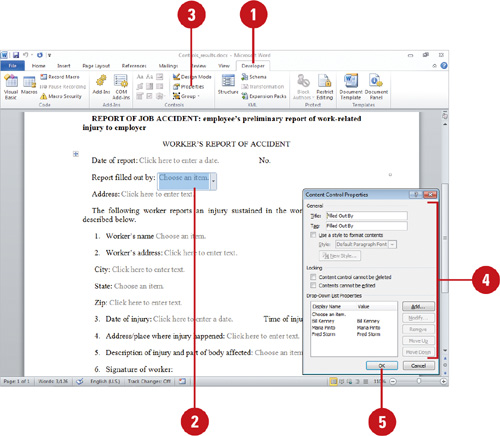
 Select the control you want to set or change properties.
Select the control you want to set or change properties.
 Click the Properties button.
Click the Properties button.
 Select the new options you want for the form field.
Select the new options you want for the form field.
 Click OK.
Click OK.
You can prevent any changes to a document except content controls.
Open the document with content controls, click the Developer tab,
select the text you don’t want to get changed, click the Group button,
and then click Group. You can not change any of the grouped text.
However, you can enter text or specify options using the content
controls. To remove the protection, click the Group button, and then
click Ungroup.
You can protect a form or document.
Click the Restrict Editing button on the Developer tab, and then
Restrict Formatting and Editing to prevent users of the form from being
able to edit its content (not their answers, but the questions and
choices themselves).
You can map most content
controls to elements in XML data attached to a document. XML data is
stored in document parts using the Office XML file formats; for Word the
XML file format is .docx. Document parts help define sections of the
overall contents of the file. The file format consists of many different
types of document parts, including custom XML data part. All document
content associated with an XML element maps to data in a custom XML data
part. This separation of the XML from the document formatting and
layout—known as the Open Packaging Convention—makes it easier to access
data. To view the document parts (which is a compressed zip package),
add .zip
to the end of the document name after the .docx, and then double-click
the renamed file. The contents of the file appear, displaying a tree
structure of individual document parts. You can move the custom.xml
document part out of the zip file to open and modify it. You can attach
the XML file to other Office documents to reuse data. When you’re done
changing the XML file, you can move it back into the zip file and use it
with the original file.