If you've ever owned a mobile PC, you've
probably marveled (and not in a good way) at the cruddy utility
applications that PC makers seem compelled to ship with their hardware.
Microsoft feels your pain. In Windows 7, the software giant continued
the work it started in Windows Vista toward creating a centralized
management console called Windows Mobility Center for all of this
functionality, and it has preloaded this dashboard with all of the
utilities a mobile user could want. Best of all, PC makers are free to
extend Mobility Center with their own machine-specific mobile utilities.
We can't guarantee these products are any good, but at least they're
easily located in this new centralized management console.
Shown in Figure 1, Windows Mobility Center is available only on mobile computers. You won't see it on desktop PCs.
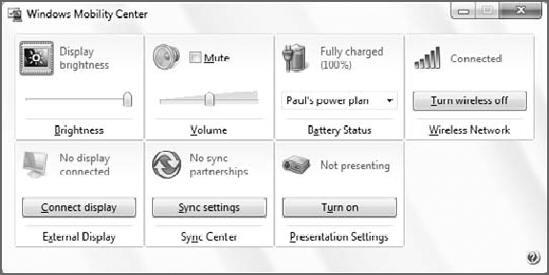
NOTE
The secret keyboard shortcut WinKey+X also starts Mobility Center.
You start Mobility Center by finding it in the Start menu or by typing mobility into Start Menu Search, which is quite a bit faster.
Curiously, Windows Mobility Center does not really
visually resemble any of the other applications that Microsoft bundled
with Windows 7. It presents a set of mobile-related options that are
arrayed in square tiles across an unadorned window that cannot be
resized or formatted in any way. These options, which vary according to
the capabilities of your PC, can include Brightness, Volume, Battery
Status, Wireless Network, External Display, Sync Center, and
Presentation Settings.
Basically, each of these tiles launches a setting that mobile PC users need fairly often, as shown in Figure 2.
Click the icon in the Volume tile, for example, and the Sound control
panel appears. Alternately, you can set or mute the system volume from
directly within Mobility Center.
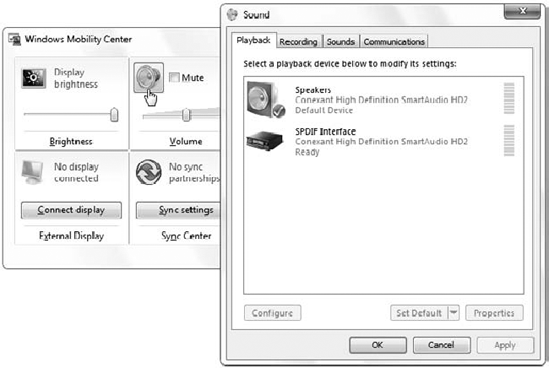
NOTE
With one exception, all of the options available
in Mobility Center are available elsewhere in the Windows 7 user
interface. That one exception is Presentation Settings, covered in the
next section.
|
Remember that you might see additional tiles here that were installed by your PC maker. |